Canon PIXMA MP180 Support Question
Find answers below for this question about Canon PIXMA MP180.Need a Canon PIXMA MP180 manual? We have 2 online manuals for this item!
Question posted by mucolsmex on January 26th, 2012
Paper Thickness Lever
Where is the paper thickness lever?
Current Answers
There are currently no answers that have been posted for this question.
Be the first to post an answer! Remember that you can earn up to 1,100 points for every answer you submit. The better the quality of your answer, the better chance it has to be accepted.
Be the first to post an answer! Remember that you can earn up to 1,100 points for every answer you submit. The better the quality of your answer, the better chance it has to be accepted.
Related Canon PIXMA MP180 Manual Pages
Easy Setup Instructions - Page 1
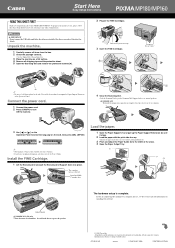
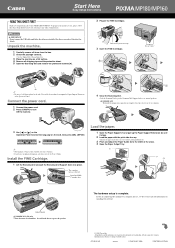
...the serial number. If you are registered trademarks or trademarks of the stack. 4 Open the Paper Output Tray.
(1)
(3) (A)
(2)
The hardware setup is only available for some countries. ... prepare your machine for purchasing the Canon PIXMA MP180/MP160. Install the FINE Cartridges here.
1 Open the Paper Support (1) and pull up the Paper Support Extension (2) until the preparatory operation ...
User's Guide - Page 3
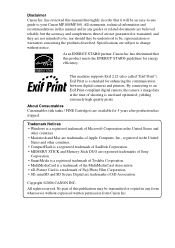
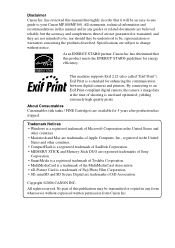
...reserved. Specifications are trademarks of this product meets the ENERGY STAR® guidelines for enhancing the communication between digital cameras and printers. As an ENERGY STAR® partner, Canon Inc. has determined that it will be transmitted or copied in the United
... Photo Film Corporation. • SD, miniSD and SD Secure Digital are subject to your Canon MP180/MP160.
User's Guide - Page 4
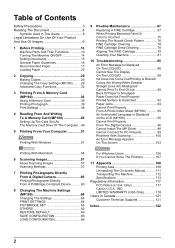
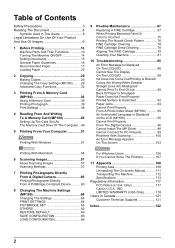
... Their Functions 10 Turning The Machine ON/OFF 14 Setting Documents 15 General Paper Guidelines 16 Recommended Paper 17 Loading Paper 23
2 Copying 26 Making Copies 26 Changing The Copy Settings (MP180) .........28 Advanced Copy Functions 32
3 Printing From A Memory Card (MP180 36 Using A Memory Card 36 Printing Photograph 39 Print Settings 48
4 Reading From...
User's Guide - Page 13
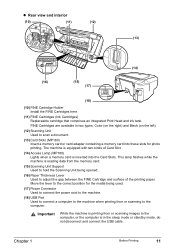
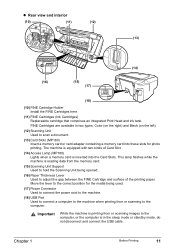
...scanning images to the computer.
The machine is equipped with two kinds of the printing paper. Important
While the machine is in two types, Color (on the right) and...Unit being opened.
(16) Paper Thickness Lever Used to scan a document.
(13) Card Slots (MP180) Insert a memory card or card adapter containing a memory card into the Card Slots. Move the lever to the correct position for ...
User's Guide - Page 19
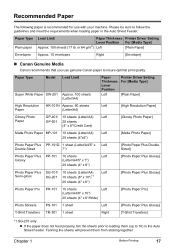
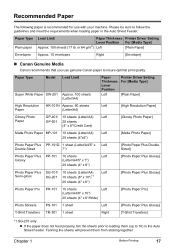
... Approx. 100 sheets (Letter/A4)
Paper Thickness Lever Position
Left
Printer Driver Setting For [Media Type]
[Plain Paper]
High Resolution HR-101N Approx. 80 sheets
Left
Paper
(Letter/A4)
[High Resolution Paper]
Glossy Photo Paper
GP-401/ 10 sheets (Letter/A4) Left
GP-501 20 sheets (4" x 6"/Credit Card)
[Glossy Photo Paper]
Matte Photo Paper MP-101 10 sheets (Letter/A4...
User's Guide - Page 25
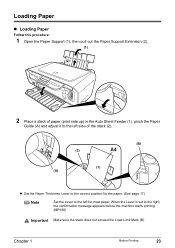
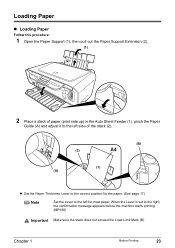
... the machine starts printing. (MP180)
Important Make sure the stack does not exceed the Load Limit Mark (B). Chapter 1
Before Printing
23 Loading Paper
„ Loading Paper
Follow this procedure:
1 Open the Paper Support (1), then pull out the Paper Support Extension (2).
(1)
(2)
2 Place a stack of the stack (2).
(B) (2)
(1) (A)
z Set the Paper Thickness Lever to the correct position for...
User's Guide - Page 27
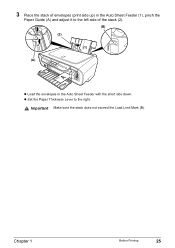
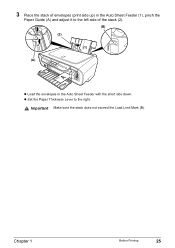
Chapter 1
Before Printing
25 Important Make sure the stack does not exceed the Load Limit Mark (B).
z Set the Paper Thickness Lever to the left side of the stack (2).
(B) (2)
(1) (A)
z Load the envelopes in the Auto Sheet Feeder with the short side down.
3 Place the stack of envelopes (print side up) in the Auto Sheet Feeder (1), pinch the
Paper Guide (A) and adjust it to the right.
User's Guide - Page 30
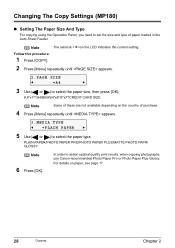
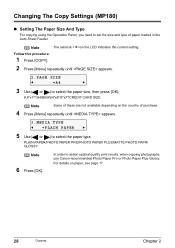
.../B5/A5/4"x6"/5"x7"/CREDIT CARD SIZE
Note
Some of these are not available depending on the country of paper loaded in the Auto Sheet Feeder. Changing The Copy Settings (MP180)
„ Setting The Paper Size And Type
For copying using the Operation Panel, you need to obtain optimal quality print results, when...
User's Guide - Page 34
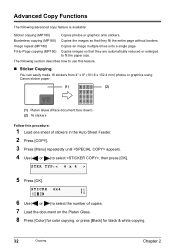
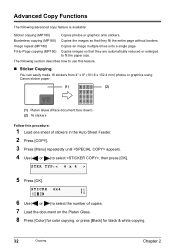
...Press [OK]. The following advanced copy feature is available:
Sticker copying (MP180) Borderless copying (MP180) Image repeat (MP180) Fit-to fit the paper size. STICKR 4x4
01
6 Use [ ] or [ ] to ... make 16 stickers from 4" x 6" (101.6 x 152.4 mm) photos or graphics using Canon sticker paper.
(1)
(2)
(1) Platen Glass (Place document face down) (2) 16 stickers
Follow this procedure:
1 Load ...
User's Guide - Page 41
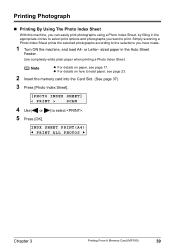
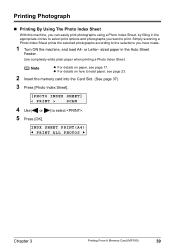
... page 37)
3 Press [Photo Index Sheet].
[PHOTO INDEX SHEET]
< PRINT >
SCAN
4 Use [ ] or [ ] to load paper, see page 17.
INDX SHEET PRINT(A4) W PRINT ALL PHOTOS X
Chapter 3
Printing From A Memory Card (MP180)
39 Use completely white plain paper when printing a Photo Index Sheet. Simply scanning a Photo Index Sheet prints the selected photographs according...
User's Guide - Page 43
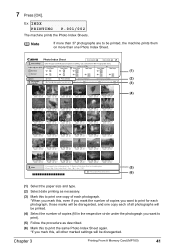
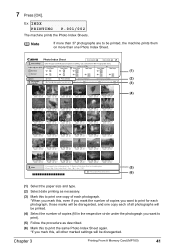
..., the machine prints them on more than one Photo Index Sheet.
(1) (2) (3)
(4)
(5) (6)
(1) Select the paper size and type.
(2) Select date printing as necessary.
(3) Mark this to print one copy of each photograph. *When... settings will be disregarded. Chapter 3
Printing From A Memory Card (MP180)
41
7 Press [OK].
Ex: I NDX PRINTING
P.001/002
The machine prints the Photo Index Sheets.
User's Guide - Page 44
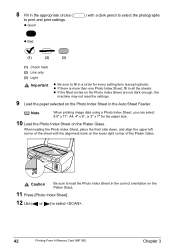
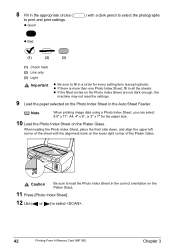
...Photo Index Sheet are not dark enough, the
machine may not read the settings.
9 Load the paper selected on the lower right corner of the sheet with a dark pencil to select the photographs
...11 Press [Photo Index Sheet].
12 Use [ ] or [ ] to select .
42
Printing From A Memory Card (MP180)
Chapter 3 Note
When printing image data using a Photo Index Sheet, you can select 8.5" x 11", A4, 4" x...
User's Guide - Page 45
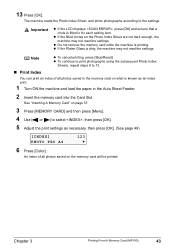
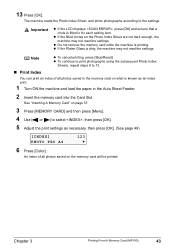
... be printed. z If the filled circles on what is printing. Chapter 3
Printing From A Memory Card (MP180)
43
The machine reads the Photo Index Sheet, and prints photographs according to select , then press [OK]....
5 Adjust the print settings as an index print.
1 Turn ON the machine and load the paper in the Auto Sheet Feeder.
2 Insert the memory card into the Card Slot. z If the ...
User's Guide - Page 46
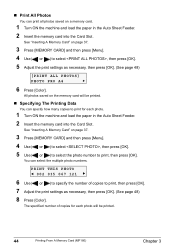
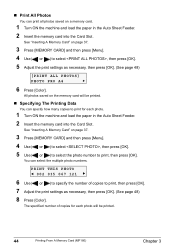
...] or [ ] to specify the number of copies for each photo will be printed.
44
Printing From A Memory Card (MP180)
Chapter 3
See "Inserting A Memory Card" on page 37.
3 Press [MEMORY CARD] and then press [Menu]. 4...select the photo number to print for each photo.
1 Turn ON the machine and load the paper in the Auto Sheet Feeder. 2 Insert the memory card into the Card Slot. The specified ...
User's Guide - Page 91
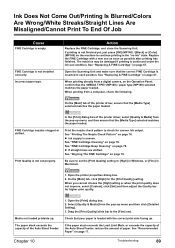
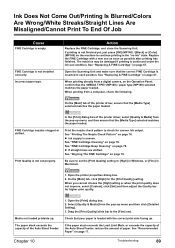
.... When printing directly from the pop-up menu and then click [Detailed Setting]. 3.
In the [Print] dialog box of the printer driver, ensure that your paper is not finished yet, just press [OK] (MP180) / [Black] or [Color] (MP160) on the machine to continue printing in the "no ink" state.
When you cannot choose...
User's Guide - Page 95
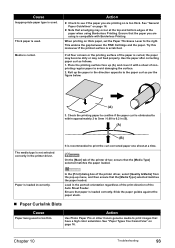
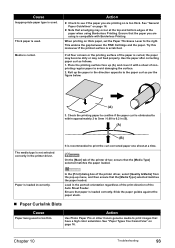
... that the [Media Type] selected matches the paper loaded. Use the paper after correcting paper curl as per the figure below.
(A)
3.
Ensure that smudging may not feed properly. See "Paper Types You Cannot Use" on thick paper, set the Paper Thickness Lever to 0.2 in (B).
(A)
The media type is not selected correctly in the printer driver.
(B)
It is used . When printing...
User's Guide - Page 98
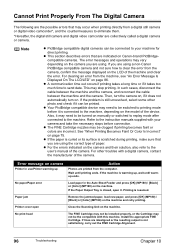
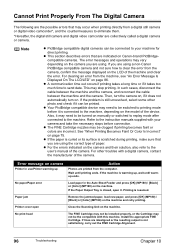
... machine and clear the error. For other photo and check if it . If the Paper Output Tray is scratched during printing, make sure that are incorrect. Error message on camera
Printer in the Auto Sheet Feeder and press [OK] (MP180) / [Black] or [Color] (MP160) on . If the machine is warming up
Action
Photos...
User's Guide - Page 106
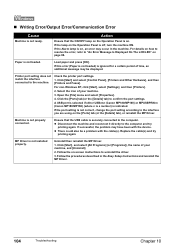
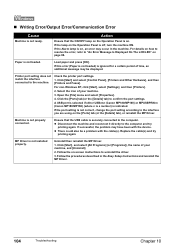
...port is selected if either USBnnn (Canon MP180/MP160) or MPUSBPRNnn (Canon MP180/MP160) (where n is a number) is not ready. Uninstall then reinstall the MP Driver.
1. Printer port setting does not match the interface ...lamp is off, turn the machine ON. Load paper and press [OK].
For non-Windows XP, click [Start], select [Settings], and then [Printers]. 2. Select the icon of time, an ...
User's Guide - Page 109
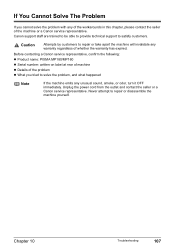
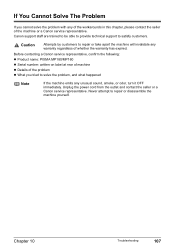
... You Cannot Solve The Problem
If you tried to repair or disassemble the machine yourself. Before contacting a Canon service representative, confirm the following: z Product name: PIXMA MP180/MP160 z Serial number: written on label at rear of machine z Details of the problem z What you cannot solve the problem with any warranty regardless of...
User's Guide - Page 124
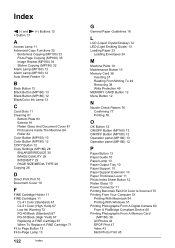
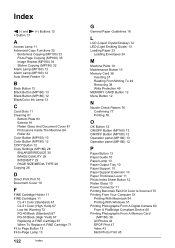
... 77 Printing 76
O
OK Button 12 ON/OFF Button (MP160) 13 ON/OFF Button (MP180) 12 Operation panel (MP160) 13 Operation panel (MP180) 12
P
Paper Button 13 Paper Guide 10 Paper Lamp 13 Paper Output Tray 10 Paper Support 10 Paper Support Extension 10 Paper Thickness Lever 11 Photo Index Sheet Button 12 Platen Glass 10 Power Connector 11 Printing Becomes...
Similar Questions
Where Do You Put Paper In A Canon Printer Pixma Mx882
(Posted by ippondu 10 years ago)
Mp180 Ink Absorber If Full. How Do I Empty It?
Machine has stopped printing with large red notice "Ink Absorber Full"
Machine has stopped printing with large red notice "Ink Absorber Full"
(Posted by gpwinter2 11 years ago)
Canon Printer Pixma 2120 Series - Told Cd Not Necessary For Install?
purchased canon printer pixma 2120 last night at walmarts. i toldkid working there my laptop didn't ...
purchased canon printer pixma 2120 last night at walmarts. i toldkid working there my laptop didn't ...
(Posted by safrn5 11 years ago)

