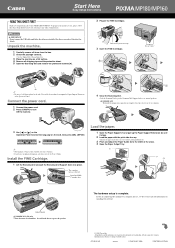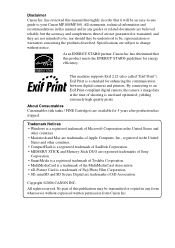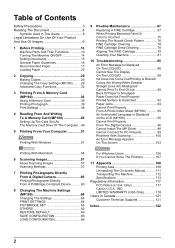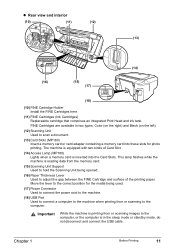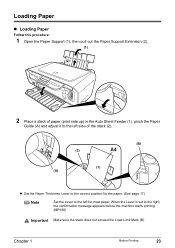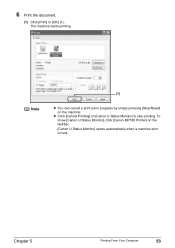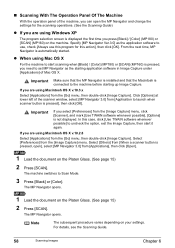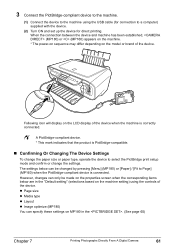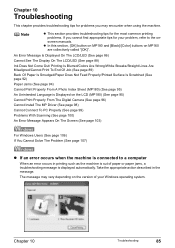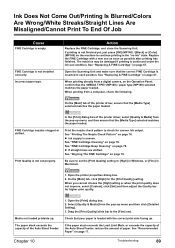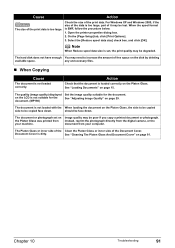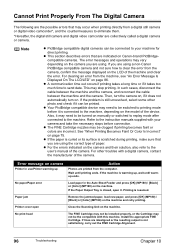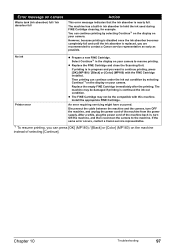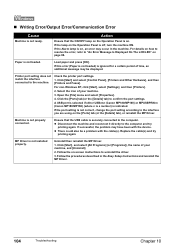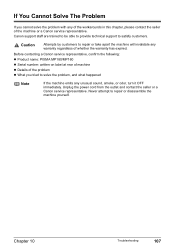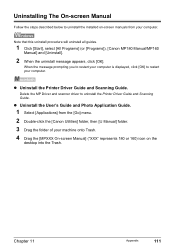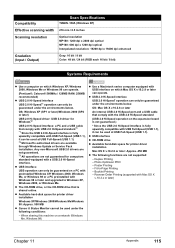Canon PIXMA MP180 Support Question
Find answers below for this question about Canon PIXMA MP180.Need a Canon PIXMA MP180 manual? We have 2 online manuals for this item!
Question posted by prakashmore73 on February 16th, 2013
Mp180 How To Connect With Pc??
Current Answers
Answer #1: Posted by tintinb on February 19th, 2013 10:37 PM
1. Connect the USB data cable to your computer
2. Connect the power cord/cable to your computer
3. Plug in the power cable into the power outlet
4. Turn on your Canon PIXMA MP180 printer
5. Install the driver software, it can be downloaded here:
http://www.usa.canon.com/cusa/support/consumer/printers_multifunction/pixma_mp_series/pixma_mp180
6. Restart your computer
If you have more questions, please don't hesitate to ask here at HelpOwl. Experts here are always willing to answer your questions to the best of our knowledge and expertise.
Regards,
Tintin
Related Canon PIXMA MP180 Manual Pages
Similar Questions
Machine has stopped printing with large red notice "Ink Absorber Full"