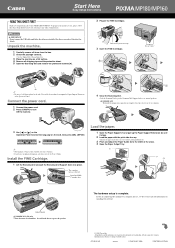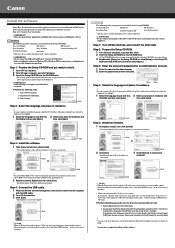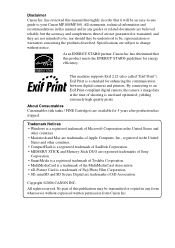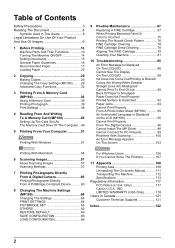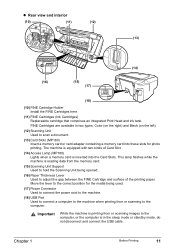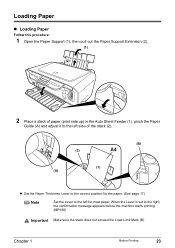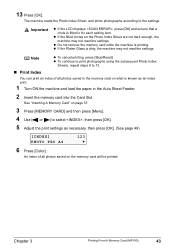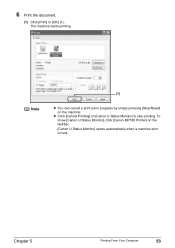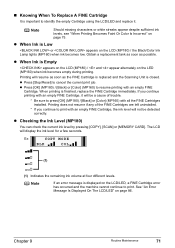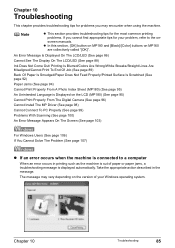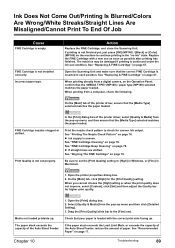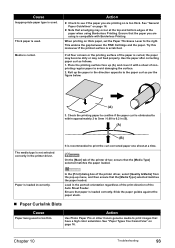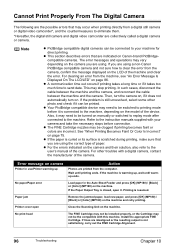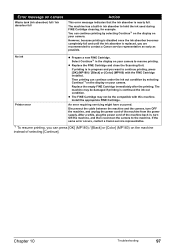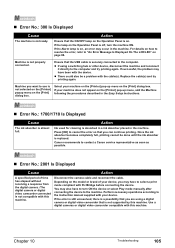Canon PIXMA MP180 Support Question
Find answers below for this question about Canon PIXMA MP180.Need a Canon PIXMA MP180 manual? We have 2 online manuals for this item!
Question posted by gpwinter2 on March 26th, 2013
Mp180 Ink Absorber If Full. How Do I Empty It?
Machine has stopped printing with large red notice "Ink Absorber Full"
Current Answers
Answer #1: Posted by brilliantV on March 27th, 2013 12:08 AM
- Turn on the printer and lift up the top section. When the ink cartridges have moved to the centre of the machine turn it off at the mains, which leaves the cartridges out of the way of the excess ink pads which are located on the far right hand side.
- Clean off the sponges by pressing paper towels on to them and then clean the surrounding parts with paper towels and cotton buds. It's a bit messy but not too bad.
- Once done this turn on the printer at the mains, restart it with the on/off button and once it had completes it's actions turn it off by the on/off button.
- Clean off the sponges by pressing paper towels on to them and then clean the surrounding parts with paper towels and cotton buds. It's a bit messy but not too bad.
- Once done this turn on the printer at the mains, restart it with the on/off button and once it had completes it's actions turn it off by the on/off button.
Hope this helps!
You can visit my blog
http://thegreatlittleblog.blogspot.in/
It has everything must read articles, humour, info, amazing pics, how to.....
Give it a try coz its worth it!
Related Canon PIXMA MP180 Manual Pages
Similar Questions
How Do U Put Ink Inside A Canon Printer Pixma Mg2120 Machine
(Posted by kmkpe 10 years ago)
Canon Printer Pixma Mg2120 How To Print From Ipad
(Posted by marsgugli 10 years ago)
Couldnt Print
print doc is not added into the queue, but printer is online and everything is fine. printing gets f...
print doc is not added into the queue, but printer is online and everything is fine. printing gets f...
(Posted by qwerty123789 12 years ago)