Canon MX310 Support Question
Find answers below for this question about Canon MX310 - PIXMA Color Inkjet.Need a Canon MX310 manual? We have 2 online manuals for this item!
Question posted by buntonauto on April 16th, 2012
How Can I Replace The Ink Absorber?
My printer will not let me print because it says the ink absorber is full. I need to know what to do about this.
Current Answers
There are currently no answers that have been posted for this question.
Be the first to post an answer! Remember that you can earn up to 1,100 points for every answer you submit. The better the quality of your answer, the better chance it has to be accepted.
Be the first to post an answer! Remember that you can earn up to 1,100 points for every answer you submit. The better the quality of your answer, the better chance it has to be accepted.
Related Canon MX310 Manual Pages
MX310 series Quick Start Guide - Page 2
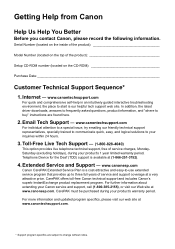
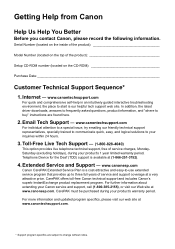
...visit our web site at a very attractive price. Internet - Email Tech Support - Telephone Device for the Deaf (TDD) support is our helpful tech support web site. CarePAK must be...warranty period. CarePAK offers toll-free Canon technical support and includes Canon's superb InstantExchange product replacement program. Toll-Free Live Tech Support - (1-800-828-4040)
This option provides live ...
MX310 series Quick Start Guide - Page 4


... the ENERGY STAR® guidelines for 5 years after production has stopped. About Consumables Consumables (ink tanks / FINE Cartridges) are trademarks of Canon U.S.A., Inc. © 2007 Canon U.S.A., Inc..." is made regarding non-Canon products was compiled from publicly available information. Canon PIXMA MX310 series Office All-In-One Quick Start Guide.
Copyright This manual is copyrighted by...
MX310 series Quick Start Guide - Page 5


... Reports and Lists 57
Routine Maintenance 59 When Printing Becomes Faint or Colors Are Incorrect 59 Printing the Nozzle Check Pattern 60 Examining the Nozzle Check Pattern ...........61 Print Head Cleaning 62 Print Head Deep Cleaning 63 Aligning the Print Head 64 Replacing a FINE Cartridge 66 Keeping the Best Printing Results 72 Cleaning Your Machine 73
Troubleshooting 77...
MX310 series Quick Start Guide - Page 29


... camcorder, or mobile phone using a USB cable recommended by the device's manufacturer, and print recorded images directly without the need to use a USB cable recommended by the PictBridge compliant device. Printing Photographs Directly from a Compliant Device
25 If you are hereafter collectively referred to as "PictBridge compliant device".
See "Turning the Machine On and Off" on page...
MX310 series Quick Start Guide - Page 63


..., see "An Error Message Is Displayed on the LCD" on page 63. Routine Maintenance
When Printing Becomes Faint or Colors Are Incorrect
When printing becomes faint or colors are incorrect, the print head nozzles on page 66. See "Getting the Ink Status Information" on -screen manual. Refer to confirm the condition of the nozzles and then...
MX310 series Quick Start Guide - Page 65


... Cleaning.
Example: When lines are missing, the print head nozzles need cleaning.
Example: When white streaks appear (Color ink)
2 When cleaning is not enough ink. See "Print Head Cleaning" on page 66.
1 Check the nozzle check pattern you printed.
(1)
(2)
(1) If lines of ink is insufficient. Routine Maintenance
61 Replace the FINE Cartridge if the remaining amount of this pattern...
MX310 series Quick Start Guide - Page 66
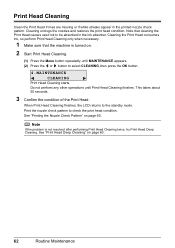
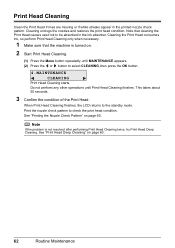
... MAINTENANCE appears. (2) Press the [ or ] button to check the print head condition.
Print Head Cleaning
Clean the Print Head if lines are missing or if white streaks appear in the ink absorber. Note that the machine is not resolved after performing Print Head Cleaning twice, try Print Head Deep Cleaning. This takes about 50 seconds.
3 Confirm the...
MX310 series Quick Start Guide - Page 67
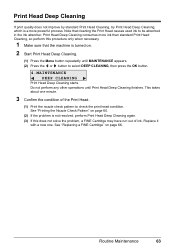
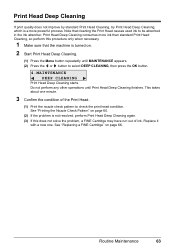
... again. (3) If this procedure only when necessary.
1 Make sure that cleaning the Print Head causes used ink to be absorbed in the ink absorber. See "Replacing a FINE Cartridge" on .
2 Start Print Head Deep Cleaning.
(1) Press the Menu button repeatedly until Print Head Deep Cleaning finishes.
Print Head Deep Cleaning consumes more powerful process. Routine Maintenance
63 Note that...
MX310 series Quick Start Guide - Page 70


... printing following such maintenance as a guide. See "CHECK INK U162" in "An Error Message Is Displayed on the LCD" on the LCD to inform you to replace FINE Cartridges. Replacing a FINE Cartridge
This section explains the way to confirm the ink status and the procedure to have run out.
If you install a used . BLACK INK LOW COLOR INK...
MX310 series Quick Start Guide - Page 71


... Error Message Is Displayed on the LCD" on the following occasions.
Ink is disabled.
You can continue printing for a while, but we recommend you replace the FINE Cartridge promptly. See "CHECK INK U163" in memory.)
Note
If you select ON for PRINT WHEN NO INK, you can confirm the status of each FINE Cartridge on -screen...
MX310 series Quick Start Guide - Page 73


... of first use new FINE cartridges in the open. If either Color or Black FINE Cartridge, in Print Head Cleaning and Print Head Deep Cleaning, which may be displayed properly. For information on -screen manual.
Even when printing with one ink only, print with either of ink, replace them using the following steps.
The FINE Cartridge Holder moves...
MX310 series Quick Start Guide - Page 82


... 5 seconds with this machine. This error message indicates that the ink absorber is installed in progress and you want to continue printing without this function, press the Stop/Reset button for detecting the remaining ink level will need to replace a particular part of printing under the ink out condition. SERVICE SOON
INCOMPATIBLE CAMERA
UNSUPPORTED USB HUB
Action
The...
MX310 series Quick Start Guide - Page 84


... on page 32.
Replace the handset correctly.
When the problem is not using a G3 machine. z You pressed the Stop/Reset button to resend the faxes. Press the Black button to cancel printing of a fax:... the machine will need it in properly, or DIAL TONE DETECT is low or has run out while receiving a fax: load the paper and press the OK
button. z Ink is set COLOR TX to cancel ...
MX310 series Quick Start Guide - Page 88


... combination of printout color.
The method to confirm the paper and print quality settings differs depending on the machine. Confirm by using the printer driver. Refer to the User's Guide on -screen manual.
When printing from a computer
Confirm by operating the machine To print from a PictBridge compliant device
To print from your PictBridge compliant device or the Operation...
MX310 series Quick Start Guide - Page 99
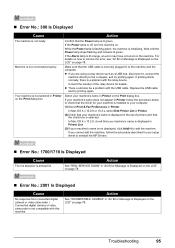
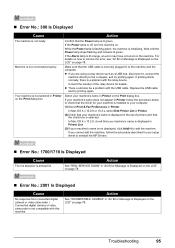
... Edit Printer List in the list of the relay device for your machine is installed to your setup sheet to reinstall the MP Drivers.
„ Error No.: 1700/1710 Is Displayed
Cause
The ink absorber is not compatible with this machine. „ Error No.: 300 Is Displayed
Cause
Action
The machine is initializing.
Replace the...
MX310 series Quick Start Guide - Page 100


... jammed paper, load new paper, press the OK button on the device, contact the manufacturer. Close the Scanning Unit (Printer Cover) on page 78.
96
Troubleshooting The ink absorber is ready, the machine starts printing automatically. For details, see "REQ. Error Message On PictBridge Compliant Device
"Printer in "An Error Message Is Displayed on the LCD" on...
MX310 series Quick Start Guide - Page 101


...described in your setup sheet to your Canon service representative.
Either print or delete documents in memory (see "Printing or Deleting a Document in , turn the power on.
... PictBridge Compliant Device
"No ink"/ "Ink cassette error"
"Hardware Error" "Printer error"
Action
z The FINE Cartridge has or may not be installed properly or may have run out of ink. See "Replacing a FINE ...
MX310 series Quick Start Guide - Page 118
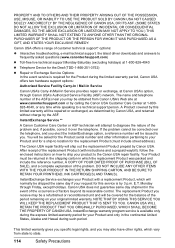
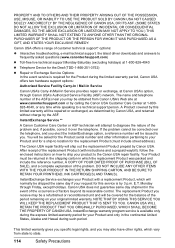
...CARTON, AND BE SURE TO RETAIN YOUR PRINTHEAD, INK CARTRIDGE(S) AND TANK(S). Canon USA does not ... ship out the replacement Product prepaid by the ASF. After receipt of the replacement Product (with a replacement Product, which the replacement Product was packed...support Monday-Saturday (excluding holidays) at 1-800-828-4040
z Telephone Device for the Deaf (TDD-1-866-251-3752)
z Repair or Exchange ...
MX310 series Quick Start Guide - Page 122


... 13 specialty 11
Media Type 12
N
Nozzle Check Pattern examining 61 printing 60
P
Print Head aligning 64 cleaning 62
118
Index
deep cleaning 63 Printing from Your Computer
Macintosh 23 Windows 22 Printing Photographs Directly from a Compliant
Device 25 PictBridge print settings 27
R
Replacing a FINE Cartridge 66 ink status information 66
Routine Maintenance 59
S
Safety Precautions 107 Scanning...
MX310 series Easy Setup Instructions - Page 1


...INK CARTRIDGE" appears, go to select the language for the LCD, then press the OK button.
Telephone Connector Cap
Connect external devices as follows:
External device... Color ...Print Head Nozzles
Important • Do not touch the electrical contacts or Print Head Nozzles on the right side. FINE Cartridge Holder
Important • Once you need this stage.
Scanning Unit (Printer...
Similar Questions
Why Won't My Canon Mx310 Printer Print After Replacing Ink
(Posted by Firrober 9 years ago)
What Is Canon Mx310 Printer Ink Absorber
(Posted by cwa19mug 9 years ago)
Canon Mx850 How To Replace Ink Absorber
(Posted by dacloeve 10 years ago)
How To Replace Ink Absorber On Canon Mx700
(Posted by krazyscwo 10 years ago)

