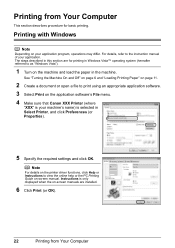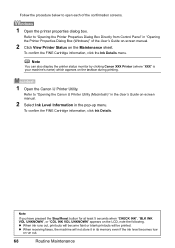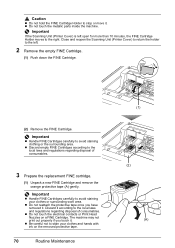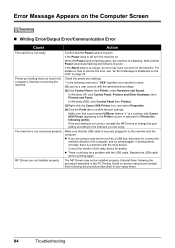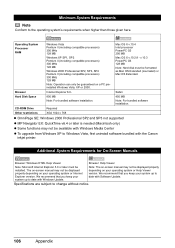Canon MX310 Support Question
Find answers below for this question about Canon MX310 - PIXMA Color Inkjet.Need a Canon MX310 manual? We have 2 online manuals for this item!
Question posted by Firrober on June 18th, 2014
Why Won't My Canon Mx310 Printer Print After Replacing Ink
The person who posted this question about this Canon product did not include a detailed explanation. Please use the "Request More Information" button to the right if more details would help you to answer this question.
Current Answers
Related Canon MX310 Manual Pages
Similar Questions
Pixma 922 Printer Printing Labels
When trying to print a shipping label, parts of the pages are too light to read, how can I correct t...
When trying to print a shipping label, parts of the pages are too light to read, how can I correct t...
(Posted by buddyblackledge 9 years ago)
Canon Mx310 Prints Lines When In Color
(Posted by Ralphgrrsti 10 years ago)
How You Scan From The Cannon Mx310 If The Printer Is Low Ink
(Posted by sufatty 10 years ago)
Replacing Ink Cartridge
I need to replace ink cartridge butI don't know where it is located(in the printer)or how to change ...
I need to replace ink cartridge butI don't know where it is located(in the printer)or how to change ...
(Posted by papertades 12 years ago)