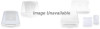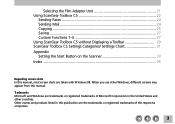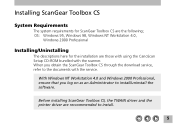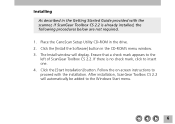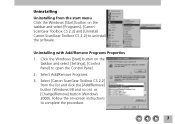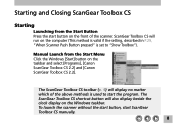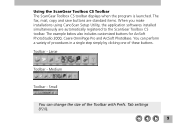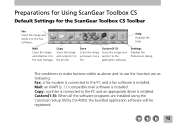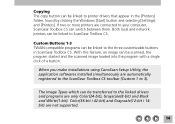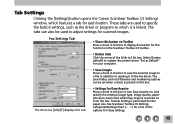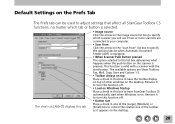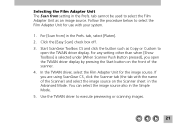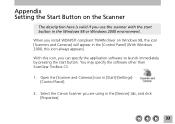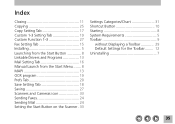Canon CanoScan FB 320P Support Question
Find answers below for this question about Canon CanoScan FB 320P.Need a Canon CanoScan FB 320P manual? We have 1 online manual for this item!
Question posted by MAYOLO on August 29th, 2011
Controladores No Los Encuentro
hola tengo el canoscan fb 320p pero no he encontrado los drives para la plataforma windows 7 me pueden indicar si existen o compro un nuevo scaner
Current Answers
Related Canon CanoScan FB 320P Manual Pages
Similar Questions
Where Can I Buy Canoscan 8400f Setup Utility Cd-tom From
Where Can I Buy CanoScan 8400f utility Cd-rom fro
Where Can I Buy CanoScan 8400f utility Cd-rom fro
(Posted by bryntirion 3 years ago)
Where Can I Find A Windows Vista Driver For Canon Canoscan Fb 320p ?
(Posted by mydomingogato 11 years ago)
Scan Gear For Canoscan 5000f.
Not working CanoScan 5000F from Windows 7 - 64 Bit.Driver Scan Gear for this scaner missing.Please h...
Not working CanoScan 5000F from Windows 7 - 64 Bit.Driver Scan Gear for this scaner missing.Please h...
(Posted by lubomirr 11 years ago)
Driver Para Canoscan N670u/n676u/n1240u Para Windows 7
I can't work with the scanner canoscan n670u/n676u/n1240u in windows 7. Can you help with the right ...
I can't work with the scanner canoscan n670u/n676u/n1240u in windows 7. Can you help with the right ...
(Posted by cefcruz 12 years ago)
I Have A Canoscan Fb320p, When I Try Scanning Documents, It Appears Totally Blac
(Posted by pololeah 12 years ago)