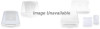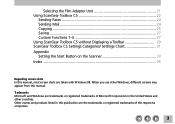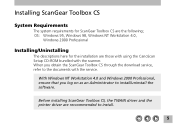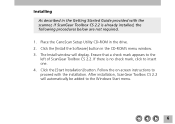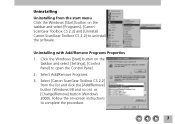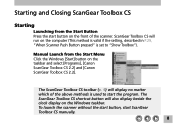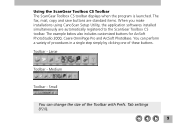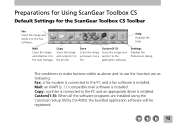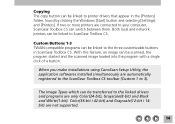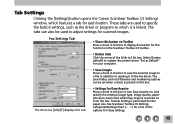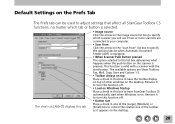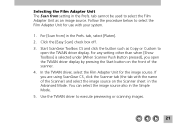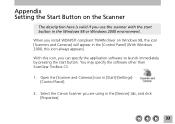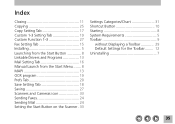Canon CanoScan FB 320P Support Question
Find answers below for this question about Canon CanoScan FB 320P.Need a Canon CanoScan FB 320P manual? We have 1 online manual for this item!
Question posted by mydomingogato on March 3rd, 2013
Where Can I Find A Windows Vista Driver For Canon Canoscan Fb 320p ?
Current Answers
Answer #1: Posted by tintinb on March 10th, 2013 10:54 PM
Select your Operating System if it is a 32 or 64 bit to download the right driver software for your computer.
If you have more questions, please don't hesitate to ask here at HelpOwl. Experts here are always willing to answer your questions to the best of our knowledge and expertise.
Regards,
Tintin
Related Canon CanoScan FB 320P Manual Pages
Similar Questions
Can You help me ? I want download driver for CanoScan LIDE 100
hola tengo el canoscan fb 320p pero no he encontrado los drives para la plataforma windows 7 me pued...