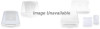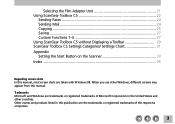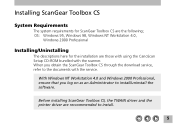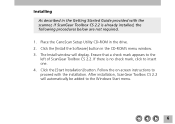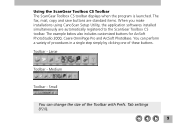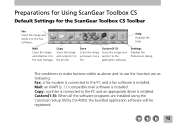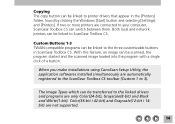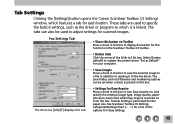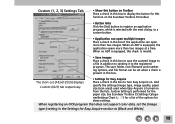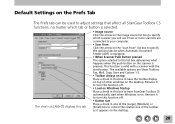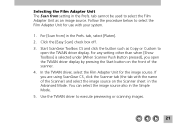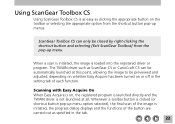Canon CanoScan FB 320P Support Question
Find answers below for this question about Canon CanoScan FB 320P.Need a Canon CanoScan FB 320P manual? We have 1 online manual for this item!
Question posted by pololeah on March 17th, 2012
I Have A Canoscan Fb320p, When I Try Scanning Documents, It Appears Totally Blac
The person who posted this question about this Canon product did not include a detailed explanation. Please use the "Request More Information" button to the right if more details would help you to answer this question.
Current Answers
Related Canon CanoScan FB 320P Manual Pages
Similar Questions
Error Code 3,202,19 For Canon Mg5250 Will Not Scan Documents
error code 3,202,19 for Canon MG5250 will not scan documents
error code 3,202,19 for Canon MG5250 will not scan documents
(Posted by bheath777 10 years ago)
Where Can I Find A Windows Vista Driver For Canon Canoscan Fb 320p ?
(Posted by mydomingogato 11 years ago)
Controladores No Los Encuentro
hola tengo el canoscan fb 320p pero no he encontrado los drives para la plataforma windows 7 me pued...
hola tengo el canoscan fb 320p pero no he encontrado los drives para la plataforma windows 7 me pued...
(Posted by MAYOLO 12 years ago)
How Can I Save A Scanned Document So That I Am Able To Open, Read And Edit It?
I AM ABLE TO SCAN MY DOCUMENTS, BUT I CAN'T OPEN THEM BECAUSE THEY ARE NOT HIGHLIGHTED AND AVAILAB...
I AM ABLE TO SCAN MY DOCUMENTS, BUT I CAN'T OPEN THEM BECAUSE THEY ARE NOT HIGHLIGHTED AND AVAILAB...
(Posted by thedebyahduo 13 years ago)