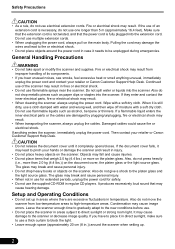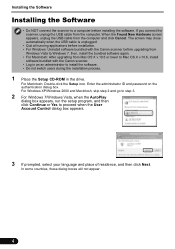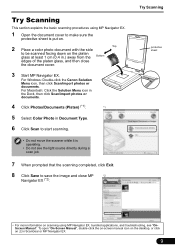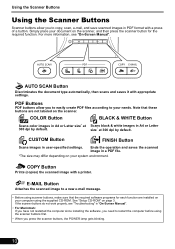Canon CanoScan 9000F Support Question
Find answers below for this question about Canon CanoScan 9000F.Need a Canon CanoScan 9000F manual? We have 1 online manual for this item!
Question posted by dirkdirkson on April 21st, 2012
Film Frames 20 Mm Smal Film Fotonegativen
Are there filmframe support for small negativen 20 mm
and is this suppoted by the scan programs of the Cano Scan 9000F
Current Answers
Related Canon CanoScan 9000F Manual Pages
Similar Questions
Cannon Lide 35 And El Capitan
Can you inform me where can I get drivers for Cannon Lide 35 scanner to work on Mac 10.11
Can you inform me where can I get drivers for Cannon Lide 35 scanner to work on Mac 10.11
(Posted by bhutras 7 years ago)
Error Code 2,178,0 When Trying To Scan Film
When I'm trying to scan film with my scanner Canoscan 5600F it gives me the error code 2,178,0 Scann...
When I'm trying to scan film with my scanner Canoscan 5600F it gives me the error code 2,178,0 Scann...
(Posted by goliat7111 9 years ago)
I Have Lost My Plug And Cable Link To My Scanner 9000f - Where Can I Get Another
(Posted by demesneland 11 years ago)
Slider At Back Of Scanner Jammed
Locking Slider at back of scanner appears jammed. Cannot move it when wanting to transport scanner.
Locking Slider at back of scanner appears jammed. Cannot move it when wanting to transport scanner.
(Posted by wppearce 11 years ago)