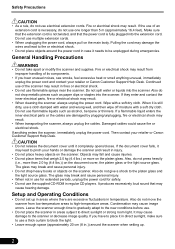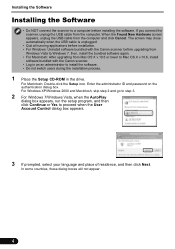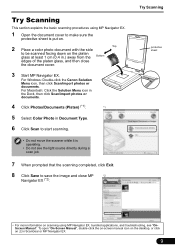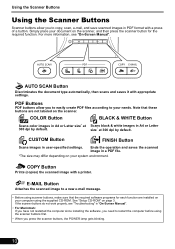Canon CanoScan 9000F Support Question
Find answers below for this question about Canon CanoScan 9000F.Need a Canon CanoScan 9000F manual? We have 1 online manual for this item!
Question posted by wppearce on July 20th, 2012
Slider At Back Of Scanner Jammed
Locking Slider at back of scanner appears jammed. Cannot move it when wanting to transport scanner.
Current Answers
Related Canon CanoScan 9000F Manual Pages
Similar Questions
Scanner Jams Up
Scanner sometimes pulls in multiple pages at a time, sometimes jams up. Very annoying this problem.
Scanner sometimes pulls in multiple pages at a time, sometimes jams up. Very annoying this problem.
(Posted by rick89776 9 years ago)
Drivers For Canoscan 8400f Flatbed Scanner For Windows 8.1
I have been informed by Canon thatt they do not have nor intend to develop drivers for this scanner ...
I have been informed by Canon thatt they do not have nor intend to develop drivers for this scanner ...
(Posted by dupreezpiet 9 years ago)
How To Replace The Lamp On A Canoscan 9000f Scanner
(Posted by SPbth 10 years ago)
I Have Lost My Plug And Cable Link To My Scanner 9000f - Where Can I Get Another
(Posted by demesneland 11 years ago)