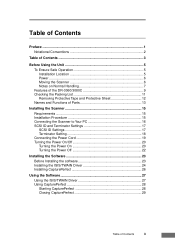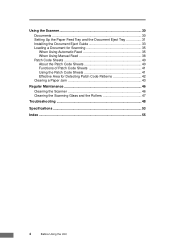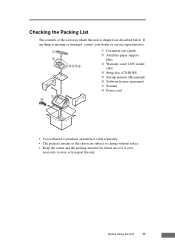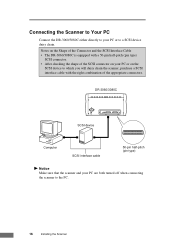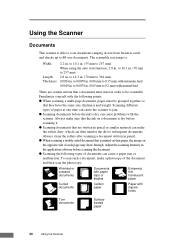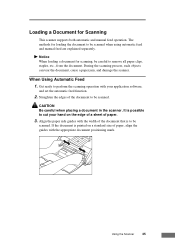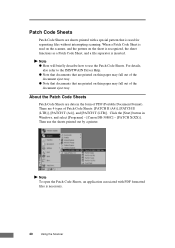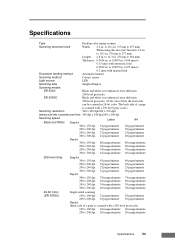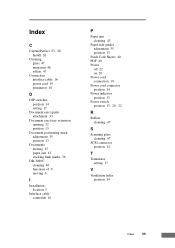Canon DR3080C Support Question
Find answers below for this question about Canon DR3080C - Document Scanner.Need a Canon DR3080C manual? We have 1 online manual for this item!
Question posted by rick89776 on August 28th, 2014
Scanner Jams Up
Scanner sometimes pulls in multiple pages at a time, sometimes jams up. Very annoying this problem.
Current Answers
Related Canon DR3080C Manual Pages
Similar Questions
How Do I Scan Multiple Pages To Send As One Attachment?
(Posted by Anonymous-136810 10 years ago)
Canon Dr-3080c And 30870cii Support Manual
Please, we have close to 25 Canon DR 3080C and 3080CII scaners. These are 2 - 4 years old and we nee...
Please, we have close to 25 Canon DR 3080C and 3080CII scaners. These are 2 - 4 years old and we nee...
(Posted by jramosvi 11 years ago)
Scan Multiple Pages
Why can't I scan more than one page at a time in the cannon dr 2510c scanner. If I put 2 sheets in t...
Why can't I scan more than one page at a time in the cannon dr 2510c scanner. If I put 2 sheets in t...
(Posted by oelweindentalassociates 11 years ago)
Slider At Back Of Scanner Jammed
Locking Slider at back of scanner appears jammed. Cannot move it when wanting to transport scanner.
Locking Slider at back of scanner appears jammed. Cannot move it when wanting to transport scanner.
(Posted by wppearce 11 years ago)
Scanner Won't Open
When using Canoscan Toolbox 5.0, a dialogue box appears informing me that "The scanner is not availa...
When using Canoscan Toolbox 5.0, a dialogue box appears informing me that "The scanner is not availa...
(Posted by roberthighton 12 years ago)