Canon DR 2510C Support Question
Find answers below for this question about Canon DR 2510C - imageFORMULA - Document Scanner.Need a Canon DR 2510C manual? We have 3 online manuals for this item!
Question posted by oelweindentalassociates on August 23rd, 2012
Scan Multiple Pages
Why can't I scan more than one page at a time in the cannon dr 2510c scanner. If I put 2 sheets in the document feeder, it runs them both through at the same time.
Current Answers
There are currently no answers that have been posted for this question.
Be the first to post an answer! Remember that you can earn up to 1,100 points for every answer you submit. The better the quality of your answer, the better chance it has to be accepted.
Be the first to post an answer! Remember that you can earn up to 1,100 points for every answer you submit. The better the quality of your answer, the better chance it has to be accepted.
Related Canon DR 2510C Manual Pages
User Manual - Page 3
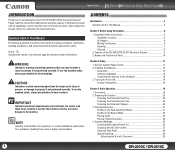
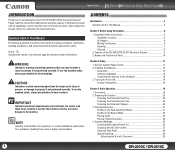
...for safety.
(See p. 12) Indicates the number of a reference page that contains related information. After reading this manual thoroughly before using the scanner to explain procedures, restrictions, handling precautions, and instructions that should be observed for purchasing the Canon DR-2010C/DR-2510C Document Scanner. CAUTION
Indicates a caution concerning operations that may lead to death...
User Manual - Page 4


... the Document Holding Guide 69 Resetting the Counter 70
Chapter 7 Troubleshooting 72 1. Uninstalling Software 75 Uninstalling the ISIS/TWAIN Driver and Job Registration Tool 75 Uninstalling CapturePerfect 3.0 76
Chapter 8 Appendix 77 Specifications 77 Replacement Parts 78 External Dimensions 79
INDEX 81
4
DR-2010C / DR-2510C Clearing a Paper Jam 33 7. Before Using the Scanner...
User Manual - Page 9


... enables you to specify a color for the scanner to omit from the scanned image.
„ Skip Blank Page Function
The scanner is equipped with a Skip Blank Page function that enables you to scan a document without needing to scan the document again.
„ Job Function
The scanner includes three job buttons for the DR-2510C only)
Ultrasonic waves are used to save energy...
User Manual - Page 10
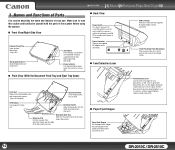
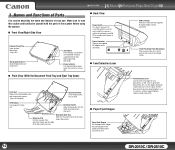
... connector.
„ Feed Selection Lever
Front Unit Open when clearing paper jams and cleaning the scanner. (See p.33 and p.65)
Document Feeder Place the document to feed documents one at a time (page separation mode) (See p.21).
Push it up to scan here.
Previous Page Next Page
USB Connector Connect a USB cable that corresponds to read this connector.
Make sure to...
User Manual - Page 15
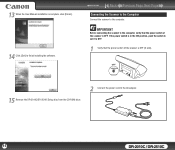
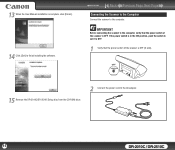
... the power switch is in the ON position, push the switch to set it to the AC adapter.
15
DR-2010C / DR-2510C
Contents
Back Previous Page Next Page
Connecting the Scanner to the Computer
Connect the scanner to finish installing the software. 13 When the User Manual installation is complete, click [Finish]. 14 Click [Exit] to...
User Manual - Page 19


...Torn documents
Documents with paper clips or staples
Extremely thin, translucent paper
Documents with the
scanner. In this case,
adjust the scanning intensity in the application software before scanning the
document.
• It is recommended that thin documents are fed one sheet at a time. • Scanning the following criteria to be scannable:
• When scanning multiple documents of...
User Manual - Page 20
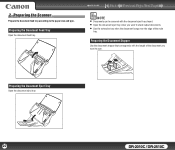
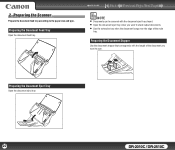
... over the edge of the document you want to the paper size and type.
Contents
Back Previous Page Next Page
NOTE
• Documents can be scanned with the length of the main
tray.
Preparing the Document Eject Tray
Open the document eject tray.
20
DR-2010C / DR-2510C
Preparing the Document Feed Tray
Open the document feed tray. 22..PPrerpeaprainrgintghethSecaSncnearnner
Prepare...
User Manual - Page 21


....
3 Fan the pages of the document to be scanned, and shift them so that the top of the first page (the bottom of the front of the document) is the lowest. (Place the document so that are two methods for feeding documents, the Page Separation mode and Bypass mode.
Feeding documents one sheet at a time or feeding documents consisting of multiple pages that the...
User Manual - Page 23


... (Bypass), and scan the cards one at a time.
2 Adjust the document guides to fit the width of the document facing down .
1 Switch the feed selection lever to the scanner while it is facing down (See p.21). Contents
Back Previous Page Next Page
IMPORTANT
After you , and the top of the card to be scanned (See p.21).
23
DR-2010C / DR-2510C
User Manual - Page 30


...
When scanning multiple documents of different sizes, place the documents so that they cover the entire span of the document. Click the [Basic] tab in the settings dialog box, and then click [Auto-detection] in the Reference Guide. For more information on setting the scanning conditions, see Chapter 4, "ISIS/TWAIN Driver Settings - Scanning Side Settings."
30
DR-2010C / DR-2510C...
User Manual - Page 31


... [Settings]. Correcting Image Skewing."
Removing the Document Background/Bleeding." For more information on setting the scanning conditions, see Chapter 4, "ISIS/TWAIN Driver Settings - For more information on setting the scanning conditions, see Chapter 4, "ISIS/TWAIN Driver Settings - Enhancing the Red Color."
31
DR-2010C / DR-2510C However, this function is only available...
User Manual - Page 32


... scanner.
32
DR-2010C / DR-2510C Scanning Both Sides of Pages
• To scan both sides of a document into text data when creating a PDF file, to be used when searching the text on p. 44.)
Scanning Multiple Batches as One Document
• To scan a document that the file size is selected for PDF Files
You can specify the scanning area. Scanning Non-Standard Size Documents
• To scan...
User Manual - Page 45


..., where non-standard page sizes can be scanned. → Area settings here are determined by dragging the handles bordering the Area window with application programs that display the [OK] button in the Area window.
45
DR-2010C / DR-2510C Area Window The size indicated for selecting the size of documents are missing from scanned images, move the...
User Manual - Page 81


...
Back Previous Page Next Page
INDEX
A
AC Adapter ...6
B
Batch Separation 52 Bypass mode ...23
C
CapturePerfect 3.0 12, 25 Cards, placing 23 Cleaning
Document holding guide 64 Main body 62 Rollers ...63 Sensor glass 63 Connecting to the Computer 15 Counter, resetting 70
D
Dimensions ...79 Disposal ...8 Document eject area 10 Document feed tray 10 Document feeder 10 Document guides 10...
Reference Guide - Page 8


... sleep mode when it detects that the document was placed askew.
„ Ultrasonic Double Feed Detection (for the DR-2510C only)
Ultrasonic waves are used to detect pages that allows you to scan a document without needing to scan the document again.
„ Job Function
The scanner includes three job buttons for automatically scanning and performing operations (up to specify a color...
Reference Guide - Page 9
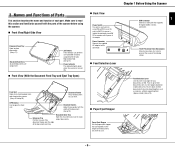
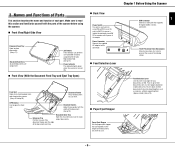
... a time (page separation mode) (See p.12). Push it up to open the front unit.
Theft Prevention Hole (Kensington) Attach a key chain, etc. here to place documents. (See p.11)
Document Eject Area Scanned documents are fed. Feed Selection Lever Use this connector.
„ Feed Selection Lever
Front Unit Open when clearing paper jams and cleaning the scanner. (See...
Reference Guide - Page 15


Feeding documents one sheet at a time or feeding documents consisting of multiple pages that the top of the document is facing down .
2 Adjust the document guides to fit the width of the document to be scanned, and shift them so that the top of the first page (the bottom of the front of the document to be changed by moving the feed selection...
Reference Guide - Page 17


... to (Bypass). Chapter 2 Basic Operation
Feeding in the Bypass Mode
When scanning multiple page documents that are fastened together, such as invoices, place the documents so that the edge that is fastened together is not being used.
IMPORTANT
After you , and the top of the card to the scanner while it is facing down (See p.12).
Reference Guide - Page 24


... examples of settings when scanning with the DR-2010C/DR-2510C. To scan irregular size documents, select [Auto-detection] as they are scanned with CapturePerfect 3.0. The page size is selected for [Page Size]. (See Chapter 4, "ISIS/TWAIN Driver Settings," in the User Manual.)
Scanning Multiple Batches as One Document
• To scan a document that has too many pages to apply OCR. Chapter...
Reference Guide - Page 44


...D
Dimensions ...39 Disposal ...4 Document eject area 6 Document feed tray 6 Document feeder 6 Document guides 6 Document holding guide
Attaching 33 Removing 33 Documents ...9 Placing ...12 Driver ...
L
Load limit mark 12 Long Document mode 24
M
Maintenance ...26 Moving the scanner 2
N
Name of parts ...6
O
Open button ...6 Operating system 7
P
Page Separation mode 12 Paper jam, clearing ...
Similar Questions
How To Scan Two Sided Page Imageformula Dr-5010c
(Posted by nikktsi 9 years ago)
How Do I Scan Multiple Pages To Send As One Attachment?
(Posted by Anonymous-136810 9 years ago)
Can You Scan Multiple Pages At One On The Canoscan Lide 110
(Posted by suconley 10 years ago)

