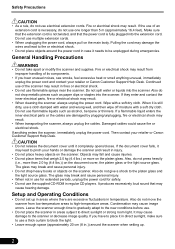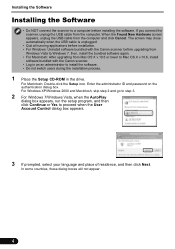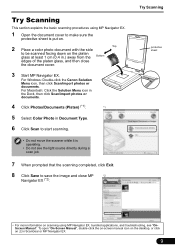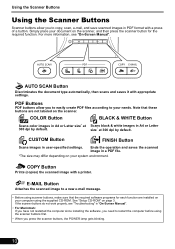Canon CanoScan 9000F Support Question
Find answers below for this question about Canon CanoScan 9000F.Need a Canon CanoScan 9000F manual? We have 1 online manual for this item!
Question posted by demesneland on January 7th, 2013
I Have Lost My Plug And Cable Link To My Scanner 9000f - Where Can I Get Another
Current Answers
Answer #1: Posted by tintinb on February 4th, 2013 12:56 AM
- http://www.amazon.com/Scanner-Cable-Canon-CanoScan-Scanners/dp/B008H3W7BW/ref=sr_1_7?ie=UTF8&qid=1359964547&sr=8-7&keywords=Canon+CanoScan+9000F+cable
- http://www.amazon.com/Scanner-Cable-Canon-CanoScan-Scanners/dp/B0058N7DDQ/ref=sr_1_13?ie=UTF8&qid=1359964547&sr=8-13&keywords=Canon+CanoScan+9000F+cable
If you have more questions, please don't hesitate to ask here at HelpOwl. Experts here are always willing to answer your questions to the best of our knowledge and expertise.
Regards,
Tintin
Related Canon CanoScan 9000F Manual Pages
Similar Questions
Where Can I Buy CanoScan 8400f utility Cd-rom fro
I can't work with the scanner canoscan n670u/n676u/n1240u in windows 7. Can you help with the right ...