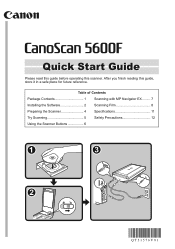Canon 5600F Support Question
Find answers below for this question about Canon 5600F - CanoScan - Flatbed Scanner.Need a Canon 5600F manual? We have 1 online manual for this item!
Question posted by goliat7111 on February 23rd, 2015
Error Code 2,178,0 When Trying To Scan Film
When I'm trying to scan film with my scanner Canoscan 5600F it gives me the error code 2,178,0 Scanning plain papers works like a charm.What's wrong?What can I do?
Current Answers
Related Canon 5600F Manual Pages
Similar Questions
Error CanoScan 5600F On 2178 0 à© The Numàauthorization Film Nà© On Wi
(Posted by Ecureuil64 9 years ago)
Lide 210 Canoscan Canon Scaner Is Not Scanning But Returning Error Code 5,155,55
Lide 210 Canoscan Canon Scaner Is Not Scanning But Returning Error Code 5,155,55 How To Set Right Th...
Lide 210 Canoscan Canon Scaner Is Not Scanning But Returning Error Code 5,155,55 How To Set Right Th...
(Posted by msrameshaiah 10 years ago)
5600f Code 2 178 0 On Slide Scanning.
5600f Code 2 178 0 appears even when all is set up correctly. On one click it asks for an applicatio...
5600f Code 2 178 0 appears even when all is set up correctly. On one click it asks for an applicatio...
(Posted by garywest 10 years ago)
Scanning Slides Framed In Glass With The Canon 5600f
I wonder whether I can scan my slides that are all framed under glass. This makes them somewhat thic...
I wonder whether I can scan my slides that are all framed under glass. This makes them somewhat thic...
(Posted by heinrichjakob 11 years ago)
Why Does Mycano Scan 8400f Not Work With The Imac Lion Os ? Thank You
(Posted by Anonymous-55267 12 years ago)