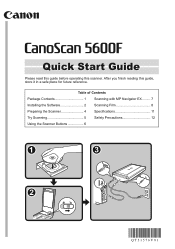Canon 5600F Support Question
Find answers below for this question about Canon 5600F - CanoScan - Flatbed Scanner.Need a Canon 5600F manual? We have 1 online manual for this item!
Question posted by garywest on November 28th, 2013
5600f Code 2 178 0 On Slide Scanning.
5600f Code 2 178 0 appears even when all is set up correctly. On one click it asks for an application to save image into BUT you cannot link one. If you drag an icon over the place it says you must it does not do anything. Error persists no matter what setting or preferences are set. Win 7 32 bit
Current Answers
Related Canon 5600F Manual Pages
Similar Questions
Error Code 2,178,0 When Trying To Scan Film
When I'm trying to scan film with my scanner Canoscan 5600F it gives me the error code 2,178,0 Scann...
When I'm trying to scan film with my scanner Canoscan 5600F it gives me the error code 2,178,0 Scann...
(Posted by goliat7111 9 years ago)
This Canon 4400f- Canoscan - Flatbed Scanner Is Compatible With Mac 10.6.8?
(Posted by victormorales2591 9 years ago)
Scanning 6x6 Cm Negatives (black & White) With My Canon 5600f Scanner!
Is there any trick to be able scanning 6x6 cm negatives (black & white) with my canon 5600F scan...
Is there any trick to be able scanning 6x6 cm negatives (black & white) with my canon 5600F scan...
(Posted by nilserikhagglund 10 years ago)
Scanning Slides Framed In Glass With The Canon 5600f
I wonder whether I can scan my slides that are all framed under glass. This makes them somewhat thic...
I wonder whether I can scan my slides that are all framed under glass. This makes them somewhat thic...
(Posted by heinrichjakob 11 years ago)