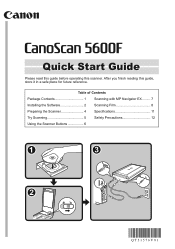Canon 5600F Support Question
Find answers below for this question about Canon 5600F - CanoScan - Flatbed Scanner.Need a Canon 5600F manual? We have 1 online manual for this item!
Question posted by nilserikhagglund on December 9th, 2013
Scanning 6x6 Cm Negatives (black & White) With My Canon 5600f Scanner!
Is there any trick to be able scanning 6x6 cm negatives (black & white) with my canon 5600F scanner. In the manual it says that only 35 mm film is what the scanner can manage.
Current Answers
Related Canon 5600F Manual Pages
Similar Questions
Can I Use This Scan For 120 Negatives?
I need to use that scan for 120 negatives film. i am sure there is exits an adapter for that.
I need to use that scan for 120 negatives film. i am sure there is exits an adapter for that.
(Posted by paola82793 9 years ago)
This Canon 4400f- Canoscan - Flatbed Scanner Is Compatible With Mac 10.6.8?
(Posted by victormorales2591 9 years ago)
5600f Code 2 178 0 On Slide Scanning.
5600f Code 2 178 0 appears even when all is set up correctly. On one click it asks for an applicatio...
5600f Code 2 178 0 appears even when all is set up correctly. On one click it asks for an applicatio...
(Posted by garywest 10 years ago)
Os 10.8 Compatable With Cannon 5600f?
upgraded to new iMac Mountain Lion, 10.8.2 My scanner, Cannon 5600F is not recognized. Downloaded ...
upgraded to new iMac Mountain Lion, 10.8.2 My scanner, Cannon 5600F is not recognized. Downloaded ...
(Posted by kenwilsontx 11 years ago)
Scanning Slides Framed In Glass With The Canon 5600f
I wonder whether I can scan my slides that are all framed under glass. This makes them somewhat thic...
I wonder whether I can scan my slides that are all framed under glass. This makes them somewhat thic...
(Posted by heinrichjakob 11 years ago)