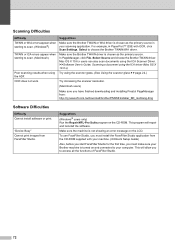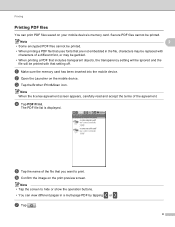Brother International MFC-J430w Support Question
Find answers below for this question about Brother International MFC-J430w.Need a Brother International MFC-J430w manual? We have 14 online manuals for this item!
Question posted by sajiwhya on January 20th, 2014
Brother Mfcj430w Wont Scan To File
The person who posted this question about this Brother International product did not include a detailed explanation. Please use the "Request More Information" button to the right if more details would help you to answer this question.
Current Answers
Related Brother International MFC-J430w Manual Pages
Similar Questions
Brother 8480dn Wont Scan To Email From Device Button
(Posted by RoSMith1 9 years ago)
How To Scan File From Printer Brother Mfc-j430w To Other Computer
(Posted by akjacko 10 years ago)
My Brother Mfc-j430w Wont Scan And Connect To Pc
(Posted by fbulsu4l 10 years ago)
Brother Mfc-j430w Wont Scan Over Wifi
(Posted by Johntimcd 10 years ago)
Brother Mfc589ocn Wont Scan
Printing to the MacBook Pro works great. Won't scan. Error "document feeder empty" I cant feed these...
Printing to the MacBook Pro works great. Won't scan. Error "document feeder empty" I cant feed these...
(Posted by samuhl 11 years ago)