Brother International MFC-J430w Support Question
Find answers below for this question about Brother International MFC-J430w.Need a Brother International MFC-J430w manual? We have 14 online manuals for this item!
Question posted by akjacko on February 5th, 2014
How To Scan File From Printer Brother Mfc-j430w To Other Computer
The person who posted this question about this Brother International product did not include a detailed explanation. Please use the "Request More Information" button to the right if more details would help you to answer this question.
Current Answers
There are currently no answers that have been posted for this question.
Be the first to post an answer! Remember that you can earn up to 1,100 points for every answer you submit. The better the quality of your answer, the better chance it has to be accepted.
Be the first to post an answer! Remember that you can earn up to 1,100 points for every answer you submit. The better the quality of your answer, the better chance it has to be accepted.
Related Brother International MFC-J430w Manual Pages
Users Manual - English - Page 79


...printer.
(Windows Vista®)
Click , Control Panel, Hardware and Sound and then Printers. If the printer is your model name). Right-click
Brother MFC-XXXXX (where XXXXX is offline, it will show Use Printer.... Visit us at http://solutions.brother.com/.
Select this option to enable the printer.
(Windows® 7)
Click
and then Devices and Printers. If you must be easily ...
Users Manual - English - Page 87
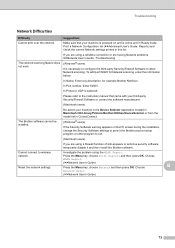
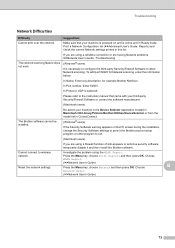
... to configure the third-party Security/Firewall Software to the instruction manual that your machine in the Device Selector application located in Macintosh HD/Library/Printers/Brother/Utilities/DeviceSelector or from the model list in ControlCenter2. To add port 54925 for Network scanning, enter the information below:
In Name: Enter any description, for example...
Mobile Print/Scan Guide - English - Page 3


...text files ...12
Print Settings ...14
3 Scanning
15
Scanning documents ...15 Scanning directly to your mobile device's memory card 15 Opening scanned images in other applications 17
Scan Settings ...20
Section II For iOS Devices
4 Introduction
22
Overview...22 Hardware requirement ...23
Supported devices and operating systems 23 Network settings ...23 Downloading Brother iPrint&Scan from...
Mobile Print/Scan Guide - English - Page 6


... uu page 6.) Scanning Photos and documents scanned with other applications. 1 Introduction
1
1
Overview 1
Brother iPrint&Scan allows you can print photos, PDF, and text files directly from your Android™ device, without using your mobile device. (See Scanning uu page 15.)
Note • For a list of models supported by Brother iPrint&Scan please visit the Brother web site at...
Mobile Print/Scan Guide - English - Page 16


... a different machine is selected or if No Device selected is displayed, make sure your machine from
the list. g Do one of the following :
Tap Print this to print the displayed page. Tap Print all pages of applications appears, select Brother iPrint&Scan. Printing text files 2
a Use the desired application to print all...
Mobile Print/Scan Guide - English - Page 21


... in the following folder on the memory card: /sdcard/com.brother.mfc.brprint/Scan.
Note When the license agreement screen appears, carefully read and accept the terms of the document are saved in one file.
• File names are saved in other applications. Scanning
Note
• If you chose "PDF", all pages of the agreement. For...
Mobile Print/Scan Guide - English - Page 26
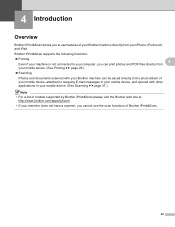
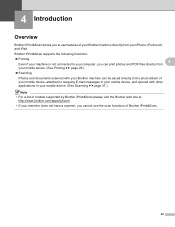
... photos and PDF files directly from
your mobile device. (See Printing uu page 26.)
Scanning
Photos and documents scanned with your Brother machine can be saved directly to the photo album of your mobile device, attached to outgoing E-mail messages in your mobile device, and opened with other applications in your mobile device. (See Scanning uu page 37...
Mobile Print/Scan Guide - English - Page 50
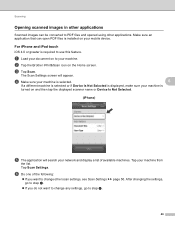
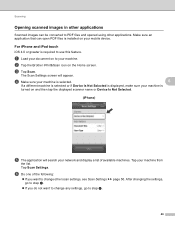
b Tap the Brother iPrint&Scan icon on your machine.
d Make sure your machine is selected.
6
If a different machine is selected or if Device Is Not Selected is displayed, make sure your machine is
turned on to PDF files and opened using other applications. Tap your network and display a list of the following:
If you...
Network Glossary - English - Page 15


... with the printer icon.
b Choose your machine (e.g. Note If the User Account Control screen appears, (Windows Vista®) Click Allow. (Windows® 7) Click Yes.
Brother MFC-XXXX (model... Internet, and then View network computers and devices. Additional network settings from Windows®
Installing drivers used for printing and scanning via Web Services (Windows Vista® and...
Network Glossary - English - Page 16


... logo. How to configure your machine's Web Services feature to Off, you are in the Add a device screen. This also enables the printer and scanner driver installation from Windows®
Network printing and scanning installation for the Brother machine is a technology to allow your Vertical Pairing supported wireless machine to connect to your machine...
Network Users Manual - English - Page 9
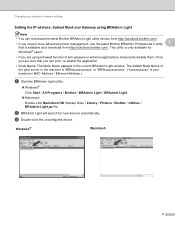
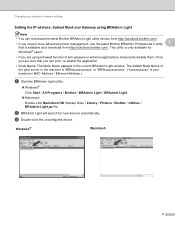
... Light.jar file. b BRAdmin Light will search for Windows® users. • If you can download the latest Brother BRAdmin Light utility version from http://solutions.brother.com/.
• If you require more advanced printer management, use the latest Brother BRAdmin Professional 3 utility 2
that you are sure that is only available for new devices automatically. This...
Software Users Manual - English - Page 8


... Size ...174 User-defined button ...174 Scan to Image ...175 Scan to OCR ...176 Scan to E-mail ...177 Scan to File...178
COPY / PC-FAX (PC-FAX for MFC models only 179 DEVICE SETTINGS ...181
Remote Setup...182 Quick-Dial ...183 Ink Level ...183
11 Remote Setup & PhotoCapture Center™
(For MFC-J625DW/J825DW/J835DW)
184
Remote Setup...
Software Users Manual - English - Page 15


... Print Quality Paper Size Orientation Color / Grayscale Ink Save Mode Scaling
Accessing the printer driver settings
a From an application such as Microsoft® Notepad, click File, then Print in your model name) and click Preferences. The printer driver window appears.
1
1
1
6 b Choose Brother MFC-XXXX Printer (where XXXX is your application.
Software Users Manual - English - Page 35


... (where XXXX is your model name) located in
(Start)/Control Panel/Hardware and Sound/Printers and right-click, and then choose Printing Preferences. (Windows® 7) Choose Brother MFC-XXXX (where XXXX is your model name) located in
(Start)/Devices and Printers and right-click, and then choose Printing Preferences. • When an error message dialog...
Software Users Manual - English - Page 139


Make sure
Brother MFC-XXXX (where XXXX is your model name) is chosen in the Format for Paper Size, Orientation and Scale, then click OK.
8
Note The printer driver does not support Watermark printing.
b From an application such as Apple TextEdit, click File, then Page Setup. You can change the settings for drop-down list...
Software Users Manual - English - Page 158
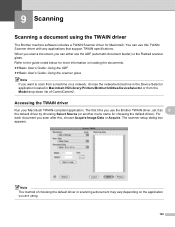
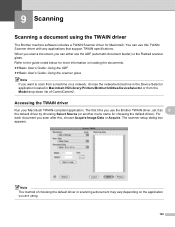
... another menu name for more information on a network, choose the networked machine in the Device Selector application located in Macintosh HD/Library/Printers/Brother/Utilities/DeviceSelector or from a machine on loading the documents. The scanner setup dialog box appears. Refer to scan from the Model drop-down list of choosing the default driver or...
Software Users Manual - English - Page 198


....
Before you can use the
(SCAN) key or Scan, you must install the Brother MFL-Pro software suite and
connect the machine to your document.
The machine starts scanning the document, creates a file attachment, and launches your E-mail
application, displaying the new message waiting to be addressed.
12
12
For MFC-J280W/J625DW 12
a Load your...
Software Users Manual - English - Page 210


...® 7)
Click the
button, All Programs, Brother, MFC-XXXX, Scanner Settings, then
Scanners and Cameras. b Do one that was originally registered to your computer during the installation of the following:
Windows® XP Right-click the Scanner Device icon and choose Properties.
Network Scanning
Configuring Network Scanning for Windows® 13
If you are...
Software Users Manual - English - Page 222


Network Scanning
For MFC-J430W 13
a Load your document.
Press OK.
e Press Black Start or Color Start. c Press a or b to choose Scan to change the settings.
If you want to File.
Press OK. Press OK.
Black Start or Color Start does not change the file name of scanned documents, enter the file name in the File Name section 13...
Software Users Manual - English - Page 226


....
Press OK. The machine starts the scanning process. f Press Black Start or Color Start. For MFC-J430W
a Load your machine, and then click the Scan Profiles button.
a (Windows Vista®)
Click the
button, Control Panel, Hardware and Sound, then Scanners and Cameras.
(Windows® 7)
Click the
button, All Programs, Brother, MFC-XXXX, Scanner Settings, then
Scanners...
Similar Questions
How To Set Up The Wirless Printer Brother Mfc-j430w
(Posted by Markruben 9 years ago)
How To Scan Pdf File From Brother Mfc-j430w
(Posted by capbust 10 years ago)
How To Scan From A Brother Mfc J430w To Pdf File
(Posted by Dee32cd 10 years ago)
How To Scan Files On Brother Mfc-j435w
(Posted by RaCHIEFB 10 years ago)

