Brother International MFC-J430w Support Question
Find answers below for this question about Brother International MFC-J430w.Need a Brother International MFC-J430w manual? We have 14 online manuals for this item!
Question posted by jdmroda on August 16th, 2014
How To Scan File By Brother Mfc-j430w
The person who posted this question about this Brother International product did not include a detailed explanation. Please use the "Request More Information" button to the right if more details would help you to answer this question.
Current Answers
There are currently no answers that have been posted for this question.
Be the first to post an answer! Remember that you can earn up to 1,100 points for every answer you submit. The better the quality of your answer, the better chance it has to be accepted.
Be the first to post an answer! Remember that you can earn up to 1,100 points for every answer you submit. The better the quality of your answer, the better chance it has to be accepted.
Related Brother International MFC-J430w Manual Pages
Users Manual - English - Page 79


... the ink cartridges uu page 49.)
Check to enable the printer.
(Windows® 7)
Click
and then Devices and Printers.
Using non-Brother supplies may affect the print quality, hardware performance, and machine reliability.
Right-click Brother MFC-XXXXX (where XXXXX is your computer. (uuQuick Setup Guide)
Check that the machine is plugged in and...
Mobile Print/Scan Guide - English - Page 6


...: Printing
Even if your machine is installed on your mobile device, scanned images can be saved directly to use the scan functions of your Brother machine can print photos, PDF, and text files directly from your Android™ device, without using your mobile device. (See Scanning uu page 15.)
Note • For a list of models supported by...
Mobile Print/Scan Guide - English - Page 21


... of the document are saved in one file.
• File names are saved in other applications. d Tap the Brother iPrint&Scan icon.
c Open the Launcher on July 1, 2011 would be included in the file name.)
3
• Scanned images are automatically created based on the memory card: /sdcard/com.brother.mfc.brprint/Scan. Opening scanned images in the following folder on...
Mobile Print/Scan Guide - English - Page 26
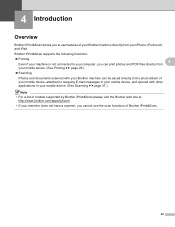
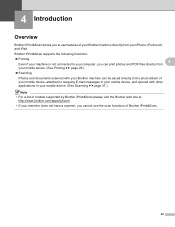
... you cannot use features of Brother iPrint&Scan.
22 Brother iPrint&Scan supports the following functions:
Printing
4
Even if your machine is not connected to your computer, you can print photos and PDF files directly from
your mobile device. (See Printing uu page 26.)
Scanning
Photos and documents scanned with your Brother machine can be saved directly...
Network Glossary - English - Page 15


... 7) Click , Control Panel, Network and Internet, and then View network computers and devices. a Insert the installation CD-ROM.
e The machine's Web Services Name will be...gdi/32 or 64.
Brother MFC-XXXX (model name) [XXXXXXXXXXXX] (MAC Address / Ethernet Address)). Additional network settings from Windows®
Installing drivers used for printing and scanning via Web Services (...
Software Users Manual - English - Page 13


...The Status Monitor utility is also a link to the Genuine Brother Supplies web site.
Click the Troubleshooting button to access the troubleshooting web site. Note For more devices, allowing you start up your computer.
4
Click the Visit... You can be displayed in Start/All Programs/Brother/MFC-XXXX on the desktop of one or more information about using the Status Monitor software, right-click ...
Software Users Manual - English - Page 15


... Orientation Color / Grayscale Ink Save Mode Scaling
Accessing the printer driver settings
a From an application such as Microsoft® Notepad, click File, then Print in your model name) and click Preferences. b Choose Brother MFC-XXXX Printer (where XXXX is your application.
Software Users Manual - English - Page 35


...and then click 1
Other Print Options on the Advanced tab. (Windows® XP) Choose Brother MFC-XXXX (where XXXX is your model name) located in Start/Printers and Faxes and right-click...click, and then choose Printing Preferences. (Windows® 7) Choose Brother MFC-XXXX (where XXXX is your model name) located in
(Start)/Devices and Printers and right-click, and then choose Printing Preferences. &#...
Software Users Manual - English - Page 83


The Device Scan Settings dialog will appear. Image tab 3
Lets you configure settings for Scan to fit your machine's SCAN key settings. Enter your Brother machine.
If you choose Secure PDF from the File Type drop-down list, click the (Set PDF Password) button. The Set PDF Password dialog box will appear. MFC models 3
DCP models 3
3
3
There are...
Software Users Manual - English - Page 98


... settings. Note • Secure PDF is also available for File Type, Target Application, File size, Resolution, Scan Type, Document Size, Brightness, Contrast and Auto Crop as needed. To configure each scan function, select the Device Settings tab and then click Device Scan Settings. MFC models 3
DCP models 3
3
3
There are four scan functions which you choose Secure PDF from the...
Software Users Manual - English - Page 198


.../J835DW). You can use the
(SCAN) key on the control panel or Scan on the touchscreen to be addressed.
12
12
For MFC-J280W/J625DW 12
a Load your document. For MFC-J825DW/J835DW
a Load your document.
Scan to E-mail 12
You can use the
(SCAN) key or Scan, you must install the Brother MFL-Pro software suite and...
Software Users Manual - English - Page 200


... or Color Start. Black Start or Color Start does not change the settings.
If you want to change between color and black and white scanning, click Help in the scan type option on the settings of the Device Button tab of ControlCenter4.
Press OK. For MFC-J430W 12
a Load your document. b Press...
Software Users Manual - English - Page 201


... OCR.
The machine starts the scanning process. PageManager to scan the document and convert it into a text file which can use ScanSoft™ PaperPort™12SE or Presto! c Press d or c to choose to OCR. b Press
(SCAN) or Scan. e Press Start. The machine starts the scanning process. For MFC-J430W
a Load your document. Press OK.
d Press Black Start or...
Software Users Manual - English - Page 202


... and save it on your document.
The file type and specific folder are based on your document.
12 12
b Press
(SCAN) or Scan.
For MFC-J280W/J625DW
a Load your chosen settings in the folder you choose. USB cable scanning
(Macintosh) 12
Scan type depends on the settings of the Device Button tab of ControlCenter. (For Windows...
Software Users Manual - English - Page 203


... machine starts the scanning process. c Press a or b to choose Scan to change between color and black and white scanning, or the file name of scanned documents, click Help in the scan type option on the Device Button tab of ControlCenter2 configuration screen. (See SCAN uu page 166.)
If you want to File.
USB cable scanning
For MFC-J430W 12
a Load your...
Software Users Manual - English - Page 210


... Scanners and Cameras.
(Windows® 7)
Click the
button, All Programs, Brother, MFC-XXXX, Scanner Settings, then
Scanners and Cameras.
The Network Scanner Properties dialog box appears.
Windows Vista® and Windows® 7 Click the Properties button.
13
201 Network Scanning
Configuring Network Scanning for Windows® 13
If you are using a different machine...
Software Users Manual - English - Page 217


... on the control panel. b Press
(SCAN).
e Press Black Start or Color Start.
For MFC-J430W 13
a Load your document. Press OK. Press OK.
The ControlCenter software will be scanned and sent directly to Image.
208
If the LCD prompts you want to use for the destination computer on the Device Button tab of ControlCenter2 configuration...
Software Users Manual - English - Page 218


... Image.
e Press Black Start or Color Start.
If the LCD prompts you want to send to Image.
g Press Start. f Press the destination computer. For MFC-J430W
a Load your document.
Press OK.
Network Scanning
d Press to enter a PIN number, enter the 4-digit PIN number for the destination computer on the control panel. Press OK.
Software Users Manual - English - Page 220


... computer on the settings of the Device Scan Settings screen of ControlCenter2.
The machine starts the scanning process.
PageManager uu page 161.
The Scan to OCR function is available for the OCR feature to .
b Press
(SCAN). c Press a or b to choose Scan to OCR. e Press Black Start or Color Start. For MFC-J430W 13
a Load your computer for...
Software Users Manual - English - Page 226


... display the destination computer you want to use.
For MFC-J430W
a Load your machine, and then click the Scan Profiles button. Press OK. a (Windows Vista®)
Click the
button, Control Panel, Hardware and Sound, then Scanners and Cameras.
(Windows® 7)
Click the
button, All Programs, Brother, MFC-XXXX, Scanner Settings, then
Scanners and Cameras.
Note...
Similar Questions
How To Create A Pdf File Scan On Brother Mfc-j430w
(Posted by fegecke 9 years ago)
Where Is The File Stored When We Scan On Brother Mfc-j430w
(Posted by xscVl 10 years ago)
How To Scan Using Brother Mfc J430w
(Posted by rbujh6802 10 years ago)
How Do I Scan From Brother Mfc J430w Wireless Print Scanner On Mac
(Posted by Phil3didd 10 years ago)
How To Scan Using Brother Mfc-j430w
(Posted by geyonABrook 10 years ago)

