Brother International MFC-J430w Support Question
Find answers below for this question about Brother International MFC-J430w.Need a Brother International MFC-J430w manual? We have 14 online manuals for this item!
Question posted by fbulsu4l on January 14th, 2014
My Brother Mfc-j430w Wont Scan And Connect To Pc
The person who posted this question about this Brother International product did not include a detailed explanation. Please use the "Request More Information" button to the right if more details would help you to answer this question.
Current Answers
There are currently no answers that have been posted for this question.
Be the first to post an answer! Remember that you can earn up to 1,100 points for every answer you submit. The better the quality of your answer, the better chance it has to be accepted.
Be the first to post an answer! Remember that you can earn up to 1,100 points for every answer you submit. The better the quality of your answer, the better chance it has to be accepted.
Related Brother International MFC-J430w Manual Pages
Users Manual - English - Page 16


....
2
c If the language screen appears, click
your model name) from the Start menu, select Brother, MFC-XXXX (where XXXX is your language. If the country
screen appears, choose your language folder.
b ...the machine, such as how to use the advanced features for Fax, Copy, Printer, Scanner, PC-Fax, and Network. Chapter 1
Accessing the Advanced User's Guide, Software User's Guide, Network...
Users Manual - English - Page 79


... troubleshooting tips. Right-click
Brother MFC-XXXXX (where XXXXX is unchecked.
65
Select this option to enable the printer.
(Windows® 7)
Click
and then Devices and Printers. Click Printer ..., it will show Use Printer Online.
Suggestions
Check the interface cable or wireless connection on . If you need additional help , you must be easily resolved by ...
Users Manual - English - Page 116
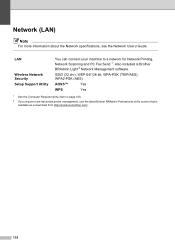
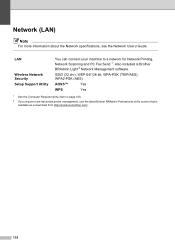
... the Network specifications, see the Network User's Guide. LAN
Wireless Network Security Setup Support Utility
You can connect your machine to a network for Network Printing, Network Scanning and PC Fax Send 1. Also included is available as a download from http://solutions.brother.com/.
102
Network (LAN) D
Note
For more advanced printer management, use the latest...
Quick Setup Guide - English - Page 31


... will appear.
• When the Check for up to 2 PCs on page 29.
Note • If an error message appears during the
software installation, run the Installation Diagnostics located in Start/All Programs/ Brother/MFC-JXXX (where MFC-JXXX is your authorized Brother dealer or contact Brother customer service. Wireless Network
Windows®
22 Finish and...
Mobile Print/Scan Guide - English - Page 7


... to the network that use infrastructure mode; Brother iPrint&Scan supports wireless connections that your mobile device's user's guide. To configure your mobile device for a Wi-Fi connection, please refer to your machine's Quick Setup Guide. When the Brother machine is connected to use Brother iPrint&Scan, your machine)
3 Introduction
Hardware requirement
Supported operating...
Mobile Print/Scan Guide - English - Page 21


...saved as a separate file. Opening scanned images in other applications. a Make sure the memory card has been inserted into the mobile device.
e Tap Scan. Scanning
Note
• If you chose...Open the Launcher on the memory card: /sdcard/com.brother.mfc.brprint/Scan.
d Tap the Brother iPrint&Scan icon. f Tap
.
17 For example, the first image
scanned at 10:33 PM and 55 seconds on July ...
Mobile Print/Scan Guide - English - Page 27


...
Supported devices and operating systems
Brother iPrint&Scan is connected to your mobile device's user's guide. Brother iPrint&Scan supports wireless connections that your Brother machine is compatible with the following iOS devices: iPhone (iOS 3.0 or greater) iPod touch (iOS 3.0 or greater) iPad (iOS 3.2 or greater)
Note Certain features of Brother iPrint&Scan may...
Mobile Print/Scan Guide - English - Page 56


...56.)
Scanning
Photos and documents scanned with your Brother machine can be saved directly to use the scan functions of your Brother machine directly from your computer, you cannot use features of Brother iPrint&Scan.
52 Brother iPrint&Scan supports the following functions:
Printing
Even if your machine is not connected to your Windows® Phone 7 device, without using...
Mobile Print/Scan Guide - English - Page 57


... greater.
To configure your mobile device for a Wi-Fi connection, please refer to your mobile device's user's guide.
7
To configure your Brother machine for a Wi-Fi connection, please refer to your machine's Quick Setup Guide.
When the Brother machine is connected to the network that use Brother iPrint&Scan, your Brother machine is connected to the wireless access point/router...
Network Glossary - English - Page 15


...computers and devices. Right-click the machine you must install Print Services. Additional network settings from Windows®
Installing drivers used for the Brother machine is ...Brother MFC-XXXX (model name) [XXXXXXXXXXXX] (MAC Address / Ethernet Address)). a Insert the installation CD-ROM.
This also simplifies the driver installation process.
Drivers used for printing and scanning...
Network Users Manual - English - Page 75


...devices are configured before reading this chapter. Troubleshooting
The Brother machine cannot print or scan over the network. The Brother...Brother network features: Network scanning i Port number 54925 / Protocol UDP PC-FAX RX i Port number 54926 / Protocol UDP
Network scanning/printing, PC...If the printed WLAN report shows the connection failed, check the error code on...
Software Users Manual - English - Page 11


... with multiple computers connected on a network....devices using the IEEE802.11b/g/n wireless standard in Infrastructure and Ad-hoc modes. If you are unable to network print, network scan or PC...Brother printer driver 1
A printer driver translates the data from the Brother Solutions Center at up to get the best possible resolution. Install those drivers by the printer/multi-function device...
Software Users Manual - English - Page 35


... then choose Printing Preferences. (Windows® 7) Choose Brother MFC-XXXX (where XXXX is your model name) located in
(Start)/Devices and Printers and right-click, and then choose Printing Preferences. • When an error message dialog appears, confirm that your computer and your Brother machine are
correctly connected, and then retry. • Once retrieving the...
Software Users Manual - English - Page 49


... model name.)
f Check the Display scanner dialog box on the Scan or Get Photo panel.
2
g Click Scan.
Scanning
e Choose TWAIN: TW-Brother MFC-XXXX or TWAIN: TW-Brother MFC-XXXX LAN from the
Available Scanners list.
(Where XXXX is required when cropping an image for scanning.
40 When scanning is finished, click Cancel to return to the PaperPort™...
Software Users Manual - English - Page 56


... scanner dialog box on your model ScanSoft™ PaperPort™12SE may not be included. You can scan images directly into the computer 2
There are based on the ribbon. e Choose WIA:Brother MFC-XXXX or WIA:Brother MFC-XXXX LAN from the Available Scanners list.
(Where XXXX is not included, please
use the ADF (automatic...
Software Users Manual - English - Page 60


... depending on your operating system or the model of your model name)/Scanner Settings/Scanner Utility. Scanning
Running the utility You can run the utility by clicking the Scanner Utility located in Start/All Programs/Brother/MFC-XXXX menu (where XXXX is your machine. 2
Note (Windows Vista® and Windows® 7) When...
Software Users Manual - English - Page 83


... the Device Settings tab and then click Device Scan Settings. The Device Scan Settings dialog will appear. Choose the settings for Scan to E-mail and Scan to File. • You can configure to Image by pressing the SCAN key on your scanning needs. Enter your machine's SCAN key settings.
Image tab 3
Lets you configure settings for Scan to fit your Brother machine...
Software Users Manual - English - Page 98


... you configure your scanning needs.
Enter your Brother machine. Note • Secure PDF is also available for Scan to E-mail and Scan to File. • You can configure to Image by pressing the SCAN key on your password in the Password and Re-type Password box and then click OK. The Device Scan Settings dialog will appear...
Software Users Manual - English - Page 126
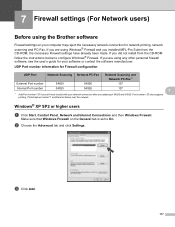
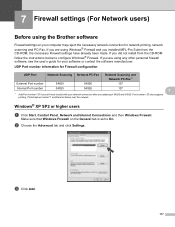
... then Windows Firewall. Make sure that Windows Firewall on your network connection after you still have already been made.
UDP Port number information for Firewall configuration
UDP Port
Network Scanning Network PC-Fax
Network Scanning and Network PC-Fax 1
External Port number
54925
54926
137
Internal Port number
54925
54926
137
7
1 Add Port number 137...
Software Users Manual - English - Page 226


... the scanner selected in Scanner is a Brother
machine that supports Web Services for scanning
If the LCD shows Out of scan you want to send to. The Edit Profile dialog will appear.
For MFC-J430W
a Load your machine, and then click the Scan Profiles button.
Press OK.
c Choose the scan profile you want to send to.
Click...
Similar Questions
Device Brother Mfc-j430w Wont Connect To Mac Laptop
(Posted by DanTc 10 years ago)
Brother Mfc-j430w Wont Connect To Scanner
(Posted by dadanny 10 years ago)
Brother Mfc J430w Wont Connect To Print To Lan
(Posted by Kokoonnca 10 years ago)
Brother Mfc-j430w Wont Scan Over Wifi
(Posted by Johntimcd 10 years ago)

