Brother International MFC-9840CDW Support Question
Find answers below for this question about Brother International MFC-9840CDW.Need a Brother International MFC-9840CDW manual? We have 4 online manuals for this item!
Question posted by lsnidle on August 21st, 2013
Toner End Of Life
I keep getting the toner end of life message even after installing a new cartridge.
Current Answers
There are currently no answers that have been posted for this question.
Be the first to post an answer! Remember that you can earn up to 1,100 points for every answer you submit. The better the quality of your answer, the better chance it has to be accepted.
Be the first to post an answer! Remember that you can earn up to 1,100 points for every answer you submit. The better the quality of your answer, the better chance it has to be accepted.
Related Brother International MFC-9840CDW Manual Pages
Software Users Manual - English - Page 2


... Printing the Internal Font List...9 Printing the Print Configuration List ...9 Test Print ...9 Duplex (MFC-9840CDW and DCP-9045CDN only 10 Output Color ...10 Restoring default printer settings...10 Calibration ...11 Auto...Quality ...21 Duplex Printing ...23 Watermark ...24 Page Setting ...26 Device Options ...27 Support tab ...30 Accessories tab ...31 Features in the BR-Script (PostScript&#...
Software Users Manual - English - Page 3


... ControlCenter3 ...70 Switching the user interface ...72 Turning the Auto Load feature off...72 SCAN...73 CUSTOM SCAN ...73 COPY ...73 PC-FAX (MFC-9440CN and MFC-9840CDW only 74 DEVICE SETTING...74
SCAN...75 Image (example: Microsoft® Paint)...75 OCR (Word Processing program) ...77 E-mail ...78 File attachments ...78 File ...79
CUSTOM...
Software Users Manual - English - Page 4


DEVICE SETTING...90 Remote Setup (MFC-9440CN and MFC-9840CDW only 90 Quick-Dial (MFC-9440CN and MFC-9840CDW only 90 Status Monitor ...91 User's Guide...91
4 Network Scanning
92
Before using Network Scanning ...92 Network license ...92 Configuring Network Scanning ...92
Using the Scan key...95 Scan to E-mail (PC)...95 Scan to E-mail (E-mail Server, MFC-9840CDW... Viewing new PC-FAX messages...125...
Software Users Manual - English - Page 6


...Turning the AutoLoad feature off...178 SCAN...178 CUSTOM SCAN ...179 COPY / PC-FAX ...179 DEVICE SETTINGS ...179
SCAN...180 Image (example: Apple® Preview 180 OCR (word processing application... PC-FAX (PC-FAX is MFC-9440CN and MFC-9840CDW only 190 DEVICE SETTINGS ...191
Remote Setup (MFC-9440CN and MFC-9840CDW only 191 Quick-Dial (MFC-9440CN and MFC-9840CDW only 192 Status Monitor ...192
v
Software Users Manual - English - Page 35


...quick print setting. • Multiple Page • Manual Duplex (MFC-9440CN and DCP-9040CN only) • Duplex (MFC-9840CDW and DCP-9045CDN only) • Toner Save Mode • Paper Source • Media Type •... text you entered. When you set Toner Save Mode to On, print appears lighter. 1
The default setting is in your machine. • Get device data If you click this button, the...
Software Users Manual - English - Page 68


... default file name
a For MFC-9440CN and MFC-9840CDW, press Menu, 5, 2, 2.
For DCP-9045CDN, press Menu, 4, 2, 2. b Enter the file name (up to save.
„ Too Many Files
This message will appear if your USB ...on.
„ Rename the File
This message will appear if there is already a file on the USB flash memory drive.
„ Unusable Device
This message will appear if there are too many ...
Software Users Manual - English - Page 69


..., or face down on the Device Button tab of the ControlCenter3 configuration. (See SCAN on your document layout.
If your E-mail application as a file attachment.
e Press Black Start or Color Start.
You can scan either a black and white or color document into your machine is an MFC-9840CDW or DCP-9045CDN, go to...
Software Users Manual - English - Page 70


... Press a or b to Image.
If your machine is an MFC-9840CDW or DCP-9045CDN, go to Step e. e Press Black Start or Color Start.
If your machine is an MFC-9440CN or DCP-9040CN, go to Step d.
c Press a ... the scanned data in black and white, choose black and white in scan type on the Device Button tab of the ControlCenter3 configuration. (See SCAN on page 73.)
63 You can scan ...
Software Users Manual - English - Page 71


...Press OK.
The machine starts the scanning process. Note • Scan type depends on the settings on the Device Button tab, Black Start or Color Start do not change the
(Scan) configuration. (See OCR (Word ...in your machine is an MFC-9840CDW or DCP-9045CDN, go to an editable text
file and then have the result displayed in scan type on the Device Button tab of the ControlCenter3...
Software Users Manual - English - Page 72


..., right-click the each Control Center buttons, click ControlCenter Configuration and click the Device Button tab.
65 To change the file name of scanned documents, enter the file name in File Name section on your machine is an MFC-9840CDW or DCP-9045CDN, go to Step e.
The file type and specific folder are...
Software Users Manual - English - Page 81


...DEVICE SETTING 3
You can configure or check the machine settings. „ Remote Setup (MFC-9440CN and MFC-9840CDW only)
Lets you open the Remote Setup Program. (See Remote Setup on page 107.) „ Quick-Dial (MFC-9440CN and MFC-9840CDW..., the icon name changes to View Received. ControlCenter3
PC-FAX (MFC-9440CN and MFC-9840CDW only) 3
These buttons are for sending or receiving faxes using ...
Software Users Manual - English - Page 97
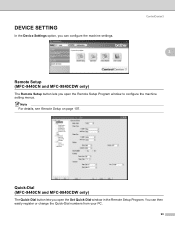
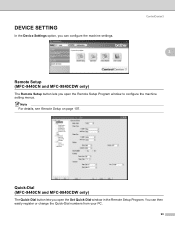
... Setup Program.
ControlCenter3
3
3
Remote Setup (MFC-9440CN and MFC-9840CDW only)
3
The Remote Setup button lets you open the Remote Setup Program window to configure the machine setting menus. Note For details, see Remote Setup on page 107.
You can configure the machine settings.
DEVICE SETTING
In the Device Settings option, you can then easily...
Software Users Manual - English - Page 103


....)
a Put the document face up in scan type on page 73.)
Scan to E-mail (E-mail Server, MFC-9840CDW only) 4
When you choose Scan to E-mail (E-mail Server) you need to enter a PIN number, ...Note If you to put the document in scan type on the Device Button tab of the ControlCenter3 configuration. (See SCAN on the Device Button tab of the ControlCenter3 configuration. g Press Black Start or ...
Software Users Manual - English - Page 128
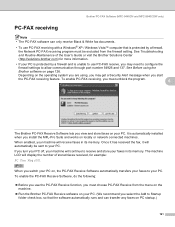
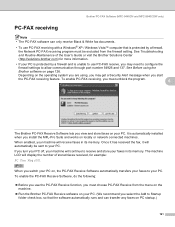
...select the Add to your faxes in its memory. If you install the MFL-Pro Suite and works on locally or network connected... through port number 54926 and 137. Brother PC-FAX Software (MFC-9440CN and MFC-9840CDW only)
PC-FAX receiving 6
Note • The PC-FAX...132; Before you use PC-FAX receive, you may get a Security Alert message when you may need to configure the
firewall settings to your...
Users Manual - English - Page 9
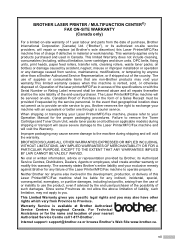
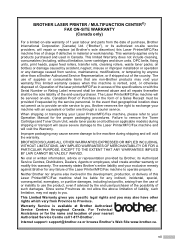
..., even if advised by the end user/purchaser of the possibility of... improper installation or operation or any failure of the Laser Printer/MFC/Fax ...toner cartridges and drum units, OPC belts, fixing units, print heads, paper feed rollers, transfer rolls, cleaning rollers, waste toner packs, oil bottles) or damage caused by anyone else involved in Canada. BROTHER LASER PRINTER / MULTIFUNCTION...
Users Manual - English - Page 132


...click Brother MFC-9840CDW Printer.
Copy quality difficulties
Difficulties
Vertical black line appears in and the power switch is turned on.
„ Check that the toner cartridges and drum unit are installed properly. (...
If you try to see if the LCD is showing an error message. (See Error and maintenance messages on a single line.
Suggestions
Black vertical lines on page 158.)
...
Users Manual - English - Page 152
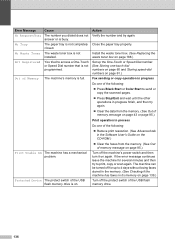
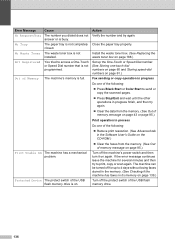
...139.)
Protected Device The protect switch of Memory
The waste toner box is not programmed.
No Waste Toner Not Registered
Out of the USB flash memory drive is busy. If the error message continues leave the...Press Black Start or Color Start to print, copy or scan again. Install the waste toner box. (See Replacing the waste toner box on page 188.)
Set up to access a One-Touch or Speed ...
Users Manual - English - Page 204
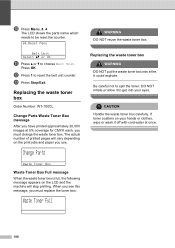
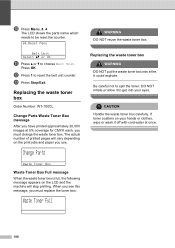
... Parts Waste Toner Box
message
C
After you have printed approximately 20,000 images at once.
188 When you see this message, you must change the waste toner box. The LCD shows the parts name which needs to be reset the counter.
84.Reset Menu
Belt Unit Select ab or OK
k Press a or b to get into...
Users Manual - English - Page 207
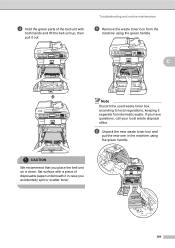
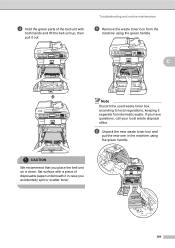
Troubleshooting and routine maintenance
e Remove the waste toner box from domestic waste. f Unpack the new waste toner box and
put the new one in case you accidentally spill or scatter toner.
191
C
Note Discard the used waste toner box according to local regulations, keeping it out. If you place the belt unit on a clean, flat surface with...
Users Manual - English - Page 249
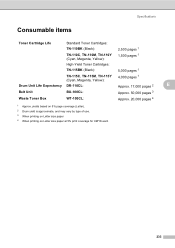
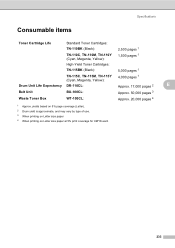
... (Black):
2,500 pages 1
TN-110C, TN-110M, TN-110Y 1,500 pages 1 (Cyan, Magenta, Yellow):
High-Yield Toner Cartridges:
TN-115BK (Black):
5,000 pages 1
TN-115C, TN-115M, TN-115Y 4,000 pages 1
(Cyan, Magenta, Yellow):
Drum Unit Life Expectancy DR-110CL:
Approx. 17,000 pages 2
E
Belt Unit
BU-100CL:
Approx. 50,000 pages 3
Waste...
Similar Questions
How To Reset Parts Life On A Brother Mfc-9840cdw
(Posted by kldjiggym 9 years ago)
How To Reset Toner Low Brother Mfc-9840cdw
(Posted by southvidtri 10 years ago)
How To Reset Laser Life On Brother Mfc-9840cdw
(Posted by alstout 10 years ago)
Brother Mfc-7360n Replace Toner Cartridge Message When New Cartridge Is
installed
installed
(Posted by jazapamm 10 years ago)
My Mfc 3360c Printer Print Blank Page After Installing New Filled Catrige. When
my mfc 3360c printer print blank page after installing new filled catrige. when i do cleaning and th...
my mfc 3360c printer print blank page after installing new filled catrige. when i do cleaning and th...
(Posted by aligberuth 12 years ago)

