Brother International MFC-9840CDW Support Question
Find answers below for this question about Brother International MFC-9840CDW.Need a Brother International MFC-9840CDW manual? We have 4 online manuals for this item!
Question posted by kldjiggym on September 6th, 2014
How To Reset Parts Life On A Brother Mfc-9840cdw
The person who posted this question about this Brother International product did not include a detailed explanation. Please use the "Request More Information" button to the right if more details would help you to answer this question.
Current Answers
There are currently no answers that have been posted for this question.
Be the first to post an answer! Remember that you can earn up to 1,100 points for every answer you submit. The better the quality of your answer, the better chance it has to be accepted.
Be the first to post an answer! Remember that you can earn up to 1,100 points for every answer you submit. The better the quality of your answer, the better chance it has to be accepted.
Related Brother International MFC-9840CDW Manual Pages
Software Users Manual - English - Page 21
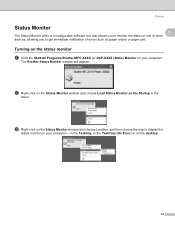
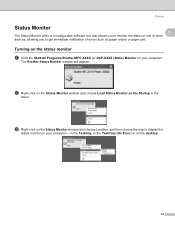
The Brother Status Monitor window will appear.
in the Tasktray, in the TaskTray (On Error) or on the ... configurable software tool that allows you to monitor the status of one or more devices, allowing you to display the
status monitor on your computer-
Turning on the status monitor 1
a Click the Start/All Programs/Brother/MFC-XXXX (or DCP-XXXX)/Status Monitor on your computer.
Software Users Manual - English - Page 22


...using the Status Monitor software, right click the Status Monitor icon and choose Help.
15
There are two locations where you can check the device status at anytime by condition. Printing
1
1
„ A yellow icon indicates a warning. „ A red icon indicates a ...Monitor located in the tasktray or on your PC-in the Start/All Programs/Brother/MFC-XXXX (or DCP-XXXX) on the desktop.
Software Users Manual - English - Page 40


...Brother MFC-XXXX BR-Script3 Properties (or Brother DCP-XXXX BR-Script3 Properties) dialog box. „ Layout tab You can access the Printing Preferences dialog box by choosing the settings for Orientation, Print on Both Sides (Duplex)(For MFC-9840CDW...(Portrait, Landscape or Rotated Landscape)
• Print on Both Sides (MFC-9840CDW and DCP-9045CDN only) If you want to do duplex printing, choose ...
Software Users Manual - English - Page 114


... the machine.
„ Apply Lets you have to enter your machine is "access". Click the Start button, All Programs, Brother, MFC-XXXX (or MFC-XXXX LAN), and Remote Setup. 5 Remote Setup (MFC-9440CN and MFC-9840CDW only) 5
Remote Setup 5
The Remote Setup program lets you start uploading data to the machine and exit the Remote Setup...
Software Users Manual - English - Page 115
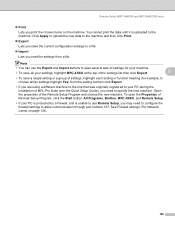
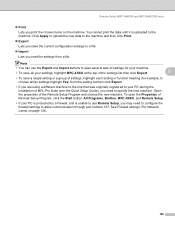
..., to the machine. To open the Properties of Remote Setup Program, click the Start button, All Programs, Brother, MFC-XXXX, and Remote Setup.
• If your PC during the installation of MFL-Pro Suite (see the Quick... group of the Remote Setup Program and choose the new machine. Remote Setup (MFC-9440CN and MFC-9840CDW only)
„ Print Lets you print the chosen items on page 126.
108
Software Users Manual - English - Page 117


... User Information separately for example, dialling 9 to access an outside line in the function menu will be ignored.
110 Brother PC-FAX Software (MFC-9440CN and MFC-9840CDW only)
a Click the Start button, All Programs, Brother, MFC-XXXX (where XXXX is sometimes required by local PBX telephone systems (for each Windows® account. c Click OK to...
Software Users Manual - English - Page 123
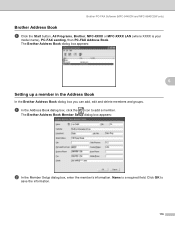
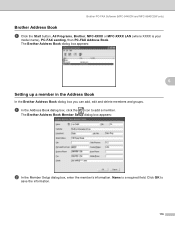
... the Address Book dialog box, click the icon to
save the information.
116 Brother PC-FAX Software (MFC-9440CN and MFC-9840CDW only)
Brother Address Book 6
a Click the Start button, All Programs, Brother, MFC-XXXX or MFC-XXXX LAN (where XXXX is a required field. The Brother Address Book Member Setup dialog box appears:
6
6
b In the Member Setup dialog box...
Software Users Manual - English - Page 129
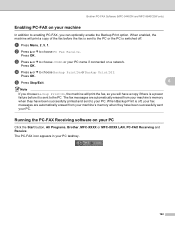
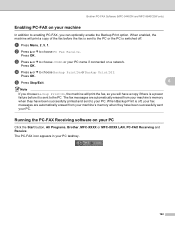
... choose or your PC name if connected on your PC 6
Click the Start button, All Programs, Brother, MFC-XXXX or MFC-XXXX LAN, PC-FAX Receiving and Receive. Press OK.
e Press Stop/Exit.
6
Note
If ...PC Fax Receive. Running the PC-FAX Receiving software on a network. Brother PC-FAX Software (MFC-9440CN and MFC-9840CDW only)
Enabling PC-FAX on your PC tasktray.
122 a Press Menu, 2, 5, 1.
Network Users Manual - English - Page 12
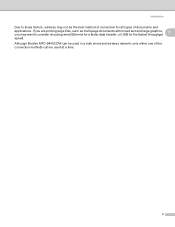
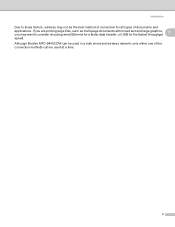
... text and large graphics, 1
you may want to these factors, wireless may not be the best method of connection for the fastest throughput speed. Although Brother MFC-9840CDW can be used in a both wired and wireless network, only either one of documents and
applications. Introduction
Due to consider choosing wired Ethernet for a faster...
Network Users Manual - English - Page 29
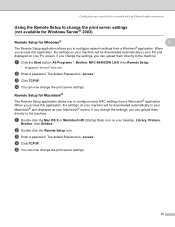
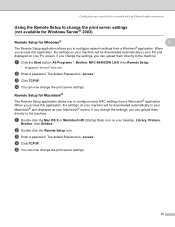
a Click the Start button, All Programs 1, Brother, MFC-9840CDW LAN, then Remote Setup.
1 Programs for Macintosh®
2
The Remote Setup...the settings on your machine will be downloaded automatically to your Macintosh® and displayed on your desktop, Library, Printers,
Brother, then Utilities. a Double click the Mac OS X or Macintosh HD (Startup Disk) icon on your Macintosh® ...
Network Users Manual - English - Page 42
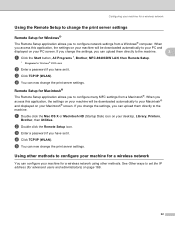
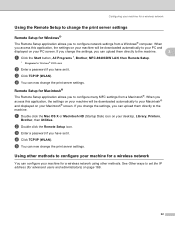
... .
Using other methods to your Macintosh® and displayed on your machine will be downloaded automatically to the machine.
3
a Click the Start button, All Programs 1, Brother, MFC-9840CDW LAN, then Remote Setup.
1 Programs for Windows® 2000 users
b Enter a password if you access this application, the settings on your machine for a wireless network...
Network Users Manual - English - Page 130
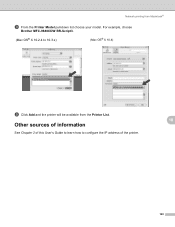
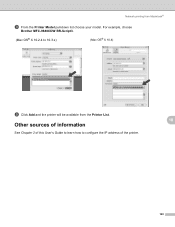
Network printing from the Printer List. For example, choose
Brother MFC-9840CDW BR-Script3.
(Mac OS® X 10.2.4 to configure the IP address of the printer.
10
10
120
Other sources of information
See Chapter 2 of this ...
Users Manual - English - Page 9
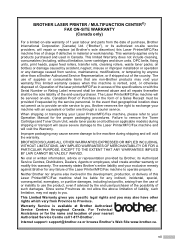
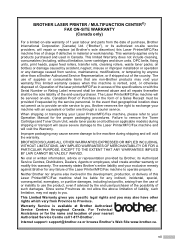
.../purchaser. When shipping or transporting your Laser Printer/MFC/Fax machine, please refer to your Operation Manual...Brother Authorized Service Centres throughout Canada.
BROTHER LASER PRINTER / MULTIFUNCTION CENTER®/ FAX ON-SITE WARRANTY (Canada only)
For a limited on-site warranty of 1 year labour and parts from the date of purchase, Brother International Corporation (Canada) Ltd. ("Brother...
Users Manual - English - Page 19
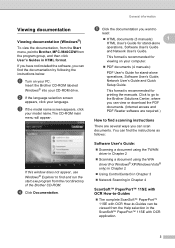
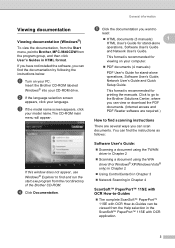
...„ HTML documents (3 manuals):
1
HTML User's Guide for viewing on your PC.
Insert the Brother CD-ROM labeled Windows® into your computer.
„ PDF documents (4 manuals):
PDF User's Guide...®) 1 To view the documentation, from the Start menu, point to Brother, MFC-9840CDW from the root directory of the Brother CD-ROM.
You can find and run the start.exe program from the ...
Users Manual - English - Page 107
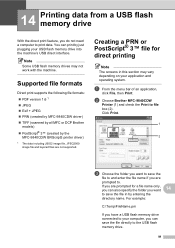
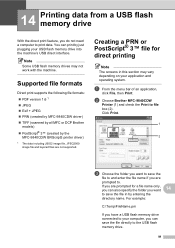
..., you have a USB flash memory drive connected to the USB flash memory drive.
91 b Choose Brother MFC-9840CDW
Printer (1) and check the Print to print data.
For example:
C:\Temp\FileName.prn
If you can print by the
MFC-9840CDW BRScript3 printer driver)
1 The data including JBIG2 image file, JPEG2000 image file and layered files are...
Users Manual - English - Page 112
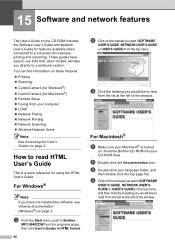
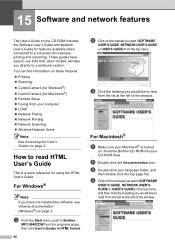
.... How to a particular section. For Windows® 15
Note If you have easy to use links that, when clicked, will take you would like to Brother,
MFC-9840CDW from the list at the left of the window.
d Click on page 3.
For Macintosh® 15
a Make sure your computer „ LDAP „ Network Faxing...
Users Manual - English - Page 132


...devices that Use Printer Offline is online: (For Windows Vista®) Click the Start button, Control Panel, Hardware and Sound, and then Printers. Suggestions
Black vertical lines on copies are typically caused by dirt or correction fluid on a single telephone line with no custom features is in copies. Right-click Brother MFC-9840CDW... mode. Right-click Brother MFC-9840CDW Printer. Make sure ...
Users Manual - English - Page 219
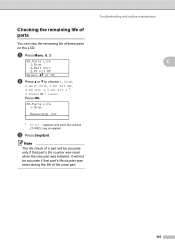
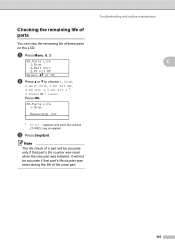
... The life check of these parts on the LCD. c Press Stop/Exit. Troubleshooting and routine maintenance
C
203 Press OK.
83.Parts Life 1.Drum
Remaining: XX%
1 PF Kit 2 appears only when the optional LT-100CL tray is installed. It will be accurate if that part's life counter was reset when the new part was reset during the life of the used part.
Users Manual - English - Page 237
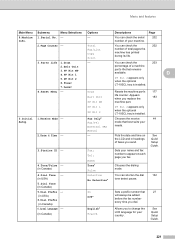
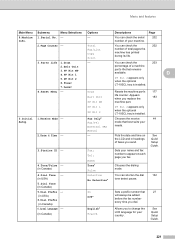
... your needs. PF Kit 1 PF Kit 2
PF Kit 2 appears only when the optional LT-100CL tray is installed.
4.Reset Menu - Manual
2.Date & Time -
-
number of total pages the
machine has printed
during its life.
3.Parts Life 1.Drum
-
2.Belt Unit
3.PF Kit MP
4.PF Kit 1
5.PF Kit 2
6.Fuser
7.Laser
You can shorten the dial
132...
Users Manual - English - Page 247
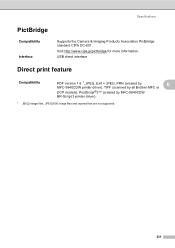
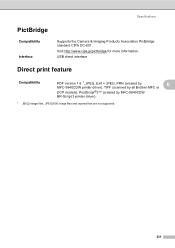
USB direct interface
Direct print feature E
Compatibility
PDF version 1.6 1, JPEG, Exif + JPEG, PRN (created by
E
MFC-9840CDW printer driver), TIFF (scanned by all Brother MFC or
DCP models), PostScript®3™ (created by MFC-9840CDW
BR-Script 3 printer driver).
1 JBIG2 image files, JPEG2000 image files and layered files are not supported.
231 Visit http://www.cipa.jp...
Similar Questions
How To Fuser Reset Unit In Brother Mfc-9840cdw
(Posted by ppetrick 9 years ago)
How To Reset Toner Low Brother Mfc-9840cdw
(Posted by southvidtri 10 years ago)
How To Reset Fuser In Brother Mfc-9840cdw
(Posted by martju 10 years ago)
How To Reset Drum On Brother Mfc 9840cdw
(Posted by maDavi 10 years ago)
How To Reset Parts Life Brother Mfc-8890dw
(Posted by pauange 10 years ago)

