Brother International MFC-9840CDW Support Question
Find answers below for this question about Brother International MFC-9840CDW.Need a Brother International MFC-9840CDW manual? We have 4 online manuals for this item!
Question posted by southvidtri on February 11th, 2014
How To Reset Toner Low Brother Mfc-9840cdw
The person who posted this question about this Brother International product did not include a detailed explanation. Please use the "Request More Information" button to the right if more details would help you to answer this question.
Current Answers
There are currently no answers that have been posted for this question.
Be the first to post an answer! Remember that you can earn up to 1,100 points for every answer you submit. The better the quality of your answer, the better chance it has to be accepted.
Be the first to post an answer! Remember that you can earn up to 1,100 points for every answer you submit. The better the quality of your answer, the better chance it has to be accepted.
Related Brother International MFC-9840CDW Manual Pages
Software Users Manual - English - Page 10
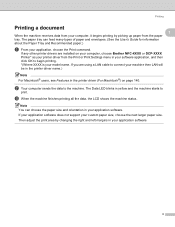
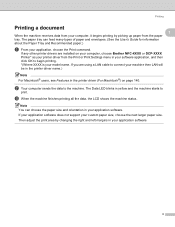
... from the paper tray. The paper tray can choose the paper size and orientation in the printer driver (For Macintosh®) on your computer, choose Brother MFC-XXXX or DCP-XXXX Printer* as your custom paper size, choose the next larger paper size. c When the machine finishes printing all the data, the...
Software Users Manual - English - Page 21
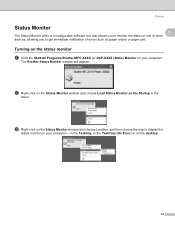
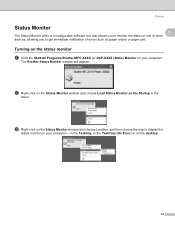
... or more devices, allowing you to monitor the status of errors such as paper empty or paper jam. in the Tasktray, in the TaskTray (On Error) or on the Startup in the
menu. The Brother Status Monitor window will appear.
Turning on the status monitor 1
a Click the Start/All Programs/Brother/MFC-XXXX (or...
Software Users Manual - English - Page 22


There are two locations where you can check the device status at anytime by condition. Printing
1
1
„ A yellow icon indicates a warning. „ A red icon indicates a printing error has occurred.
Monitoring the machine... icon and choose Help.
15 Note • You can display the status monitor on your PC-in the Start/All Programs/Brother/MFC-XXXX (or DCP-XXXX) on the desktop.
Software Users Manual - English - Page 40


...Brother MFC-XXXX BR-Script3 Properties (or Brother DCP-XXXX BR-Script3 Properties) dialog box. „ Layout tab You can access the Printing Preferences dialog box by choosing the settings for Orientation, Print on Both Sides (Duplex)(For MFC-9840CDW... Landscape or Rotated Landscape)
• Print on Both Sides (MFC-9840CDW and DCP-9045CDN only) If you want to Front prints the document so that page ...
Software Users Manual - English - Page 114


...".
When you start uploading data to the machine and exit the Remote Setup application. Click the Start button, All Programs, Brother, MFC-XXXX (or MFC-XXXX LAN), and Remote Setup.
5 Remote Setup (MFC-9440CN and MFC-9840CDW only) 5
Remote Setup 5
The Remote Setup program lets you start this
password (See the Network Users Guide for details...
Software Users Manual - English - Page 115
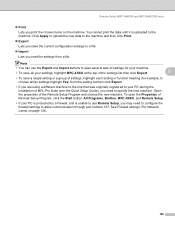
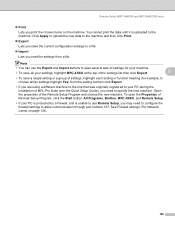
... the Properties of Remote Setup Program, click the Start button, All Programs, Brother, MFC-XXXX, and Remote Setup.
• If your settings, highlight MFC-XXXX at the top of the Remote Setup Program and choose the new machine. Remote Setup (MFC-9440CN and MFC-9840CDW only)
„ Print Lets you may need to specify the new...
Software Users Manual - English - Page 117


Sending setup
From the Brother PC-FAX Setup dialog box, click the Sending tab to display the screen below.
6
6
„... an outside line in your model name), PC-FAX
Sending, then PC-FAX Setup. Brother PC-FAX Software (MFC-9440CN and MFC-9840CDW only)
a Click the Start button, All Programs, Brother, MFC-XXXX (where XXXX is sometimes required by local PBX telephone systems (for each Windows®...
Software Users Manual - English - Page 123
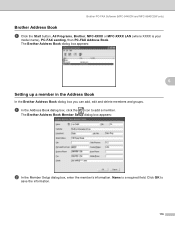
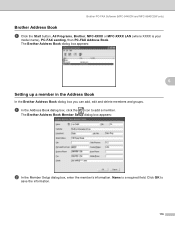
Click OK to add a member. Name is your
model name), PC-FAX sending, then PC-FAX Address Book. Brother PC-FAX Software (MFC-9440CN and MFC-9840CDW only)
Brother Address Book 6
a Click the Start button, All Programs, Brother, MFC-XXXX or MFC-XXXX LAN (where XXXX is a required field. a In the Address Book dialog box, click the icon to...
Software Users Manual - English - Page 129
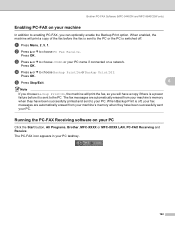
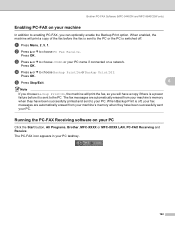
... Print option.
When Backup Print is sent to choose or your PC name if connected on your PC. c Press a or b to the PC. Brother PC-FAX Software (MFC-9440CN and MFC-9840CDW only)
Enabling PC-FAX on a network. b Press a or b to choose Backup Print:On or Backup Print:Off. d Press a or b to choose PC...
Network Users Manual - English - Page 12
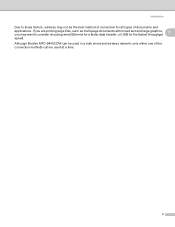
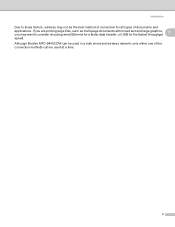
..., such as multi-page documents with mixed text and large graphics, 1
you may want to these factors, wireless may not be used at a time.
2 Although Brother MFC-9840CDW can be used in a both wired and wireless network, only either one of the connection methods can be the best method of connection for the...
Network Users Manual - English - Page 29
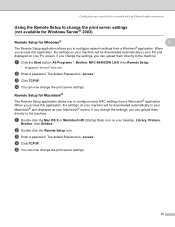
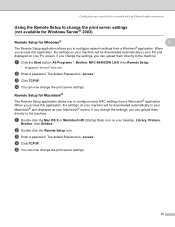
... to change the print server settings. The default Password is "access".
The default Password is "access". d Click TCP/IP. a Click the Start button, All Programs 1, Brother, MFC-9840CDW LAN, then Remote Setup.
1 Programs for Windows®
2
2
The Remote Setup application allows you to the machine.
c Enter a password. When you access this application, the...
Network Users Manual - English - Page 42
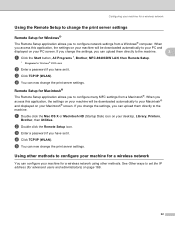
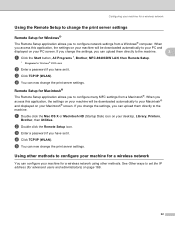
...can upload them directly to your PC and
displayed on your desktop, Library, Printers,
Brother, then Utilities.
d You can now change the print server settings.
a Double ...machine will be downloaded automatically to the machine.
3
a Click the Start button, All Programs 1, Brother, MFC-9840CDW LAN, then Remote Setup.
1 Programs for Windows® 2000 users
b Enter a password if ...
Network Users Manual - English - Page 130
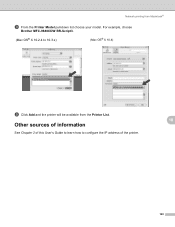
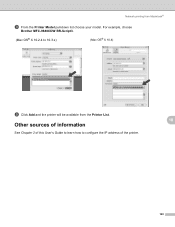
For example, choose
Brother MFC-9840CDW BR-Script3.
(Mac OS® X 10.2.4 to configure the IP address of the printer.
10
10
120 Network printing from the Printer List.
Other sources ...
Users Manual - English - Page 9
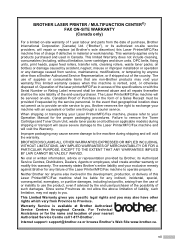
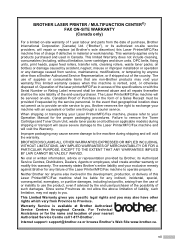
... you . BROTHER LASER PRINTER / MULTIFUNCTION CENTER®/...Brother reserves the right to exchange your warranty.This limited warranty ceases when this Laser Printer/MFC/Fax machine free of liability, such limitation, may not apply to you may cause severe damage to the machine during shipping or transport will cause severe damage to remove the Toner Cartridge (and Toner Drum Unit, waste toner...
Users Manual - English - Page 19
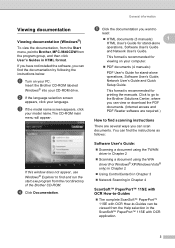
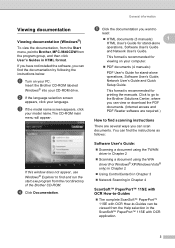
... Click the documentation you can scan documents.
d Click Documentation.
Click to go to the Brother Solutions Center, where you want to
read:
„ HTML documents (3 manuals):
1
HTML ...documentation (Windows®) 1 To view the documentation, from the Start menu, point to Brother, MFC-9840CDW from the program group, and then click User's Guides in the ScanSoft™ PaperPort&#...
Users Manual - English - Page 107
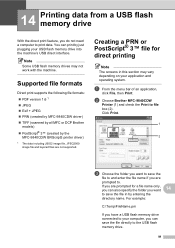
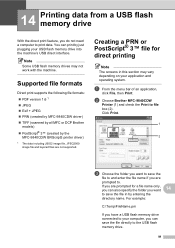
... if you do not need a computer to print data. Note Some USB flash memory drives may vary depending on your application and operating system. b Choose Brother MFC-9840CDW
Printer (1) and check the Print to file box (2). 14 Printing data from a USB flash memory drive 14
With the direct print feature, you are
prompted...
Users Manual - English - Page 112
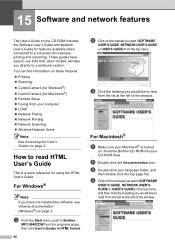
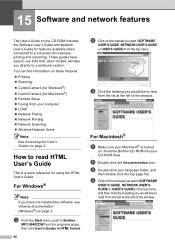
... USER'S GUIDE) in the top menu, and then click the heading you would like to Brother,
MFC-9840CDW from the programs group, then click User's Guides in HTML format.
96
b Click on ...These guides have not installed the software, see Viewing documentation (Windows®) on page 2. Insert the Brother CD-ROM into your computer „ LDAP „ Network Faxing „ Network Printing „ Network...
Users Manual - English - Page 132


...the LCD is showing an error message. (See Error and maintenance messages on page 133.)
„ Check that the toner cartridges and drum unit are installed properly. (See Replacing the drum unit on page 177.)
„ Check the interface... and its signal comes through the line while your machine, it to all devices that Use Printer Offline is unchecked.
116 Right-click Brother MFC-9840CDW Printer.
Users Manual - English - Page 154
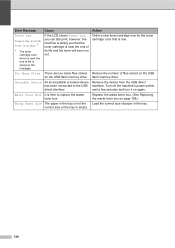
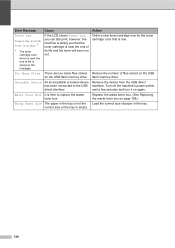
.... flash memory drive.
Order a new toner cartridge now for the toner cartridge color that the toner cartridge is empty.
138
Unusable Device An incompatible or broken device Remove the device from the USB direct
has been connected to replace the waste toner box.
Error Message
Cause
Action
Toner Low
Prepare New Black(K) Toner Cartridge. 1
1 The toner cartridge color which is near...
Users Manual - English - Page 247
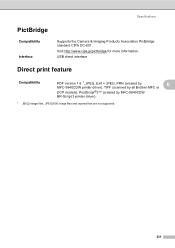
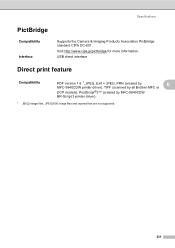
USB direct interface
Direct print feature E
Compatibility
PDF version 1.6 1, JPEG, Exif + JPEG, PRN (created by
E
MFC-9840CDW printer driver), TIFF (scanned by all Brother MFC or
DCP models), PostScript®3™ (created by MFC-9840CDW
BR-Script 3 printer driver).
1 JBIG2 image files, JPEG2000 image files and layered files are not supported.
231 Specifications
PictBridge
...
Similar Questions
How To Fuser Reset Unit In Brother Mfc-9840cdw
(Posted by ppetrick 9 years ago)
How To Reset Drum Error Brother Mfc-9840cdw
(Posted by bretsirc 10 years ago)
How To Reset Toner Low Brother Mfc-9970
(Posted by toryoptipl 10 years ago)
How To Reset Drum On Brother Mfc 9840cdw
(Posted by maDavi 10 years ago)
How To Reset Toner Low Brother Mfc-7360n
(Posted by eajeremy 10 years ago)

