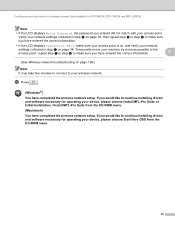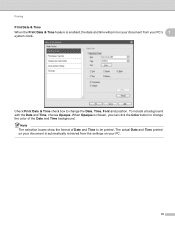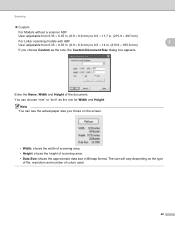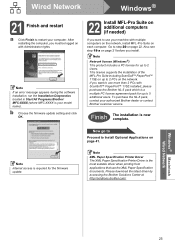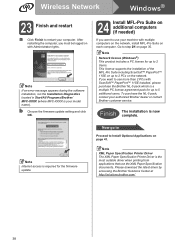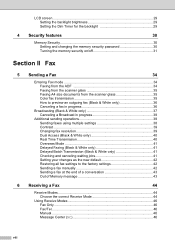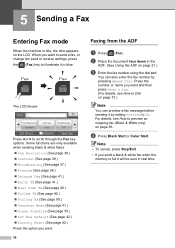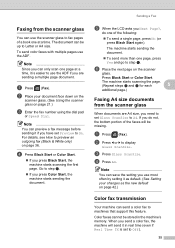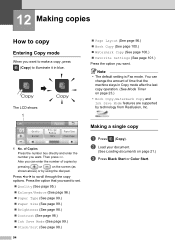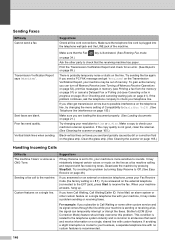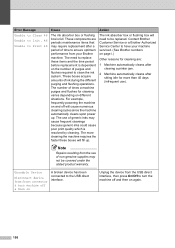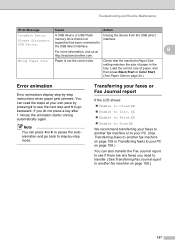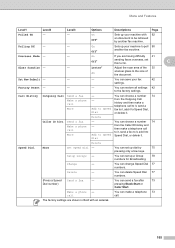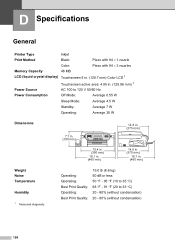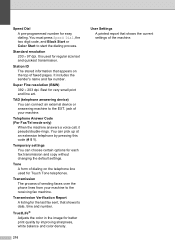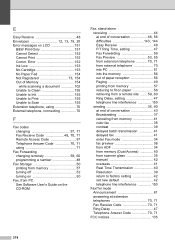Brother International MFC 795CW Support Question
Find answers below for this question about Brother International MFC 795CW - Color Inkjet - All-in-One.Need a Brother International MFC 795CW manual? We have 8 online manuals for this item!
Question posted by heinrichklassen on October 17th, 2015
Cleaning: Error 35 (in German Reinigen: Fehler 35)
My Brother MFC795CW does not print. I plugged it out and back on several times, it wont work again.I´ve read on the internet that i can get to the Maintenance-Mode. I dont know how to get to it. I need help quick because my company relies on this printer to work.Thank you
Current Answers
Answer #1: Posted by TommyKervz on October 17th, 2015 8:23 AM
Follow the instructions on the link below
http://www.manualslib.com/manual/21782/Brother-Mfc-795cw.html?page=172
Related Brother International MFC 795CW Manual Pages
Similar Questions
How Can I Get My Mfc-795cw Printer Into Maintenance Mode
How can I get my MFC-795CW printer in maintenance mode? Please don't tell me to hit the menu key and...
How can I get my MFC-795CW printer in maintenance mode? Please don't tell me to hit the menu key and...
(Posted by sdncosmo 3 years ago)
How Do I Clean The Nozzles On A Brother Mfc-795cw?
(Posted by sisnest 9 years ago)
Brother 9970cdw Toner Override 1 Button Wont Work
(Posted by majos 9 years ago)
Clean Unable 35 Error
(Posted by Anonymous-62254 11 years ago)