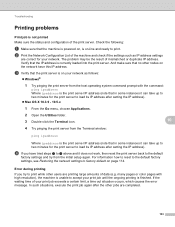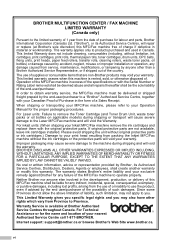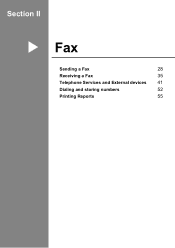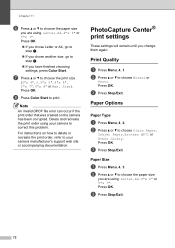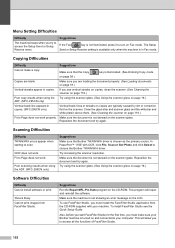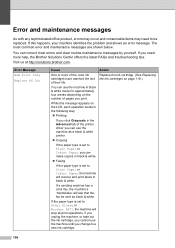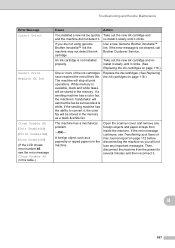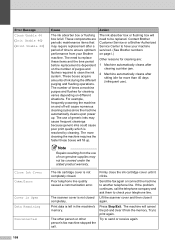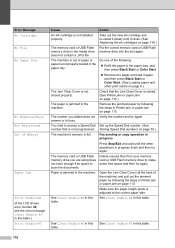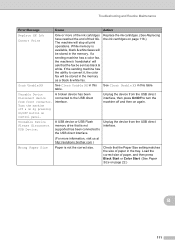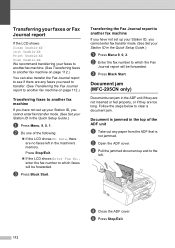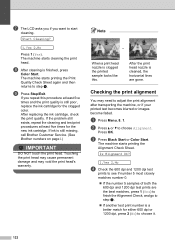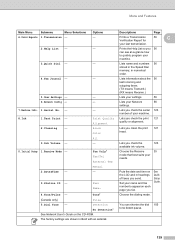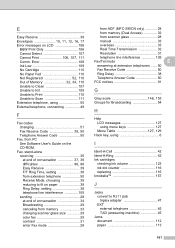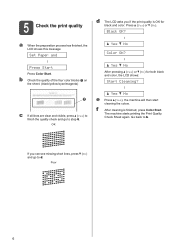Brother International MFC 295CN Support Question
Find answers below for this question about Brother International MFC 295CN - Color Inkjet - All-in-One.Need a Brother International MFC 295CN manual? We have 7 online manuals for this item!
Question posted by Anonymous-62254 on June 11th, 2012
Clean Unable 35 Error
The person who posted this question about this Brother International product did not include a detailed explanation. Please use the "Request More Information" button to the right if more details would help you to answer this question.
Current Answers
Related Brother International MFC 295CN Manual Pages
Similar Questions
Error Code 46 On Brother Mfc-295cn
Hi, I have a Brother MFC-295CN with cleaning unable 46. How do I put the printer in maintenance mode...
Hi, I have a Brother MFC-295CN with cleaning unable 46. How do I put the printer in maintenance mode...
(Posted by hubertpellerin 1 year ago)
Error Unit 50 In Brother Mfc 295cn Printer
(Posted by psg5152 11 years ago)
Init Unable 46 Error
(Posted by gdkaps 11 years ago)
Clean Unable 51 Error Code.
What Does This Mean?
(Posted by rogken00 12 years ago)
How To Solve Clean Unable 35? Thank You
(Posted by blesscomeunice 12 years ago)