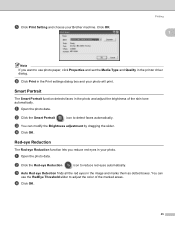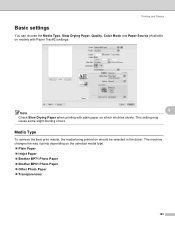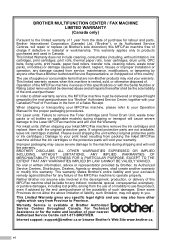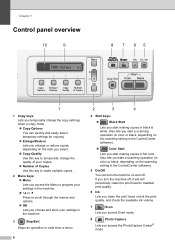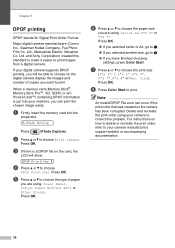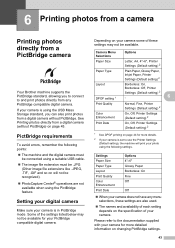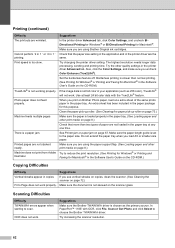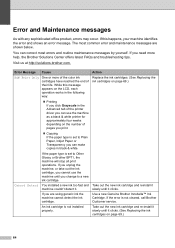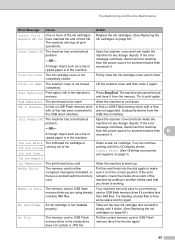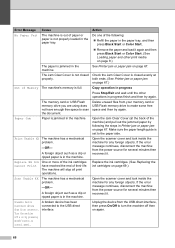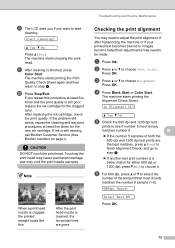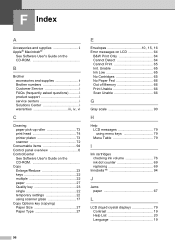Brother International DCP 165C Support Question
Find answers below for this question about Brother International DCP 165C - Color Inkjet - All-in-One.Need a Brother International DCP 165C manual? We have 6 online manuals for this item!
Question posted by blesscomeunice on December 22nd, 2011
How To Solve Clean Unable 35? Thank You
The person who posted this question about this Brother International product did not include a detailed explanation. Please use the "Request More Information" button to the right if more details would help you to answer this question.
Current Answers
Related Brother International DCP 165C Manual Pages
Similar Questions
Dcp-165 Problem =clean Unable 46 See Trobleshooting & Routine Maintance
(Posted by bijushrestha35 11 years ago)
Clean Unable 46
WHEN SITCH ON MY BROTHER MFC-240C PRINTER, IT SHOW ON LCD "CLEAN UNABLE 46" & NOT GET READY FOR ...
WHEN SITCH ON MY BROTHER MFC-240C PRINTER, IT SHOW ON LCD "CLEAN UNABLE 46" & NOT GET READY FOR ...
(Posted by mmmondal11 11 years ago)
Clean Unable 35 Error
(Posted by Anonymous-62254 11 years ago)
How To Fix Clean Unable 50 To My Brother Printer? Please Help
(Posted by skoytiBH 12 years ago)
Dcp- 165c Printer, Clean Unable 50
HOW TO FIX CLEAN UNABLE 50 TO MY BROTHER PRINTER?
HOW TO FIX CLEAN UNABLE 50 TO MY BROTHER PRINTER?
(Posted by benza 12 years ago)