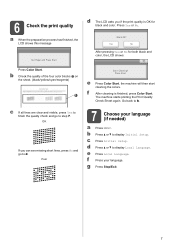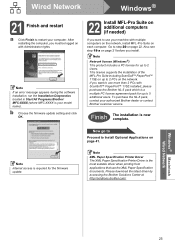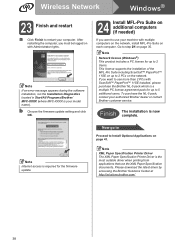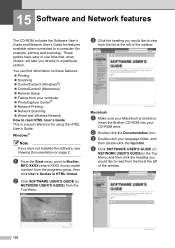Brother International MFC 795CW Support Question
Find answers below for this question about Brother International MFC 795CW - Color Inkjet - All-in-One.Need a Brother International MFC 795CW manual? We have 8 online manuals for this item!
Question posted by sisnest on September 15th, 2014
How Do I Clean The Nozzles On A Brother Mfc-795cw?
The person who posted this question about this Brother International product did not include a detailed explanation. Please use the "Request More Information" button to the right if more details would help you to answer this question.
Current Answers
Related Brother International MFC 795CW Manual Pages
Similar Questions
How Can I Get My Mfc-795cw Printer Into Maintenance Mode
How can I get my MFC-795CW printer in maintenance mode? Please don't tell me to hit the menu key and...
How can I get my MFC-795CW printer in maintenance mode? Please don't tell me to hit the menu key and...
(Posted by sdncosmo 3 years ago)
How To Change Automatic Cleaning Time Brother Mfc-j825dw
(Posted by caFeroze 10 years ago)
Mfc-795cw Won't Print Black
(Posted by hafnancyc 10 years ago)
How To Clean My Brother Mfc 8460n
(Posted by buffach 10 years ago)