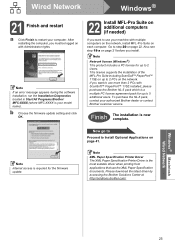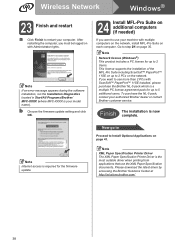Brother International MFC 795CW Support Question
Find answers below for this question about Brother International MFC 795CW - Color Inkjet - All-in-One.Need a Brother International MFC 795CW manual? We have 8 online manuals for this item!
Question posted by VORAPOLS2497 on September 2nd, 2016
How I Do Maintenace Mode Brother Mfc 795cw
Unable To Clean 46
Current Answers
Answer #1: Posted by waelsaidani1 on September 2nd, 2016 4:43 AM
Press 'menu' key Press 'start black' copy key Press 'arrow-up' key quickly 4 times Machine should be in maintenance mode (all lights will flash). If not, repeat above steps. Press 7-6-4 keys in succession for power clean and (or start-black-copy) (You can also, before pressing 4 key, use left arrow keys to select an individual color or black instead of all.) When finished press 7-6-3 keys in succession for power purge then start black copy, (You can also, before pressing 3 key, use left arrow keys to select an individual color or black instead of all.) Printer will do an ink purge Leave maintenance mode by pressing 9-9 keys.
Related Brother International MFC 795CW Manual Pages
Similar Questions
How Can I Get My Mfc-795cw Printer Into Maintenance Mode
How can I get my MFC-795CW printer in maintenance mode? Please don't tell me to hit the menu key and...
How can I get my MFC-795CW printer in maintenance mode? Please don't tell me to hit the menu key and...
(Posted by sdncosmo 3 years ago)
How Do I Clean The Nozzles On A Brother Mfc-795cw?
(Posted by sisnest 9 years ago)
How Do I Remove Sleep Mode Brother Mfc
(Posted by bran7anis 9 years ago)
Mfc-795cw Won't Print Black
(Posted by hafnancyc 10 years ago)
How To Turn Off Sleep Mode Brother Mfc 7360n
(Posted by kamnljolin 10 years ago)