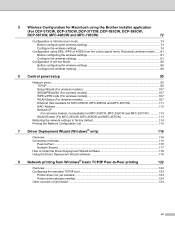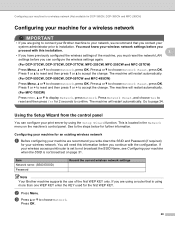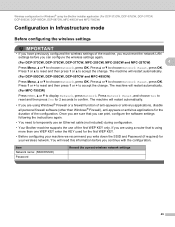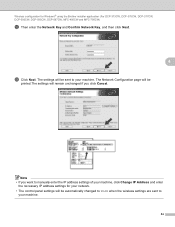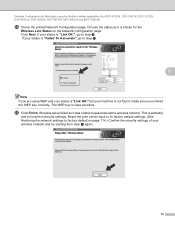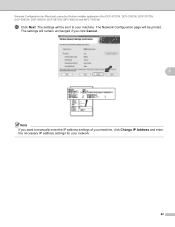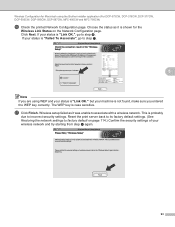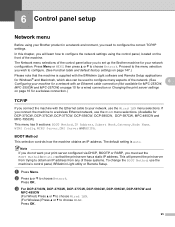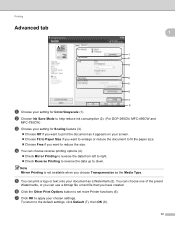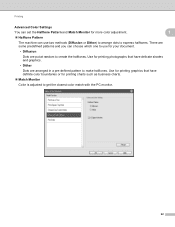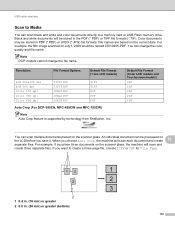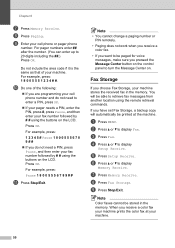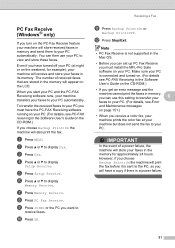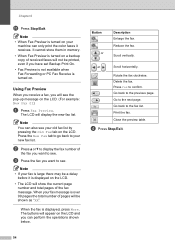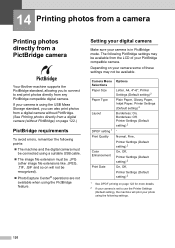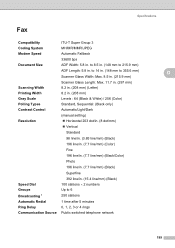Brother International MFC 795CW Support Question
Find answers below for this question about Brother International MFC 795CW - Color Inkjet - All-in-One.Need a Brother International MFC 795CW manual? We have 8 online manuals for this item!
Question posted by hafnancyc on April 8th, 2014
Mfc-795cw Won't Print Black
The person who posted this question about this Brother International product did not include a detailed explanation. Please use the "Request More Information" button to the right if more details would help you to answer this question.
Current Answers
Related Brother International MFC 795CW Manual Pages
Similar Questions
How Can I Get My Mfc-795cw Printer Into Maintenance Mode
How can I get my MFC-795CW printer in maintenance mode? Please don't tell me to hit the menu key and...
How can I get my MFC-795CW printer in maintenance mode? Please don't tell me to hit the menu key and...
(Posted by sdncosmo 3 years ago)
Brother Mfc 495cw Does Not Print Black And White
(Posted by owegill 9 years ago)
Brother Inkjet Printer Wont Print Black
(Posted by F1iCtu 10 years ago)
Brother Mfc-240c Will Not Print Black Or Color
(Posted by peAu 10 years ago)