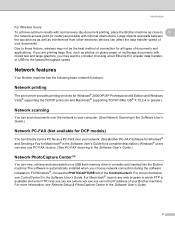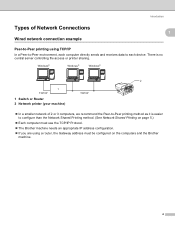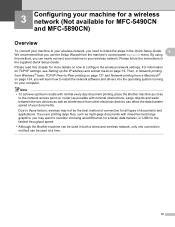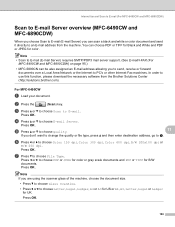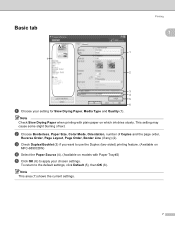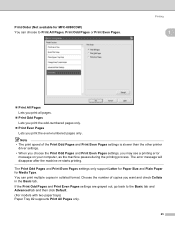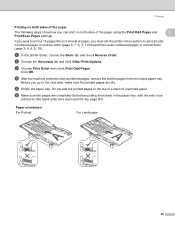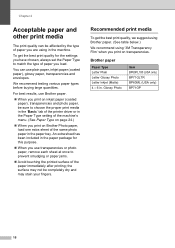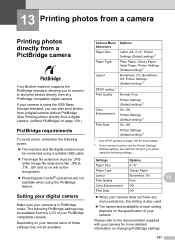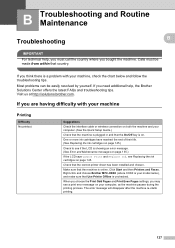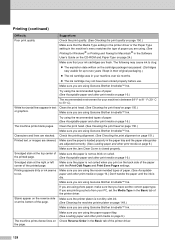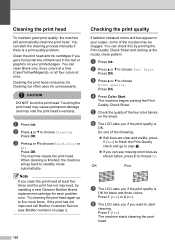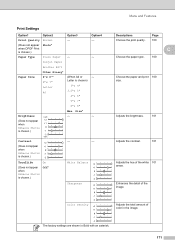Brother International MFC490CW Support Question
Find answers below for this question about Brother International MFC490CW - Color Inkjet - All-in-One.Need a Brother International MFC490CW manual? We have 7 online manuals for this item!
Question posted by Sydnehenryl on August 18th, 2014
How To Print Odd Pages Only On Brother Mfc 490cw
The person who posted this question about this Brother International product did not include a detailed explanation. Please use the "Request More Information" button to the right if more details would help you to answer this question.
Current Answers
Related Brother International MFC490CW Manual Pages
Similar Questions
How To Print Configuration Page Brother Mfc 7360n
(Posted by sdavda 10 years ago)
How To Print On 3 By 5 Index Cards Using Brother Mfc-490cw
(Posted by enjwekri 10 years ago)
How To Print Test Page Brother Mfc-7360n
(Posted by Arnu 10 years ago)
Why Is Brother Mfc 490cw Printing Two Blank Sheets When Printing Command Is Give
why is Brother printing two blank sheets when computer command is given from any software
why is Brother printing two blank sheets when computer command is given from any software
(Posted by Anonymous-63346 11 years ago)
My Brother Printer (brother Mfc-490cw Printer) Will Not Print
I have installed it on the PC I am using and I know both have connections to my wireless network. I ...
I have installed it on the PC I am using and I know both have connections to my wireless network. I ...
(Posted by Anonymous-21274 13 years ago)