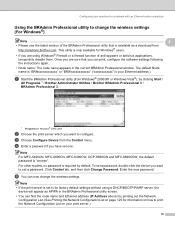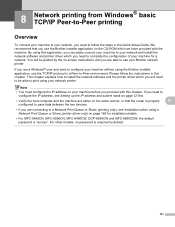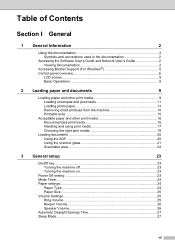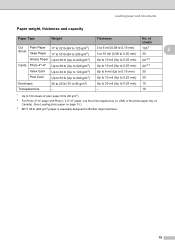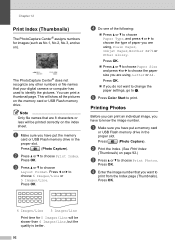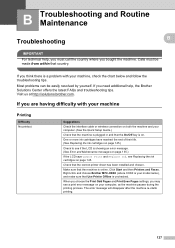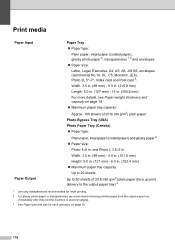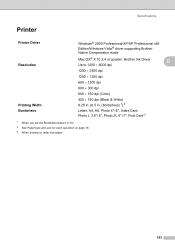Brother International MFC490CW Support Question
Find answers below for this question about Brother International MFC490CW - Color Inkjet - All-in-One.Need a Brother International MFC490CW manual? We have 7 online manuals for this item!
Question posted by enjwekri on October 20th, 2013
How To Print On 3 By 5 Index Cards Using Brother Mfc-490cw
The person who posted this question about this Brother International product did not include a detailed explanation. Please use the "Request More Information" button to the right if more details would help you to answer this question.
Current Answers
Related Brother International MFC490CW Manual Pages
Similar Questions
How To Use Brother Mfc-490cw For Airprint
(Posted by Vanifi 9 years ago)
Ubuntu How To Scan Using Brother Mfc-490cw
(Posted by Bedl 9 years ago)
Using Brother Mfc -j430w Printer To Mac
how do you scan using brother MFC - J430W
how do you scan using brother MFC - J430W
(Posted by hnatiw 11 years ago)
Wireless Printing From My Macbook To My Brother Mfc-j630w Printer Has Stopped
I have a Macbook v. 10.6.8 and have successfully been using it to print wirelessly to my Brother MFC...
I have a Macbook v. 10.6.8 and have successfully been using it to print wirelessly to my Brother MFC...
(Posted by robrokks 11 years ago)
Why Is Brother Mfc 490cw Printing Two Blank Sheets When Printing Command Is Give
why is Brother printing two blank sheets when computer command is given from any software
why is Brother printing two blank sheets when computer command is given from any software
(Posted by Anonymous-63346 11 years ago)