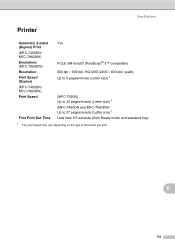Brother International MFC-7360N Support Question
Find answers below for this question about Brother International MFC-7360N.Need a Brother International MFC-7360N manual? We have 6 online manuals for this item!
Question posted by sdavda on November 4th, 2013
How To Print Configuration Page Brother Mfc 7360n
The person who posted this question about this Brother International product did not include a detailed explanation. Please use the "Request More Information" button to the right if more details would help you to answer this question.
Current Answers
Answer #1: Posted by freginold on December 14th, 2013 5:01 PM
Hi, you can view instructions for printing the config page here:
- How to print the network configuration page from a Brother MFC-7360N / MFC-7460DN multifunction printer
- How to print the network configuration page from a Brother MFC-7360N / MFC-7460DN multifunction printer
Related Brother International MFC-7360N Manual Pages
Similar Questions
How To Print Envelopes Brother Mfc 7360n
(Posted by bkcscha 9 years ago)
How To Configure Brother Mfc-7360n Printer To Network
(Posted by vijaymo 10 years ago)
Cannot Print To Brother Mfc-7360n On Mac Os X Version 10.6.8
(Posted by 2006brami5 10 years ago)
Wireless Pc Won't Print To Brother Mfc-7360n
(Posted by pejengi0 10 years ago)
How To Set Up Duplex Printing With Brother Mfc- 7360n On Mac
(Posted by Desmojobla 10 years ago)