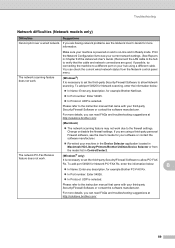Brother International MFC-7360N Support Question
Find answers below for this question about Brother International MFC-7360N.Need a Brother International MFC-7360N manual? We have 6 online manuals for this item!
Question posted by vijaymo on March 28th, 2014
How To Configure Brother Mfc-7360n Printer To Network
The person who posted this question about this Brother International product did not include a detailed explanation. Please use the "Request More Information" button to the right if more details would help you to answer this question.
Current Answers
Related Brother International MFC-7360N Manual Pages
Similar Questions
How To Configure And Add Udp Ports Brother Mfc-7360n Printer
(Posted by Scobdjfels 9 years ago)
How To Configure The Default Application For Brothers Mfc-7360n Printer
(Posted by Loviieye1 10 years ago)
How To Configure A Brother Mfc 7360n Printer To A New Wireless Router
(Posted by TIPUgsege 10 years ago)
How To Set Brother Mfc- 7360n Printer Without Using Usb Code
(Posted by Spjer 10 years ago)
How To Configure Ip Address Of Brother Mfc-7360n Printer To Computer With Xp
(Posted by mickde 10 years ago)