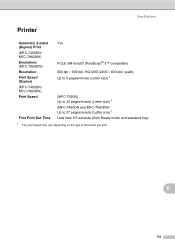Brother International MFC-7860DW Support Question
Find answers below for this question about Brother International MFC-7860DW.Need a Brother International MFC-7860DW manual? We have 5 online manuals for this item!
Question posted by bkcscha on May 18th, 2014
How To Print Envelopes Brother Mfc 7360n
The person who posted this question about this Brother International product did not include a detailed explanation. Please use the "Request More Information" button to the right if more details would help you to answer this question.
Current Answers
Answer #1: Posted by bengirlxD on May 18th, 2014 11:29 AM
Here is a link to a page on the brother support page showng how to print envelopes on your printer:
http://support.brother.com/g/b/faqend.aspx?c=us_ot&lang=en&prod=mfc7360n_all&faqid=faq00000063_036
Feel free to resubmit the question if you didn't find it useful.
Related Brother International MFC-7860DW Manual Pages
Similar Questions
Cant Print Envelopes Brother Mfc 295cn
(Posted by tomkbrenda 9 years ago)
Mac Won't Print Wirelessly Brother Mfc-7680dw
(Posted by hienrrivera 9 years ago)
How To Turn Off Duplex Two Siding Printing On Brother Mfc 7860 Dw
(Posted by akfros 9 years ago)
How To Print Envelopes Brother Mfc J435w
(Posted by 06cqu 9 years ago)
How To Cancel Printing On Brother Mfc-7860dw
(Posted by 1stlesbr 10 years ago)