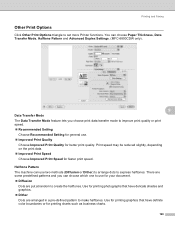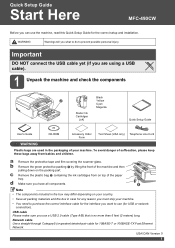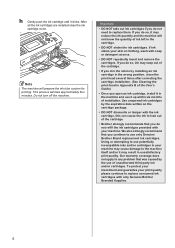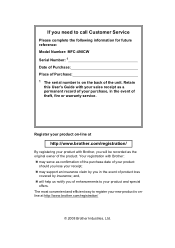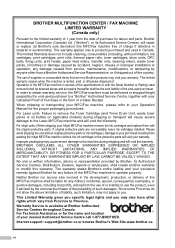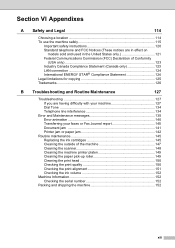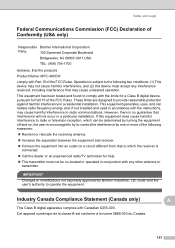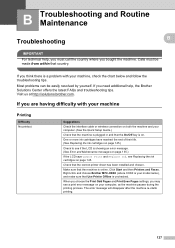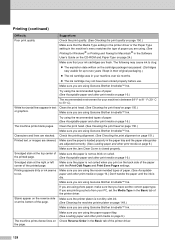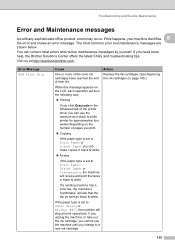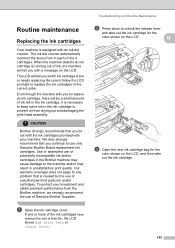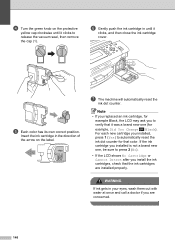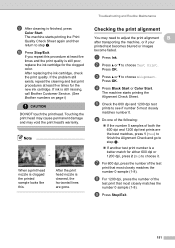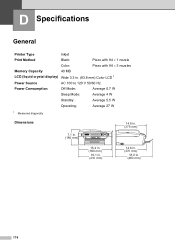Brother International MFC490CW Support Question
Find answers below for this question about Brother International MFC490CW - Color Inkjet - All-in-One.Need a Brother International MFC490CW manual? We have 7 online manuals for this item!
Question posted by jedkw on August 21st, 2014
Where Is The Ink Head For Mfc 490cw Printer
The person who posted this question about this Brother International product did not include a detailed explanation. Please use the "Request More Information" button to the right if more details would help you to answer this question.
Current Answers
Related Brother International MFC490CW Manual Pages
Similar Questions
How Do I Check Printer Ink Levels Mfc 490cw Brother
(Posted by frebc 9 years ago)
How To Change Print Head Mfc 490cw
(Posted by fenixdanf 9 years ago)
How To Get The Black Ink Working Mfc-495 Printer
(Posted by jmprint 9 years ago)
Replacing Ink In My Brother Printer Is Impossible. It Keeps Saying There Is None
(Posted by randyrosenowicki 11 years ago)
My Brother Printer (brother Mfc-490cw Printer) Will Not Print
I have installed it on the PC I am using and I know both have connections to my wireless network. I ...
I have installed it on the PC I am using and I know both have connections to my wireless network. I ...
(Posted by Anonymous-21274 13 years ago)