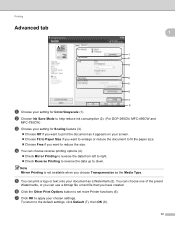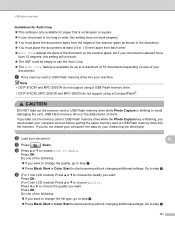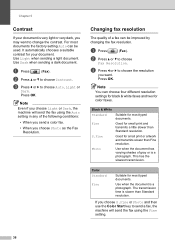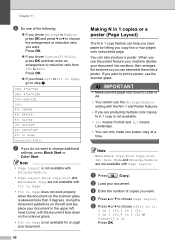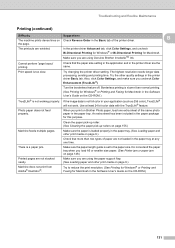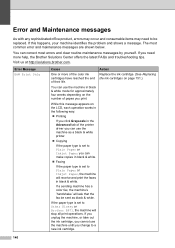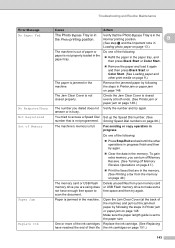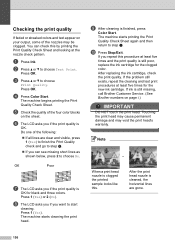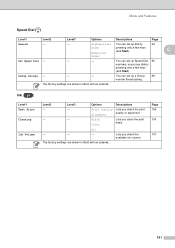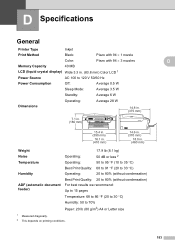Brother International MFC 495CW Support Question
Find answers below for this question about Brother International MFC 495CW - Color Inkjet - All-in-One.Need a Brother International MFC 495CW manual? We have 7 online manuals for this item!
Question posted by jmprint on June 5th, 2014
How To Get The Black Ink Working Mfc-495 Printer
The person who posted this question about this Brother International product did not include a detailed explanation. Please use the "Request More Information" button to the right if more details would help you to answer this question.
Current Answers
Related Brother International MFC 495CW Manual Pages
Similar Questions
Why Is My Brother Mfc 495 Printer Only Copying And Printing Blank Pages
(Posted by triplbra 10 years ago)
Changed The Black Ink Cartridge Andd Now Printer Is Printing Blank Pages
(Posted by susie7246 10 years ago)
Black Ink Not Working
Hello, My black ink is not printing. I have tried 2 cartridges. Color prints fine. Have run the clea...
Hello, My black ink is not printing. I have tried 2 cartridges. Color prints fine. Have run the clea...
(Posted by tdanenh 10 years ago)
Mfc495cw Black Ink Will Not Work Cleaned Numerous Times
how do i get the black ink to work have cleaned copier numerous times and the colors work but not th...
how do i get the black ink to work have cleaned copier numerous times and the colors work but not th...
(Posted by dbielski 11 years ago)
Brother Mfc 495cw, Can Not Make Copy With Black Ink
Hello, I need help with my Brother MFC-495 CW. It stop making photocopies when the yellow ink is low...
Hello, I need help with my Brother MFC-495 CW. It stop making photocopies when the yellow ink is low...
(Posted by grrbonneur 12 years ago)