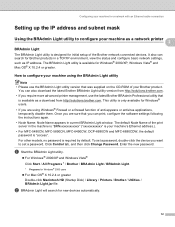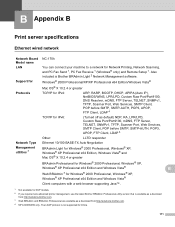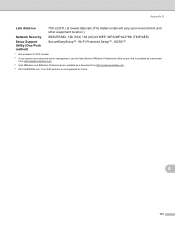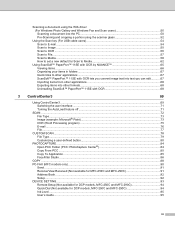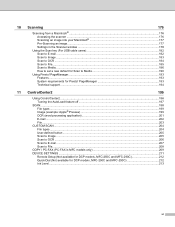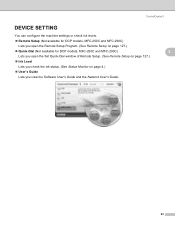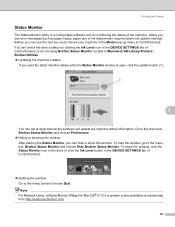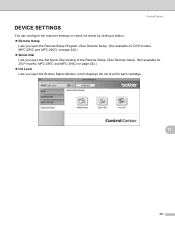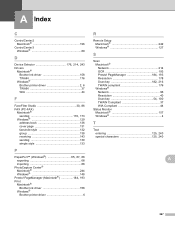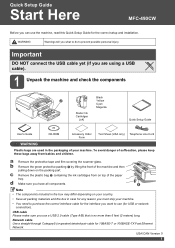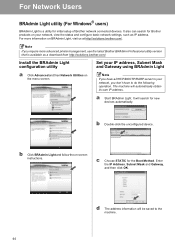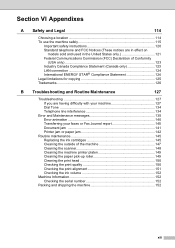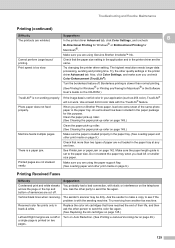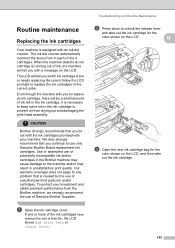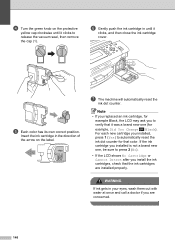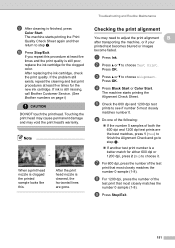Brother International MFC490CW Support Question
Find answers below for this question about Brother International MFC490CW - Color Inkjet - All-in-One.Need a Brother International MFC490CW manual? We have 7 online manuals for this item!
Question posted by frebc on August 4th, 2014
How Do I Check Printer Ink Levels Mfc 490cw Brother
The person who posted this question about this Brother International product did not include a detailed explanation. Please use the "Request More Information" button to the right if more details would help you to answer this question.
Current Answers
Related Brother International MFC490CW Manual Pages
Similar Questions
Brother Printer Mfc-490cw Black Ink Won't Print
(Posted by scropi 9 years ago)
Brother Printer Mfc 490cw Won't Print Black Ink
(Posted by Dipip 9 years ago)
Can I Reduce Ink Consumption On My Brother Printer Mfc 490 Cw
(Posted by Vanin 10 years ago)
How To Check Printer Supply Levels Mfc 9970cdw
(Posted by bnmassd 10 years ago)
How Do I Check The Toner Level On My Brother Mfc-9970cdw?
I need to check the toner levels on my Brother MFC-9970CDW
I need to check the toner levels on my Brother MFC-9970CDW
(Posted by lenoregolden 10 years ago)