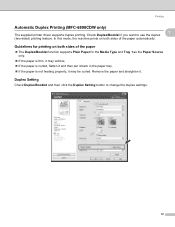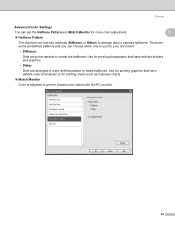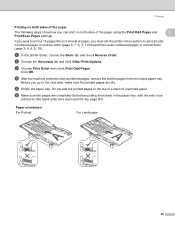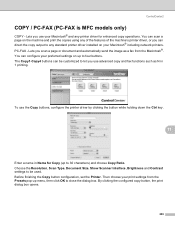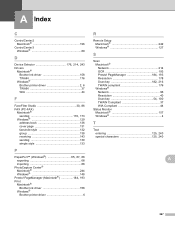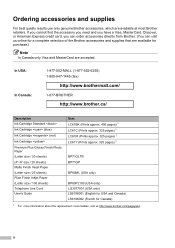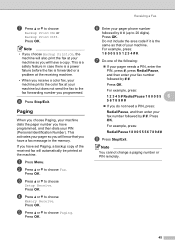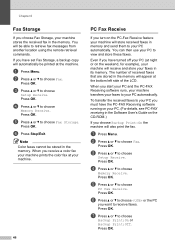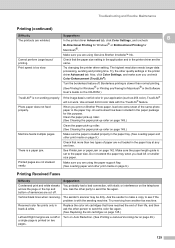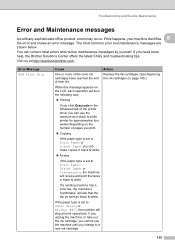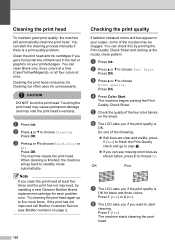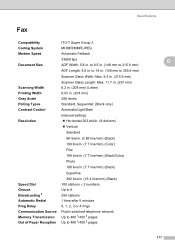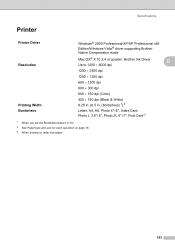Brother International MFC490CW Support Question
Find answers below for this question about Brother International MFC490CW - Color Inkjet - All-in-One.Need a Brother International MFC490CW manual? We have 7 online manuals for this item!
Question posted by kefuji on May 13th, 2014
My Brother Printer 490cw Won't Print Black
The person who posted this question about this Brother International product did not include a detailed explanation. Please use the "Request More Information" button to the right if more details would help you to answer this question.
Current Answers
Related Brother International MFC490CW Manual Pages
Similar Questions
Brother Printer J410w Does Not Print Black Anymore
(Posted by lsama 9 years ago)
Brother Printer Mfcj835dw Won't Print After Replacing Black Ink Cartridge
(Posted by dcoodbubba 9 years ago)
Brother Mfc 490cw Won't Print Black
(Posted by anun 10 years ago)
Brother Mfc-490cw Won't Print Black Ink
(Posted by boj0e 10 years ago)
Brother Mfc-490cw Won't Print Black
(Posted by barbaparkfr 10 years ago)