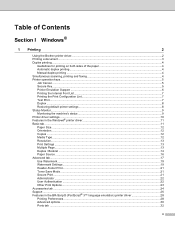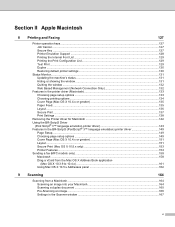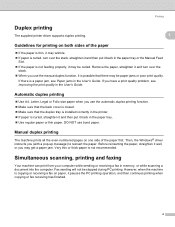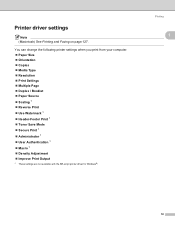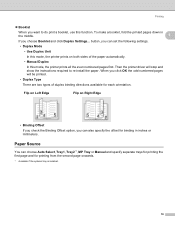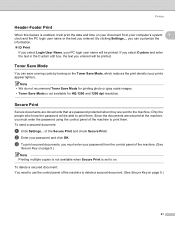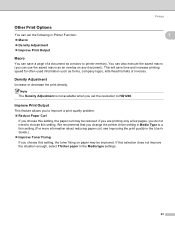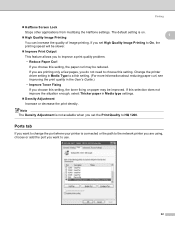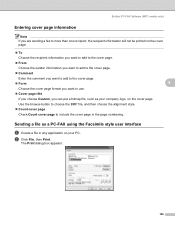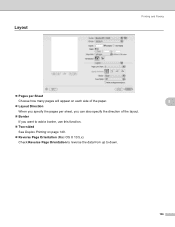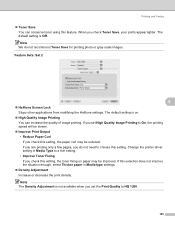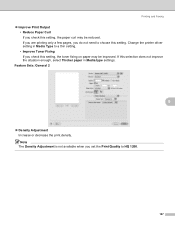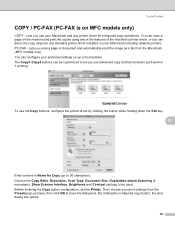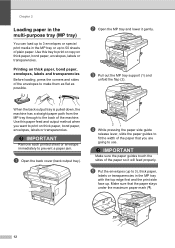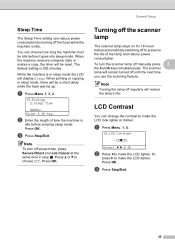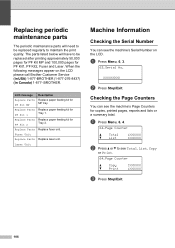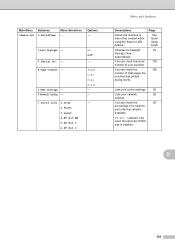Brother International DCP-8085DN Support Question
Find answers below for this question about Brother International DCP-8085DN.Need a Brother International DCP-8085DN manual? We have 6 online manuals for this item!
Question posted by rkchisko on August 19th, 2015
H-t Print Multi Copies, So That Highlighted Pages Are Highlighted In Copies
The person who posted this question about this Brother International product did not include a detailed explanation. Please use the "Request More Information" button to the right if more details would help you to answer this question.
Current Answers
Answer #1: Posted by TommyKervz on August 28th, 2015 1:49 PM
Click here for DCP-8085DN troubleshooting tips.
Related Brother International DCP-8085DN Manual Pages
Similar Questions
No Print Or Copy
The unit will not copy. New ink cartridges were installed. Unit is used for copy purposes only.
The unit will not copy. New ink cartridges were installed. Unit is used for copy purposes only.
(Posted by skmk 8 years ago)
Printing Multiple Copies - Word 2010
MFC-8220 printing multiple copies from Word 2010, Windows 7-64 bit - only one page prints. Connected...
MFC-8220 printing multiple copies from Word 2010, Windows 7-64 bit - only one page prints. Connected...
(Posted by tstowell 11 years ago)
Black Lines On Prints Or Copys
When I print or copy papers, there is a black line from the top of the page to the bottom on the lef...
When I print or copy papers, there is a black line from the top of the page to the bottom on the lef...
(Posted by rgross 11 years ago)
Won't Print
replaced the toner cartridge after cleaning up toner inside machine and sliding button to clean coro...
replaced the toner cartridge after cleaning up toner inside machine and sliding button to clean coro...
(Posted by staff24955 12 years ago)
The Printer Will Not Allow Me To Print Keeps C Redlight Saying No Paper
Our printer keeps beeping when we go to print acually happen inthe middle of printing with red light...
Our printer keeps beeping when we go to print acually happen inthe middle of printing with red light...
(Posted by swtpchz4u 13 years ago)