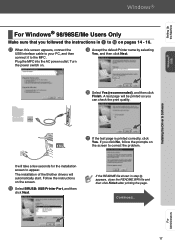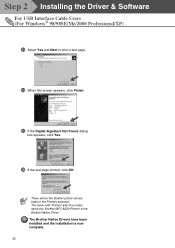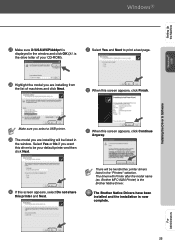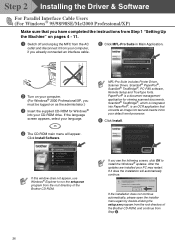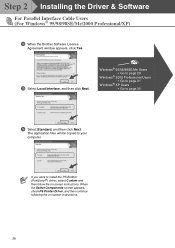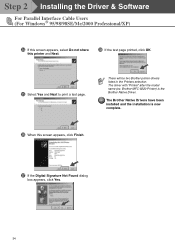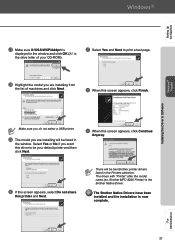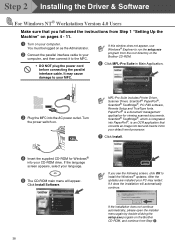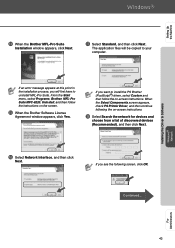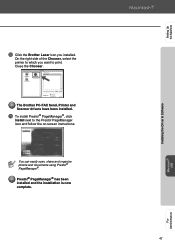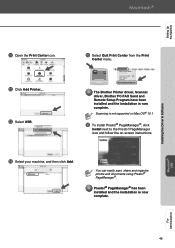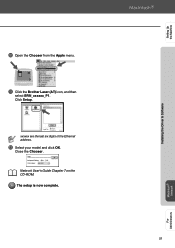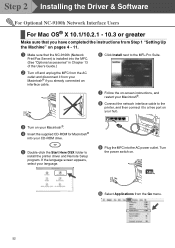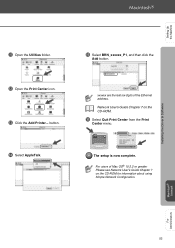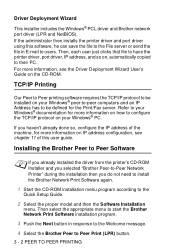Brother International MFC-8220 Support Question
Find answers below for this question about Brother International MFC-8220 - B/W Laser - All-in-One.Need a Brother International MFC-8220 manual? We have 4 online manuals for this item!
Question posted by tstowell on November 28th, 2012
Printing Multiple Copies - Word 2010
MFC-8220 printing multiple copies from Word 2010, Windows 7-64 bit - only one page prints. Connected via USB.
Downloaded and installed new drivers - same issue.
Current Answers
Related Brother International MFC-8220 Manual Pages
Similar Questions
Brothers Mfc 8220 Wont Print Copy But Feeds
(Posted by ncemflcwe 9 years ago)
Mfc-j825dw Won't Print On Windows 8 (64-bit)
I added the MFC-J825DW driver to one of my wireless laptops and clicked the Apply button. Windows di...
I added the MFC-J825DW driver to one of my wireless laptops and clicked the Apply button. Windows di...
(Posted by admin77875 11 years ago)
Faint Printing From Brother Mfc-8220
How do I increase the darkness of the print? I replaced the toner and the drum, but the print qualit...
How do I increase the darkness of the print? I replaced the toner and the drum, but the print qualit...
(Posted by sharonroper 11 years ago)
My Mfc 3360c Printer Print Blank Page After Installing New Filled Catrige. When
my mfc 3360c printer print blank page after installing new filled catrige. when i do cleaning and th...
my mfc 3360c printer print blank page after installing new filled catrige. when i do cleaning and th...
(Posted by aligberuth 12 years ago)