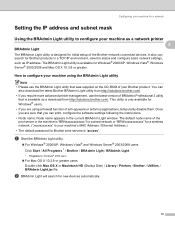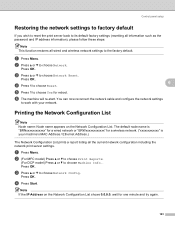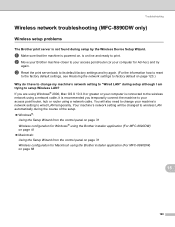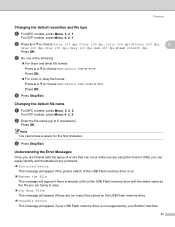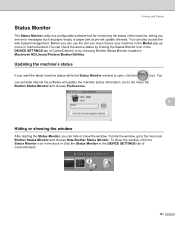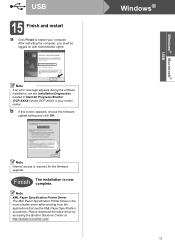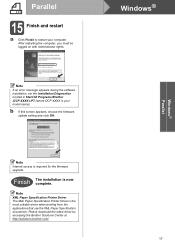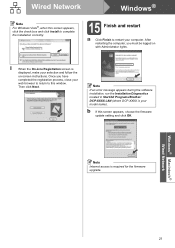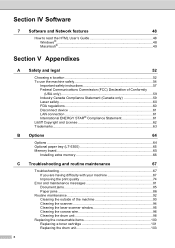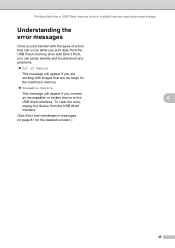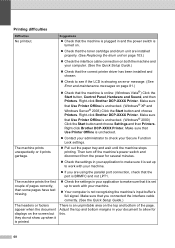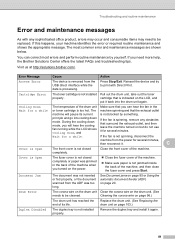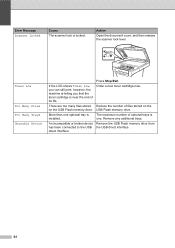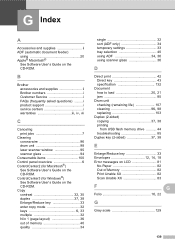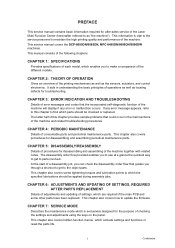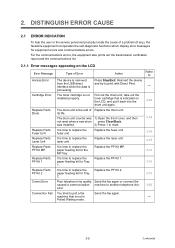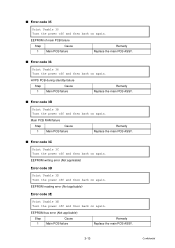Brother International DCP-8085DN Support Question
Find answers below for this question about Brother International DCP-8085DN.Need a Brother International DCP-8085DN manual? We have 6 online manuals for this item!
Question posted by staff24955 on March 14th, 2012
Won't Print
replaced the toner cartridge after cleaning up toner inside machine and sliding button to clean corona wire. error message Print unable 36.
Current Answers
Related Brother International DCP-8085DN Manual Pages
Similar Questions
H-t Print Multi Copies, So That Highlighted Pages Are Highlighted In Copies
(Posted by rkchisko 8 years ago)
How To Set Up Brother Dcp-8085dn To Scan To Email
(Posted by heBar 10 years ago)
'brother Dcp - W195c Print Unable 36' Cleared Jam Now Makes Noise& 'paper Jam'
I was getting the error " My printer brother DCP - 195C shows print unable 36. how can i troublesho...
I was getting the error " My printer brother DCP - 195C shows print unable 36. how can i troublesho...
(Posted by robertmoloney 10 years ago)
The Printer Will Not Allow Me To Print Keeps C Redlight Saying No Paper
Our printer keeps beeping when we go to print acually happen inthe middle of printing with red light...
Our printer keeps beeping when we go to print acually happen inthe middle of printing with red light...
(Posted by swtpchz4u 13 years ago)