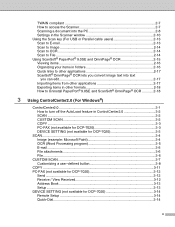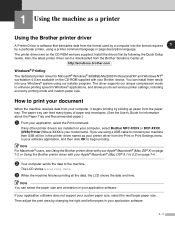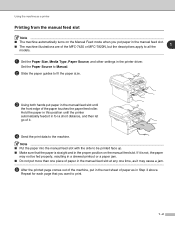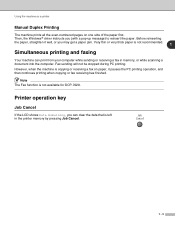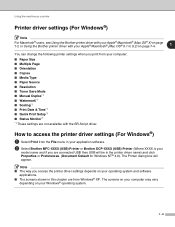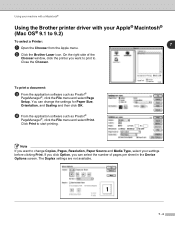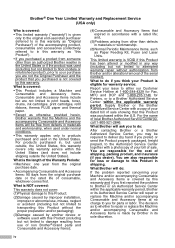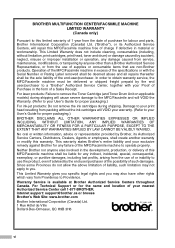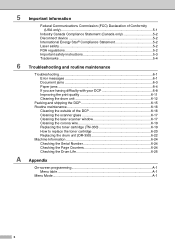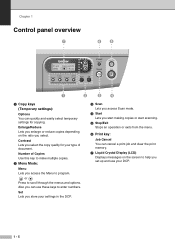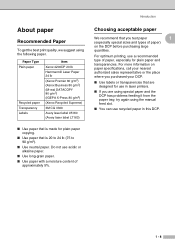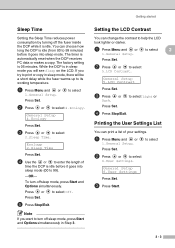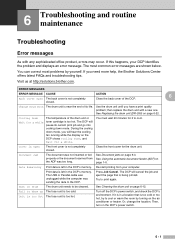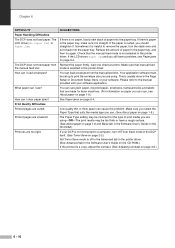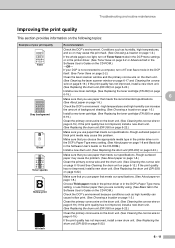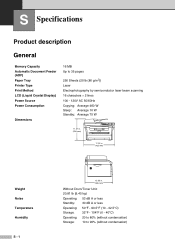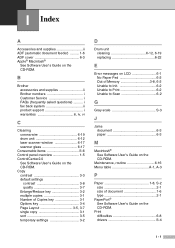Brother International DCP 7020 Support Question
Find answers below for this question about Brother International DCP 7020 - B/W Laser - All-in-One.Need a Brother International DCP 7020 manual? We have 4 online manuals for this item!
Question posted by rkquis on October 10th, 2011
I Can't Get From Copy Mode To Printing From My Computer.
The person who posted this question about this Brother International product did not include a detailed explanation. Please use the "Request More Information" button to the right if more details would help you to answer this question.
Current Answers
Related Brother International DCP 7020 Manual Pages
Similar Questions
How To Cancel A Printing Job
(Posted by PEDRODEDESMA 11 years ago)
Printer Shows Offline. Cannot Get To Print.
(Posted by Mike77548 11 years ago)
Wireless Printing
Iwant to print/scan/copy wirelessly on my brother dcp 7020. cant find cd's that came with the machin...
Iwant to print/scan/copy wirelessly on my brother dcp 7020. cant find cd's that came with the machin...
(Posted by thisisann 11 years ago)
How To Have Printer Default To Copy Mode Rather Than Fax When Turned On.
When the printer is tunred on it defaults to fax mode, so we have to press the copy button to go int...
When the printer is tunred on it defaults to fax mode, so we have to press the copy button to go int...
(Posted by sbsrs 13 years ago)
Why Do Hear Clicking Noise When Copying Or Printing?
I recieve 'no paper' error and clicking noise after I reset it to turn back on, paper is in the tray...
I recieve 'no paper' error and clicking noise after I reset it to turn back on, paper is in the tray...
(Posted by gary54999 13 years ago)