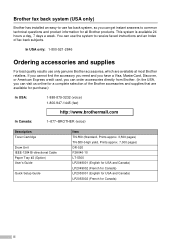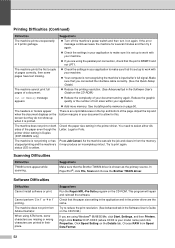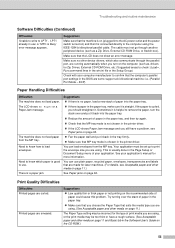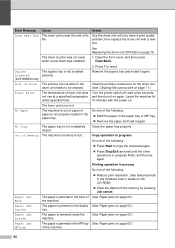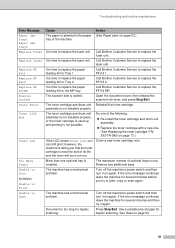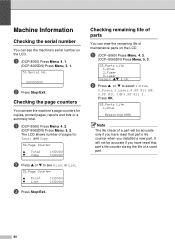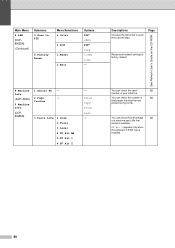Brother International 8065DN Support Question
Find answers below for this question about Brother International 8065DN - DCP B/W Laser.Need a Brother International 8065DN manual? We have 1 online manual for this item!
Question posted by gary54999 on June 17th, 2010
Why Do Hear Clicking Noise When Copying Or Printing?
I recieve 'no paper' error and clicking noise after I reset it to turn back on, paper is in the tray, settings on tray #1
Current Answers
Related Brother International 8065DN Manual Pages
Similar Questions
Copy Print Size
how can I set my MFC-J430W to enlarge copy of a document?
how can I set my MFC-J430W to enlarge copy of a document?
(Posted by wynemador 9 years ago)
How To Print At The Same Time Letter And Legal Size Paper On The Brother
mfc-7360n
mfc-7360n
(Posted by gagbayly 10 years ago)
Won't Print, Paper Tray Doesn't Slide In Easily.
I printed 11 x 17, then went back to 8.5 x 11 - several pcs of paper were coming out at one time for...
I printed 11 x 17, then went back to 8.5 x 11 - several pcs of paper were coming out at one time for...
(Posted by bfritch 10 years ago)
How Can I Scan Thru Doc Feeder Through The Network
I can print to the network brother printer but I cannot scan through the doc feeder through the netw...
I can print to the network brother printer but I cannot scan through the doc feeder through the netw...
(Posted by dmeaney 11 years ago)
Hear Clicking Noise By Paper Tray. Machine Won't Print. Yet I Can Copy.
(Posted by annethomas 11 years ago)