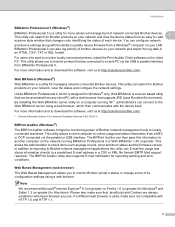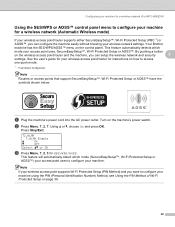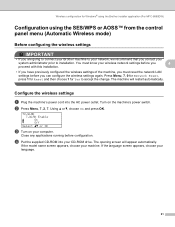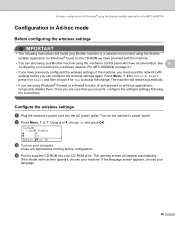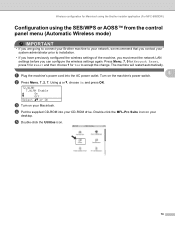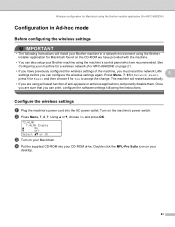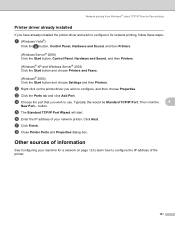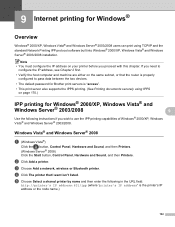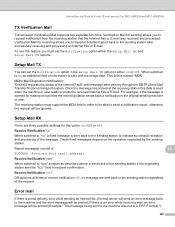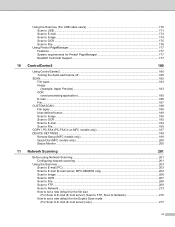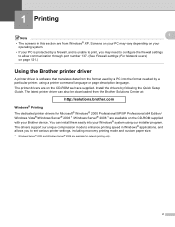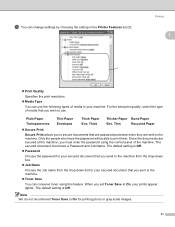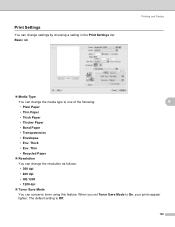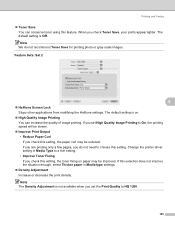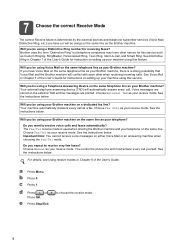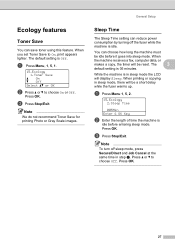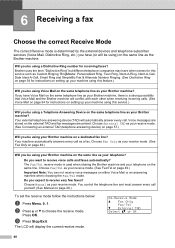Brother International MFC-8680DN Support Question
Find answers below for this question about Brother International MFC-8680DN.Need a Brother International MFC-8680DN manual? We have 5 online manuals for this item!
Question posted by sbsrs on April 28th, 2011
How To Have Printer Default To Copy Mode Rather Than Fax When Turned On.
When the printer is tunred on it defaults to fax mode, so we have to press the copy button to go into copy mode. We never use the fax feature, and would like it to default to copy mode.
Current Answers
Answer #1: Posted by Anonymous-28135 on May 3rd, 2011 11:34 AM
I don't think you can make it "default to copy", but you can make it stay in the last mode you used (so if you use copy, it will stay there). To do this, go into the menu and select the "mode timer" and change it from the default of 2 minutes to "Off". Then it will stay in whatever mode was last used.
Related Brother International MFC-8680DN Manual Pages
Similar Questions
How To Change Brother Mfc Printer To Default On The Copy Button
(Posted by sotesh 9 years ago)
How Do I Change The Default Function Of My Printer Fax Copy Machine To Printer
(Posted by rafer 9 years ago)
How Can I Turn My Brother Mfc 8480 Printer To Print Wirelessly
(Posted by asRgni 9 years ago)
How Do You Set The Scan/fax Feature To Compress At Tiff T6.0?
How do you set the scan/fax feature to compress at Tiff T6.0 on the Brother MFC-7360N?
How do you set the scan/fax feature to compress at Tiff T6.0 on the Brother MFC-7360N?
(Posted by lorismith 12 years ago)
Print Has 1 Inch Black Track On Left
EVERY PRINT (COPY MODE OR PRINT FROM PC HAS 31 INCH IMAGES OF A TRACK (FROM A GEAR) ON THE LEFT SIDE...
EVERY PRINT (COPY MODE OR PRINT FROM PC HAS 31 INCH IMAGES OF A TRACK (FROM A GEAR) ON THE LEFT SIDE...
(Posted by RCBARRALL 13 years ago)