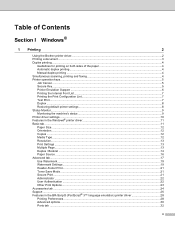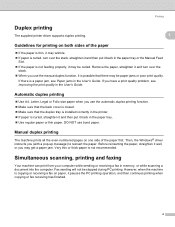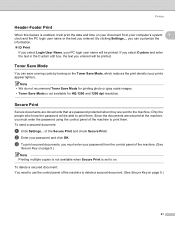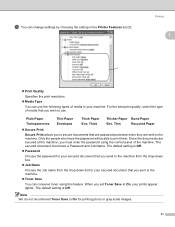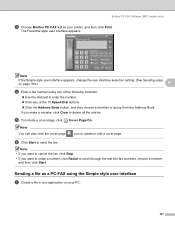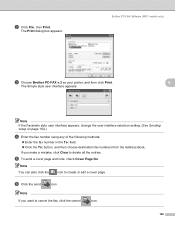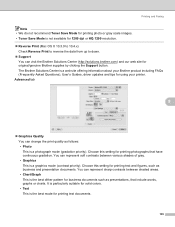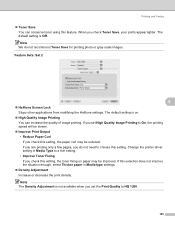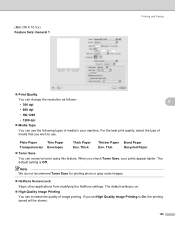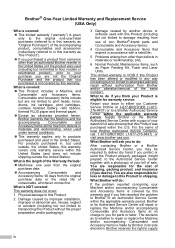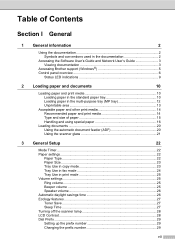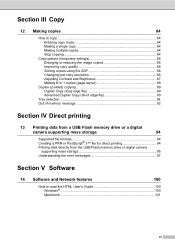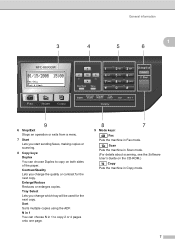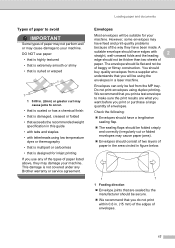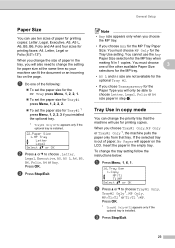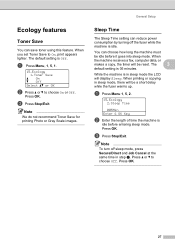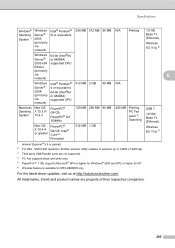Brother International MFC-8680DN Support Question
Find answers below for this question about Brother International MFC-8680DN.Need a Brother International MFC-8680DN manual? We have 5 online manuals for this item!
Question posted by RCBARRALL on December 12th, 2010
Print Has 1 Inch Black Track On Left
EVERY PRINT (COPY MODE OR PRINT FROM PC HAS 3 1 INCH IMAGES OF A TRACK (FROM A GEAR) ON THE LEFT SIDE OF THE PAPER.. IMAGES ARE REPEATED AT 3 3/4" INTERVALS DOWN THE LEFT SIDE OF THE PAPER (RESULTING IN 3 OF THESE PER PAGE). REPLACED TONER CARTRIDGE & DID NOT FIX. NOTE THAT UNWANTED IMAGES ARE TO THE LEFT OF THE NORMAL PRINT AREA. CLEANED ALL VISIBLE GEARS--NO HELP. HOW CAN I FIX THIS? RAY
Current Answers
Related Brother International MFC-8680DN Manual Pages
Similar Questions
Paper Wont Feed Through Toner Cartridge
Since I replaced my toner cartridge my MFC wont print. Paper gets stuck every time right as it enter...
Since I replaced my toner cartridge my MFC wont print. Paper gets stuck every time right as it enter...
(Posted by shanezolper 9 years ago)
Brother Toner Cartridge For 8480 How They Report Toner Levels
(Posted by manwendy 10 years ago)
What Part Needs Replacing With Out Of Paper Message Is Showing?
Our office assistant overfilled the paper tray which jammed the machine. After clearing the jam we t...
Our office assistant overfilled the paper tray which jammed the machine. After clearing the jam we t...
(Posted by verndd 10 years ago)
Installed New Drum. Says To Replace New Drum. Squeaking As It Prints.
(Posted by mpc4707 12 years ago)
Having Trouble Replacing Toner Cartridge
(Posted by Anonymous-42133 12 years ago)