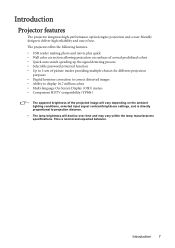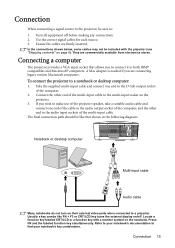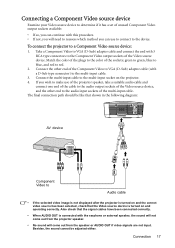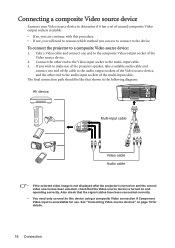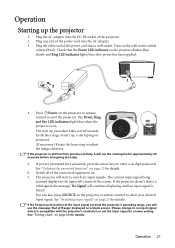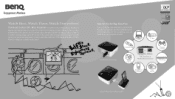BenQ Joybee GP1 Support Question
Find answers below for this question about BenQ Joybee GP1.Need a BenQ Joybee GP1 manual? We have 4 online manuals for this item!
Question posted by mrslahiggins on September 8th, 2012
'searching All Signals'..why?lap Top Is Connected...new Problem Never Had Before
The person who posted this question about this BenQ product did not include a detailed explanation. Please use the "Request More Information" button to the right if more details would help you to answer this question.
Current Answers
Related BenQ Joybee GP1 Manual Pages
Similar Questions
Technical Help
GP1 , in Menu l can not able to open color adjustment page..screen is bluish on VGA connectionbut on...
GP1 , in Menu l can not able to open color adjustment page..screen is bluish on VGA connectionbut on...
(Posted by kamilafsarsnr 2 years ago)
Benq Joybee Gp1 Replacement Cables???
Hi,I am trying to buy a replacement VGA to 30pin plug for the Benq Joybee GP1 Projector but not havi...
Hi,I am trying to buy a replacement VGA to 30pin plug for the Benq Joybee GP1 Projector but not havi...
(Posted by davidlaws1 6 years ago)
Benq Ms612st Dlp Projector No Signal
Connecting with VGA cable but "No Signal" is displayed then "Source Detect" on Computer 1 then back ...
Connecting with VGA cable but "No Signal" is displayed then "Source Detect" on Computer 1 then back ...
(Posted by pjay02111960 11 years ago)
Problem With Pc Connection
Hello. I have a BenQ MP721 projector that's been working fine until yesterday. The same laptop, sam...
Hello. I have a BenQ MP721 projector that's been working fine until yesterday. The same laptop, sam...
(Posted by gkristina 12 years ago)
Why Do I Lose The Signal To The Projector During My Laptop Start-up?
I just bought a BenQ MS510 projector. I am trying to use a small ACER laptop with it. I connect the ...
I just bought a BenQ MS510 projector. I am trying to use a small ACER laptop with it. I connect the ...
(Posted by peterguildford 12 years ago)