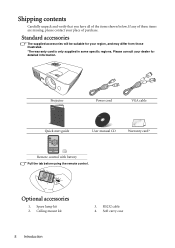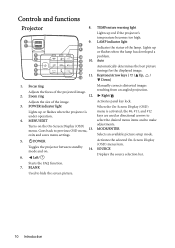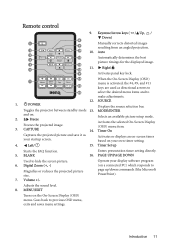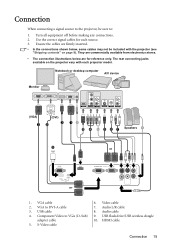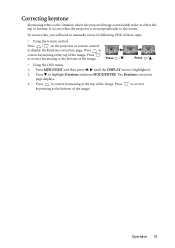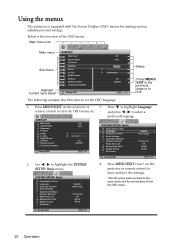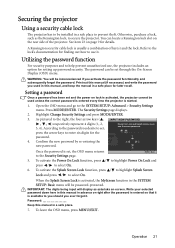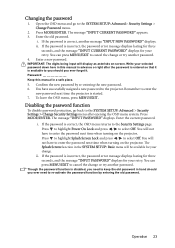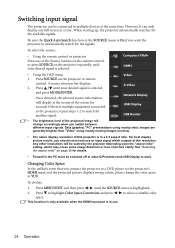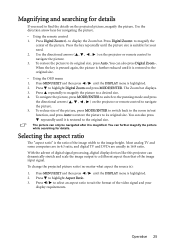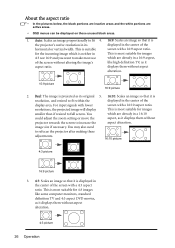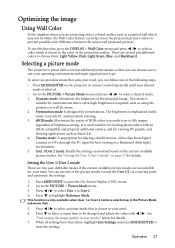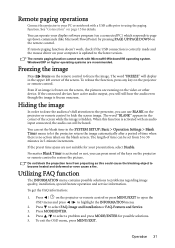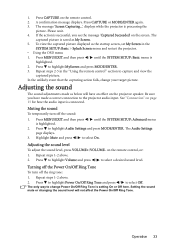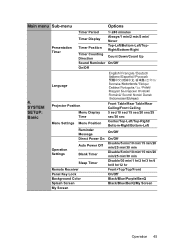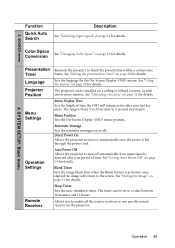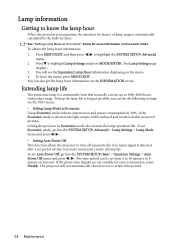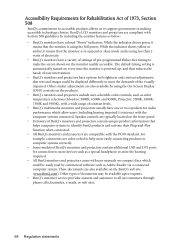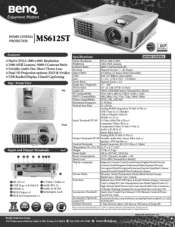BenQ MS612ST Support Question
Find answers below for this question about BenQ MS612ST.Need a BenQ MS612ST manual? We have 3 online manuals for this item!
Question posted by pjay02111960 on August 18th, 2012
Benq Ms612st Dlp Projector No Signal
Connecting with VGA cable but "No Signal" is displayed then "Source Detect" on Computer 1 then back to "No Signal" but no display on projector screen. OSD Menu on DISPLAY shows all options greyed out except for "Teaching Templates". Misplaced Remote Control so using the buttons on the projector.
Current Answers
Related BenQ MS612ST Manual Pages
Similar Questions
Proyector Has No Signal, We Have Switched With Another And Cables Are Ok.
(Posted by Achanes 10 years ago)
I Can Not Ensble The 3d Ready On My Benq Ms612st, Is There A Firm Update.
3d sync and 3d sync invert are greyed out and I'm unable to select them to enable them, I have it on...
3d sync and 3d sync invert are greyed out and I'm unable to select them to enable them, I have it on...
(Posted by niq21 11 years ago)
Replacing The Lamp In My Benq Mp 610 Dlp Projector
how can i replace the lamp inmy projector
how can i replace the lamp inmy projector
(Posted by martyahill 11 years ago)
3d Vision
I'm using samsung 3D glasses.. can it support the projector?? how can i connect the glasses to pro...
I'm using samsung 3D glasses.. can it support the projector?? how can i connect the glasses to pro...
(Posted by Cl1 11 years ago)
Benq 820 Dlp Projector
In the past 24 month I have purchased 8 Benq 820 projectors. They work fine for about 6 months and w...
In the past 24 month I have purchased 8 Benq 820 projectors. They work fine for about 6 months and w...
(Posted by chijoh 13 years ago)