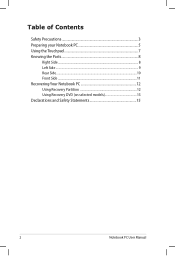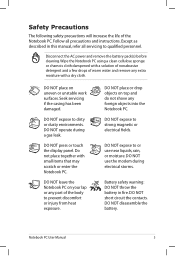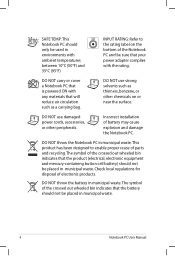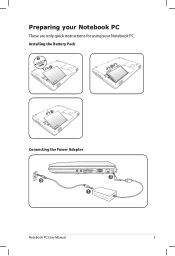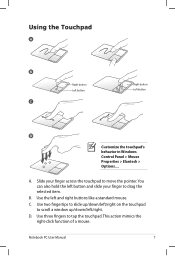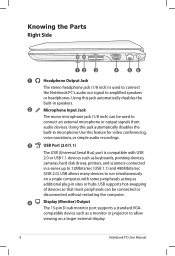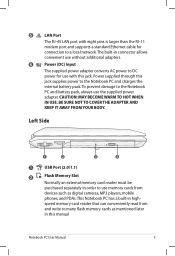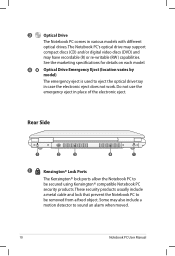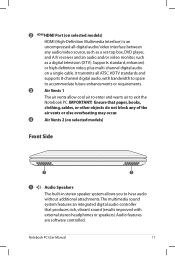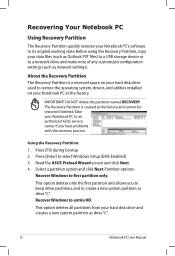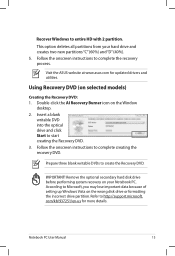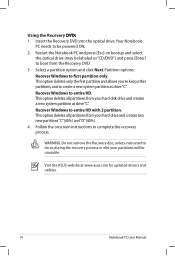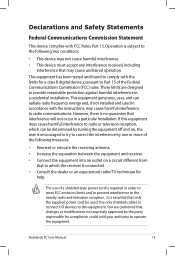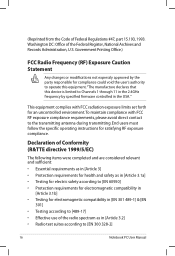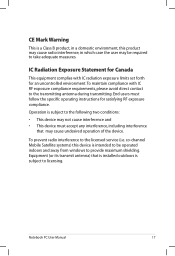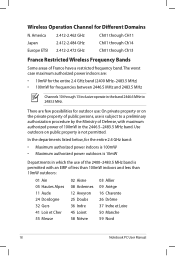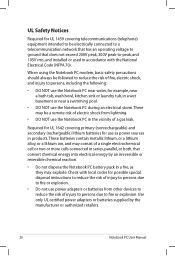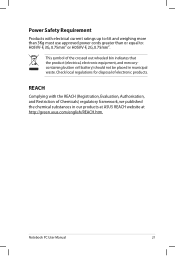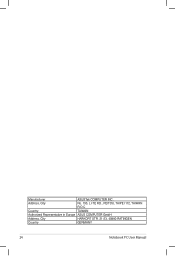Asus X5EAE Support Question
Find answers below for this question about Asus X5EAE.Need a Asus X5EAE manual? We have 1 online manual for this item!
Question posted by tommymcaree on March 14th, 2014
Power Up Problems
I have an ASUS X5EAE-SX002v notebook. My problem is it will not start up. I have tried removing the battery, and power lead, pressing the on/off button for a minute, then trying to restart, both with the battery in and just the power lead. Sometimes this works, but more often than not it doesn't. I leave it to run the battery down, try it again and then it starts up with the battery and power lead in. If I swith it off I dont know if it will start up again. Any help greatly appreciated.
Current Answers
Related Asus X5EAE Manual Pages
Similar Questions
How Do You Zoom Out Of Asus Smart Camera?
im trying to zoom out but i dont know how to?
im trying to zoom out but i dont know how to?
(Posted by jamiecobley 11 years ago)
Problem When Trying To Boot From Usb-device
When plugging in the usb-device, nothing shows up on the boot option list.
When plugging in the usb-device, nothing shows up on the boot option list.
(Posted by sw92 11 years ago)
Power Cord Does Not Stay Connected. Changing Power Cords Does Not Help.
When I plug in the power cord, it often does not connectto the battery, or if it does, the slighest ...
When I plug in the power cord, it often does not connectto the battery, or if it does, the slighest ...
(Posted by sbc1023 11 years ago)