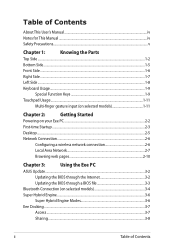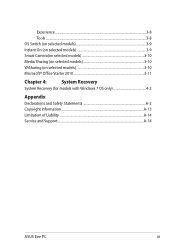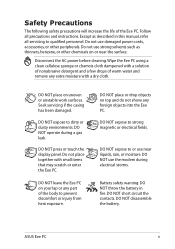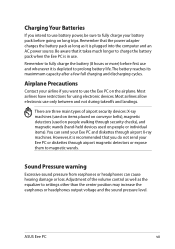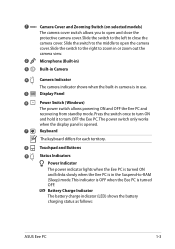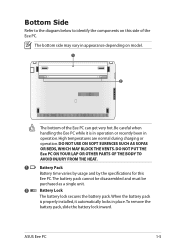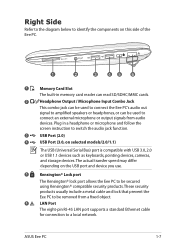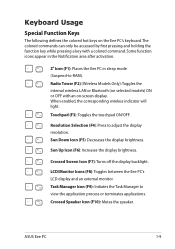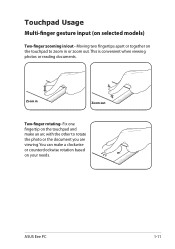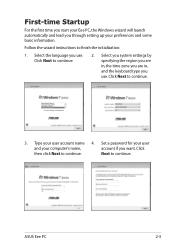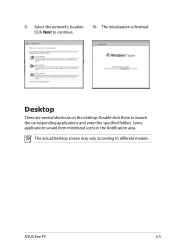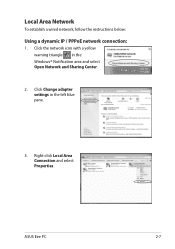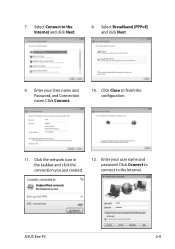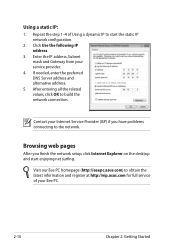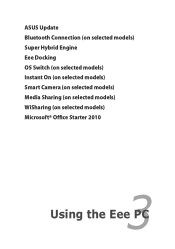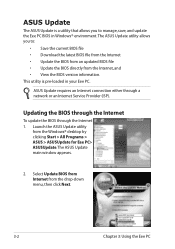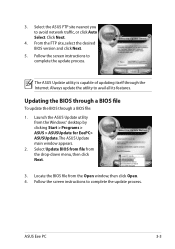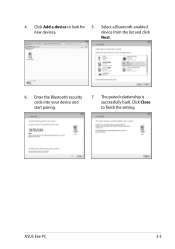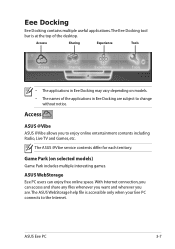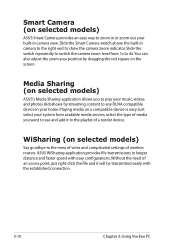Asus 1025C-MU17-PK Support Question
Find answers below for this question about Asus 1025C-MU17-PK.Need a Asus 1025C-MU17-PK manual? We have 1 online manual for this item!
Question posted by jamiecobley on January 22nd, 2013
How Do You Zoom Out Of Asus Smart Camera?
im trying to zoom out but i dont know how to?
Current Answers
Related Asus 1025C-MU17-PK Manual Pages
Similar Questions
Asus Q550l Laptop
My Laptop fell down and the center hinge cover broke ! this is the lid cover between the top and bot...
My Laptop fell down and the center hinge cover broke ! this is the lid cover between the top and bot...
(Posted by loft500 9 years ago)
Updates Failed Laptop Froze Im In Safe Mode Troubleshoot Help Please
x55a failed to install updates laptop attempted to uninstall the updates froze. Im in safe mode how ...
x55a failed to install updates laptop attempted to uninstall the updates froze. Im in safe mode how ...
(Posted by Tyzhaun07 9 years ago)
What Charger
Our dog has chewed through the charger for the laptop x53e-sb31-pk, we threw it away before we check...
Our dog has chewed through the charger for the laptop x53e-sb31-pk, we threw it away before we check...
(Posted by samuelsutcliffe 10 years ago)
U57a Touchpad No Longer Functions ?
I can no longer use my U57A laptop touchpad I hve been using an external mouse. The laptop is 3 mont...
I can no longer use my U57A laptop touchpad I hve been using an external mouse. The laptop is 3 mont...
(Posted by sagrisafi 11 years ago)