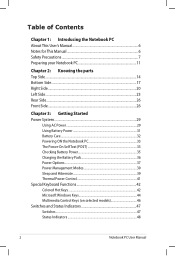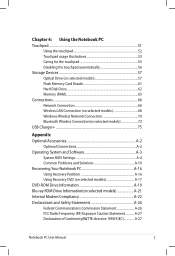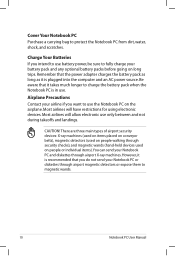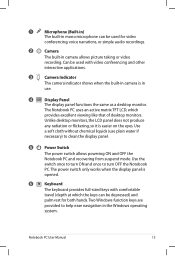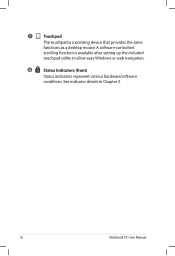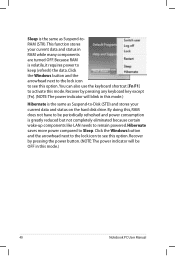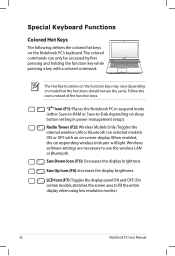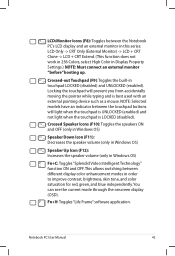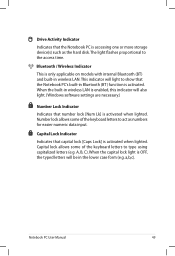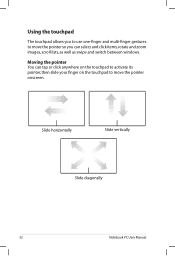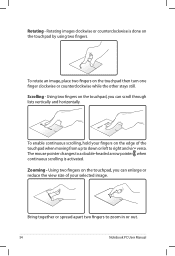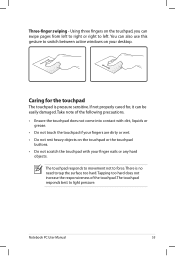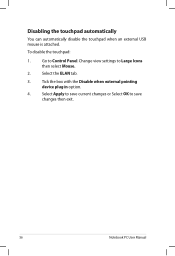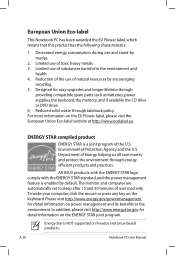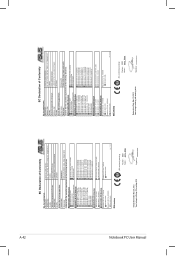Asus U57A Support Question
Find answers below for this question about Asus U57A.Need a Asus U57A manual? We have 1 online manual for this item!
Question posted by sagrisafi on October 13th, 2012
U57a Touchpad No Longer Functions ?
I can no longer use my U57A laptop touchpad I hve been using an external mouse. The laptop is 3 months old please help.
Current Answers
Answer #1: Posted by cljeffrey on October 18th, 2012 11:09 AM
Have you tried pressing FN and F9 to see if your touchpad was disabled?
You can try doing a factory restore. Make sure you back up all your important things as this will wipe your computer back to stock. Restart your computer and keep pressing F9
You can also go to device manager and go to your touchpad and see if you can try to roll back the drivers.
Here is a link below to support your laptop so you can update bios and drivers. Try updating your touchpad to ASUS smart gesture.
http://support.asus.com/download.aspx?SLanguage=en&p=3&s=437&m=U57A&os=8&hashedid=n%2fa
If you have any questions or comments you can email me at [email protected] which I reside in the U.S
ASUS strives to meet and exceeds our customer expectations within our warranty policy.
Regards,
Jeffrey
ASUS Customer Loyalty
ASUS strives to meet and exceeds our customer expectations within our warranty policy.
Regards,
Jeffrey
ASUS Customer Loyalty
Related Asus U57A Manual Pages
Similar Questions
How To Remove The Dust From The Asus U57a Fan
How do I open up my Asus U57A so I can clean the dust out the fan and the exhaust ports? Once open, ...
How do I open up my Asus U57A so I can clean the dust out the fan and the exhaust ports? Once open, ...
(Posted by ChuckTester 9 years ago)
Asus K70ad, Tyoiiv:
Disactivating The Touchpad
Hello,, I have tried every way to disactivate the touchpad but whatever I do, including uninstallin...
Hello,, I have tried every way to disactivate the touchpad but whatever I do, including uninstallin...
(Posted by Pontet39 10 years ago)
Asus A73e-xe1 Laptop - In Need Of Help With Resetting Cmos
I have an Asus A73E-XE1. I need to reset my BIOS using the CMOS switch. Not sure how to go about fin...
I have an Asus A73E-XE1. I need to reset my BIOS using the CMOS switch. Not sure how to go about fin...
(Posted by nichelleadair 11 years ago)